Lexmark S315 Support Question
Find answers below for this question about Lexmark S315.Need a Lexmark S315 manual? We have 2 online manuals for this item!
Question posted by jdewesa on June 22nd, 2014
Lexmark S315 Printer Will Print But Not Scan
The person who posted this question about this Lexmark product did not include a detailed explanation. Please use the "Request More Information" button to the right if more details would help you to answer this question.
Current Answers
There are currently no answers that have been posted for this question.
Be the first to post an answer! Remember that you can earn up to 1,100 points for every answer you submit. The better the quality of your answer, the better chance it has to be accepted.
Be the first to post an answer! Remember that you can earn up to 1,100 points for every answer you submit. The better the quality of your answer, the better chance it has to be accepted.
Related Lexmark S315 Manual Pages
Quick Reference - Page 4
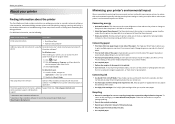
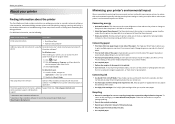
... settings or tasks, you may be used to print documents using the printer software
Software Help installed automatically with
printer
the printer software.2
For Windows users
After installing your printer, you can print up a fax connection, and accomplishing common printer tasks like printing, copying, scanning, and faxing. Conserving energy
• Activate Eco-Mode. Help using...
Quick Reference - Page 5


...: • Lexmark S315 • Lexmark S319
Printer features
Depending on the printer instead of going through the usual process of the printer that came with solutions that will help you save money and the environment.
• Copy-Copy documents and photos with the high‑resolution scanner. Built‑in two‑sided printing lets you manage...
Quick Reference - Page 18
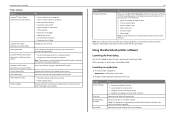
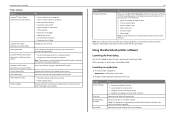
... network. Receive automatic notifications of copies to use. Note: Your printer may not come with your printer.
Remove the printer software from your favorite settings in Microsoft Office 2007. Manage your printer. • Order supplies online.
Scan a document and produce text that you want to print. • Print two‑sided copies. • Select the paper type...
Quick Reference - Page 24
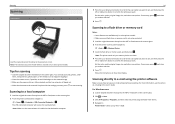
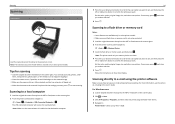
... you want to set , and then press the left or right arrow button to scroll to the setting you want .
Scanning
Scanning
Scanner glass
Load the original document facedown at a time. 4 Press the up your printer > Scan Note: The Automatic Document Feeder (ADF) is available only in the User's Guide. Note: Make sure the...
Quick Reference - Page 30
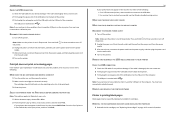
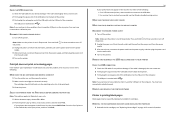
... port on the computer. MAKE SURE THE PRINT JOB IS NOT PAUSED
MAKE SURE YOUR PRINTER IS SET AS THE DEFAULT PRINTER
RECONNECT THE PRINTER POWER SUPPLY
1 Turn off the printer.
REMOVE AND REINSTALL THE PRINTER SOFTWARE
Printer is not in the Printer list, then choose Add Printer. Note: Make sure the printer is wirelessly connected, see "Replacing ink cartridges...
Quick Reference - Page 34


... the following : a From the Apple menu, navigate to is connected to :
a From the printer, print a network setup page. Make sure that the computer is displayed in the address field of the access...as 192.168.0.100.
MAKE SURE YOUR OS IS COMPATIBLE WITH WIRELESS PRINTING THROUGH AIRPORT
The printer supports wireless printing only through AirPort base stations for SSID. 3 Compare the SSID of ...
Quick Reference - Page 35
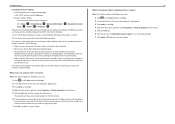
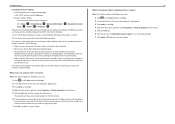
... from the menu. 5 Click the Ports tab, and then locate the selected port.
Troubleshooting
Locating the printer IP address • From the printer, print a network setup page. If the network is too busy, then it is a USB port, then scroll through the
list and select the port with your ...
Quick Reference - Page 37
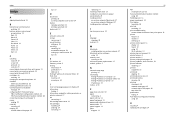
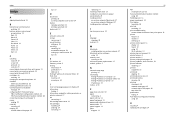
... 12 Select 12 Start 12
C
canceling copy job 23 e‑mail 26 print job 21 scan job 25
cannot delete documents from print queue 31 cannot print over wireless network 32 cannot print through USB 31 cartridges, ink
ordering 14 checking an unresponsive printer 29 checklist
before you troubleshoot 29 cleaning printhead nozzles 16 Communication not...
Quick Reference - Page 38
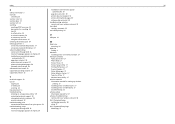
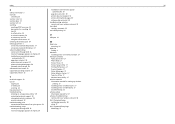
... did not appear
automatically 29 page does not print 30 printer does not respond 31 printer printing blank pages 30 software did not install 29 software did not install 29 supported operating systems 17 supported printers 21
T
technical support 29 tips for
copying 22 e‑mailing 26 scanning 24 tray extension 11 troubleshooting checking an unresponsive...
User's Guide - Page 6
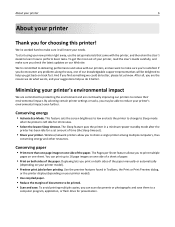
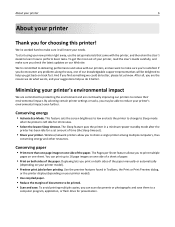
... page image on one of our knowledgeable support representatives will meet your printer model).
• Preview print jobs before printing.
You can scan documents or photographs and save . About your printer
6
About your new printer right away, use the setup materials that came with our printers, and we do, and your suggestions help you get the most...
User's Guide - Page 17
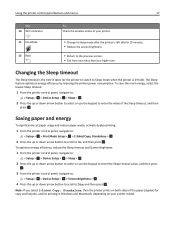
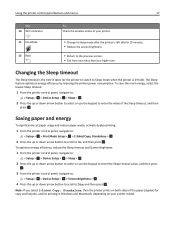
... scroll to On, and then press . OK
Note: If you select 2‑Sided Copy, Standalone, then the printer prints on your printer model. OK
To optimize energy efficiency, reduce the Sleep timeout and Screen Brightness:
1 From the printer control panel, navigate to:
> Setup > OK > Device Setup > OK > Sleep > OK
2 Press the up or down...
User's Guide - Page 84
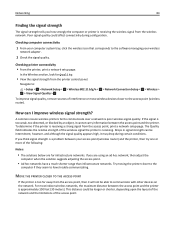
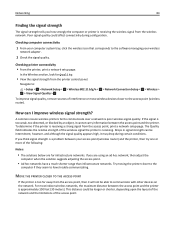
... quality. Networking
84
Finding the signal strength
The signal strength tells you are for Quality.
• View the signal strength from the printer control panel. Checking printer connectivity • From the printer, print a network setup page.
If you think signal strength is receiving the wireless signal from the wireless network. If you how strongly...
User's Guide - Page 86
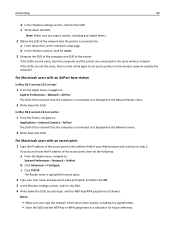
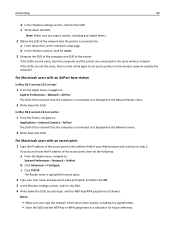
...information down exactly, including any capital letters.
2 Obtain the SSID of the network that the printer is connected to is displayed in the address field of your user name and password when ... > Network > AirPort The SSID of the network that the computer is connected to : a From the printer, print a network setup page. Notes:
• Make sure you do not know the IP address of the access...
User's Guide - Page 89
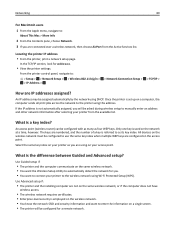
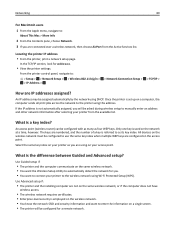
... point. What is set up on a computer, the computer sends all print jobs across the network to the printer using this address. All devices on the wireless network must be configured to...key index on your printer as four WEP keys.
An IP address may be configured for Address.
• View the printer settings. Locating the printer IP address • From the printer, print a network setup page....
User's Guide - Page 96
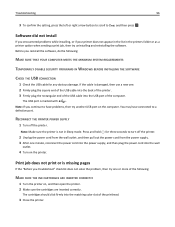
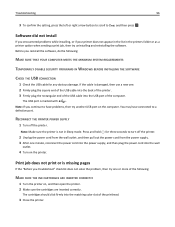
.... OK
Software did not install
If you continue to have connected to a defective port.
Print job does not print or is marked with
.
The cartridges should click firmly into the wall
outlet.
4 Turn on , and then open the printer. 2 Make sure the cartridges are inserted correctly. The USB port is missing pages
If...
User's Guide - Page 107
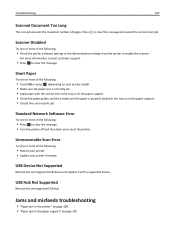
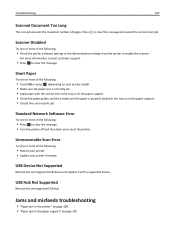
... in the paper support" on the paper support. • Cancel the current print job.
Troubleshooting
107
Scanned Document Too Long
The scan job exceeds the maximum number of the following :
• Touch OK or press OK , depending on your printer firmware. Unrecoverable Scan Error
Try one or more information, contact customer support.
• Press OK...
User's Guide - Page 121


...Wireless Network Connection section:
• The "Default Gateway" entry is connected to: a From the printer, print a network setup page. b Type the user name and password of your Web browser. Note:...periods, such as the computer, then you will not be able to print wirelessly. The SSID of the printer must match the SSID of the printer. If you do not know the IP address of the network that ...
User's Guide - Page 123
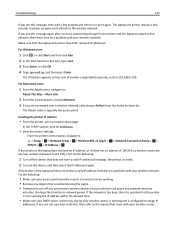
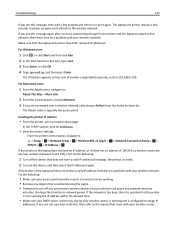
...have waited long enough for Address.
• View the printer settings. The laptop and printer require a few seconds and then try to print again.
For Macintosh users
1 From the Apple menu, ...ipconfig, and then press Enter. Locating the printer IP address
• From the printer, print a network setup page. In the TCP/IP section, look for the printer and the laptop to attach to the ...
User's Guide - Page 141
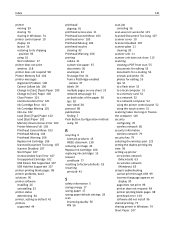
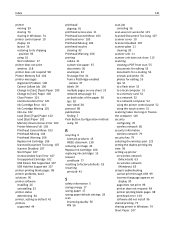
...Scan Error 107 Unsupported Cartridge 102 USB Device Not Supported 107 USB Hub Not Supported 107 printer printing blank pages 98 printer problems, basic solutions 95 printer software installing 24 uninstalling 23 printer status determining 64 printer, setting as default 41 printers... Push Button Configuration method using 70
R
recycling 6 Lexmark products 15 WEEE statement 130
reducing an image 46 ...
User's Guide - Page 142
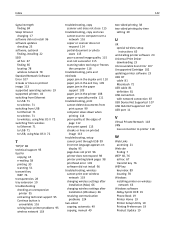
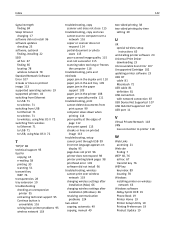
...‑sided
copying, automatic 49 copying, manual 49
two‑sided printing 38 two‑sided printing dry time
setting 39
U
UK special wireless setup instructions 65
uninstalling printer software 23 Universal Print Driver
downloading 23 Unrecoverable Scan Error 107 Unsupported Cartridge 102 updating printer software 23 USB 87
cable 81 Macintosh 72 USB cable 81...
Similar Questions
My Lexmark S315 Printer Prints But Won't Scan To My Mac
(Posted by PLOPEZbaa 9 years ago)
Lexmark S315 Printer Won't Print Without A Color Cartridge
(Posted by crnlizzy 9 years ago)
How To Program Wireless Printing On Lexmark S315 Printer
(Posted by krhtikRich 10 years ago)

