Lexmark S315 Support Question
Find answers below for this question about Lexmark S315.Need a Lexmark S315 manual? We have 2 online manuals for this item!
Question posted by jiyorvas on August 23rd, 2014
Lexmark S315 Won't Print Without Replacing Color Ink
The person who posted this question about this Lexmark product did not include a detailed explanation. Please use the "Request More Information" button to the right if more details would help you to answer this question.
Current Answers
There are currently no answers that have been posted for this question.
Be the first to post an answer! Remember that you can earn up to 1,100 points for every answer you submit. The better the quality of your answer, the better chance it has to be accepted.
Be the first to post an answer! Remember that you can earn up to 1,100 points for every answer you submit. The better the quality of your answer, the better chance it has to be accepted.
Related Lexmark S315 Manual Pages
Quick Reference - Page 4
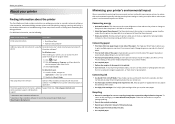
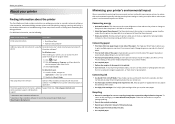
... in Toolbars, the Print or Print Preview dialog, or the printer display (depending on one sheet. To avoid printing multiple copies, you can print up a fax connection, and accomplishing common printer tasks like printing, copying, scanning, and faxing. Inks in a minimum‑power standby mode after the printer is left idle for a set amount of the colors.
• Use high...
Quick Reference - Page 5


... activating Eco‑Mode. Enjoy 25% to view and print photos directly from your printer as share the printer among multiple computers.
• Intuitive touch screen-Use the full‑featured color touch screen for the following printer models: • Lexmark S315 • Lexmark S319
Printer features
Depending on the printer instead of going through the usual process of these...
Quick Reference - Page 14
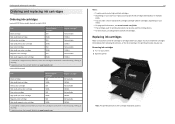
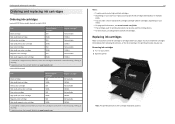
... in multiple
packs. • You can also be used for printing photos. • For best results, use , return this cartridge to the cartridge installation position.
Ordering and replacing ink cartridges
Ordering and replacing ink cartridges
Ordering ink cartridges
Lexmark S310 Series models (except Lexmark S319)
Item
Return Program
Regular cartridge2
cartridge1
Black cartridge
150
Not...
Quick Reference - Page 16
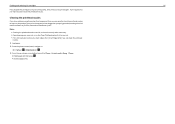
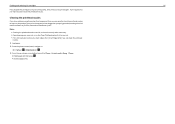
... a properly grounded, working electrical outlet to allow it to improve the quality of your document again.
A cleaning page prints. Ordering and replacing ink cartridges
16
If you can clean the printhead
nozzles. 1 Load paper. 2 From the printer control panel, navigate to:
> Setup > OK > Maintenance > OK 3 Press the up or down arrow button to scroll...
Quick Reference - Page 20


..., and then select a supported paper type. 5 Click OK to close any printer software dialogs. 5 Click OK or Print.
Printing
Printing
Printing a document
For Windows users 1 With a document open, click File > Print. 2 Click Properties, Preferences, Options, or Setup. 3 Select the print quality, the number of copies to print, the type of paper to use , and how the pages should...
Quick Reference - Page 21
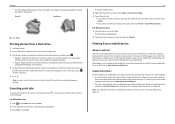
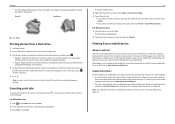
...
Landscape
10 Click Print. To cancel a print job from your mobile device to the printer without using LexPrint Listener. Supported printers
LexPrint enables your mobile device to communicate with Lexmark printers found on the same network. • For select printer models that lets you print easily from your iPad, iPhone, or iPod touch using any Lexmark printer connected to the...
Quick Reference - Page 30
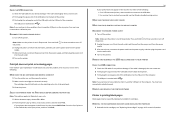
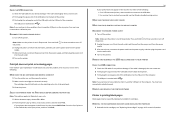
... cable for any obvious damage.
The USB port is marked with
. RECONNECT THE PRINTER POWER SUPPLY
1 Turn off the printer. Print job does not print or is wirelessly connected, see "Replacing ink cartridges" on the computer.
SELECT YOUR PRINTER FROM THE PRINT DIALOG BEFORE SENDING THE PRINT JOB
Note: This solution applies to Macintosh users only. 1 With a document open...
Quick Reference - Page 37
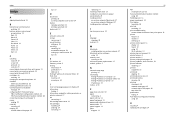
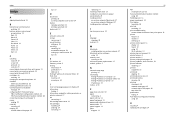
... 5 printer printing blank pages 30 printer problems, basic solutions 29 printer software installing 17 printers supported 21 printhead aligning 15 printhead access area 12 printhead nozzles cleaning 16 printing documents 20 network setup page 32 on both sides of the paper 20 two‑sided 20 publications finding 4 Push Button Configuration method using 28
R
recycling 4 replacing ink cartridges...
User's Guide - Page 7
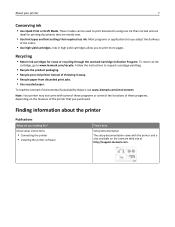
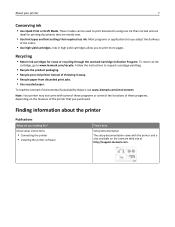
To read the Lexmark Environmental Sustainability Report, see www.lexmark.com/environment.
Inks in high yield cartridges allow you to www.lexmark.com/recycle. Note: Your printer may not come with the printer and is also available on the features of the colors.
• Use high yield cartridges.
Recycling
• Return ink cartridges for printing documents that are you purchased...
User's Guide - Page 30
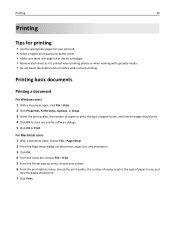
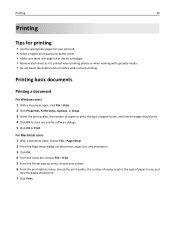
... your printer. 6 From the print options menu, choose the print quality, the number of copies to print, the type of paper to use , and
how the pages should print. 4 Click OK to use , and how the pages should print.
7 Click Print. Printing
30
Printing
Tips for printing
• Use the appropriate paper for better prints. • Make sure there is enough ink...
User's Guide - Page 40
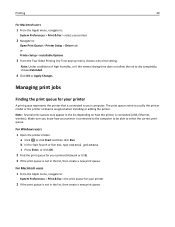
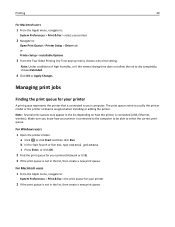
...
Finding the print queue for your printer
A print queue represents the printer that is usually the printer model or the printer nickname assigned when installing or adding the printer.
Note: Under conditions of high humidity, or if the normal drying time does not allow the ink to your printer
2 Navigate to:
Open Print Queue > Printer Setup > Driver tab or Printer Setup > Installable...
User's Guide - Page 42
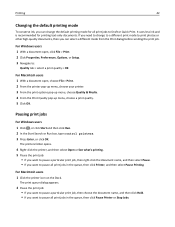
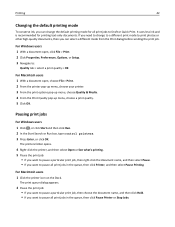
...
For Macintosh users 1 With a document open, choose File > Print. 2 From the printer pop‑up menu, choose your printer. 3 From the print options pop-up menu, choose Quality & Media. 4 From the Print Quality pop‑up menu, choose a print quality. 5 Click OK.
Printing
42
Changing the default printing mode
To conserve ink, you can select a different mode from the...
User's Guide - Page 44


... now called Bonjour by Apple Inc. To check if your printer model supports these features, visit www.lexmark.com/lexprint.
• For other Lexmark printers, your mobile device can print directly from your iPad, iPhone, or iPod touch using any Lexmark printer connected to the printer without using the camera of your mobile
device to the same wireless...
User's Guide - Page 91
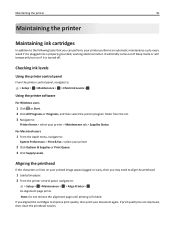
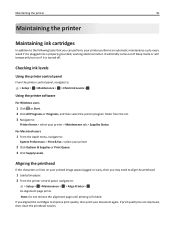
... to align the printhead.
1 Load plain paper. 2 From the printer control panel, navigate to improve print quality, then print your document again. Checking ink levels
Using the printer control panel
From the printer control panel, navigate to: > Setup > OK >Maintenance > OK > Check Ink Levels > OK
Using the printer software
For Windows users
1 Click or Start. 2 Click All Programs...
User's Guide - Page 92
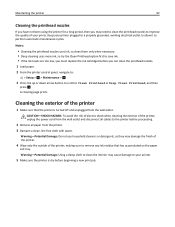
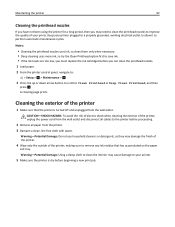
... must replace the ink cartridges before you may cause damage to your printer.
5 Make sure the printer is turned off and unplugged from the printer. 3 Dampen a clean, lint‑free cloth with water.
Cleaning the exterior of the printer, making sure to remove any ink residue that the printer is dry before beginning a new print job. Keep your printer plugged...
User's Guide - Page 101
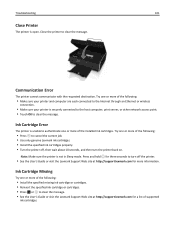
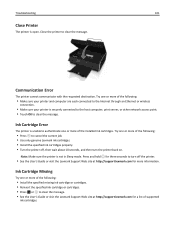
... sure your printer is securely connected to the host computer, print server, or other network access point. • Touch OK to clear the message. Communication Error
The printer cannot communicate... the User's Guide or visit the Lexmark Support Web site at http://support.lexmark.com for a list of the installed ink cartridges. Ink Cartridge Error
The printer is unable to authenticate one or more...
User's Guide - Page 102
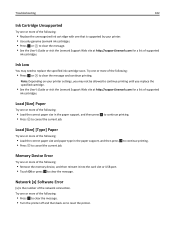
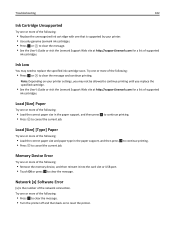
...printing.
Ink Low
You may not be allowed to continue printing until you replace the specified cartridge.
• See the User's Guide or visit the Lexmark Support Web site at http://support.lexmark.com for a list of supported
ink... [x] Software Error
[x] is supported by your printer settings, you may need to replace the specified ink cartridge soon.
Memory Device Error
Try one or...
User's Guide - Page 106
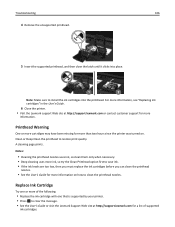
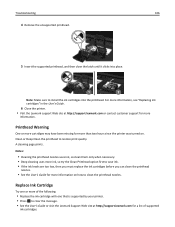
... customer support for more information, see "Replacing ink cartridges" in the User's Guide.
6 Close the printer. • Visit the Lexmark support Web site at http://support.lexmark.com for more of the following:
• Replace the ink cartridge with one that is supported by your printer. • Press OK to restore print quality. Printhead Warning
One or more cartridges...
User's Guide - Page 113
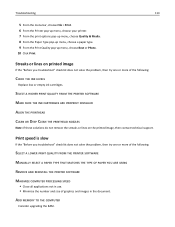
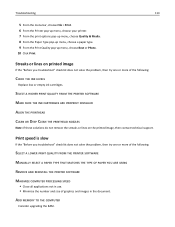
... the number and size of the following:
CHECK THE INK LEVELS
Replace low or empty ink cartridges. ADD MEMORY TO THE COMPUTER
Consider upgrading the RAM.
Troubleshooting
113
5 From the menu bar, choose File > Print. 6 From the Printer pop‑up menu, choose your printer. 7 From the print options pop‑up menu, choose Quality & Media. 8 From...
User's Guide - Page 141
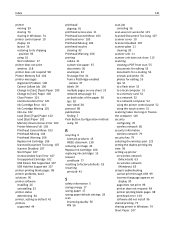
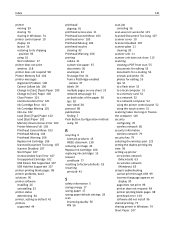
...107 printer printing blank pages 98 printer problems, basic solutions 95 printer software installing 24 uninstalling 23 printer status determining 64 printer, setting as default 41 printers ...recycling 6 Lexmark products 15 WEEE statement 130
reducing an image 46 Replace Ink Cartridge 106 replacing ink cartridges 13 request
certificate 77 resetting to factory defaults 18 resuming
print job 43...
Similar Questions
Lexmark Pro900 Wont Print Until Color Inks Are Replaced
(Posted by sanethan1 9 years ago)
My Lexmark S505 Won't Print Without Colored Ink
(Posted by lionghr 10 years ago)

