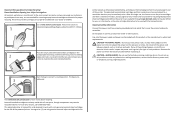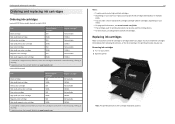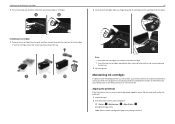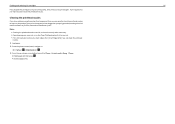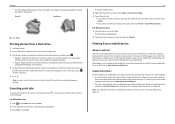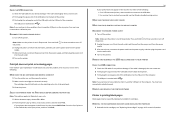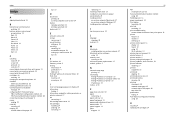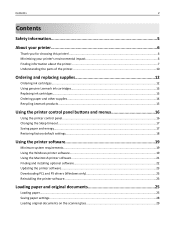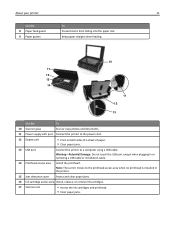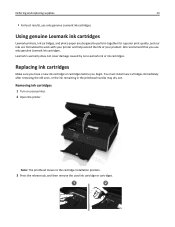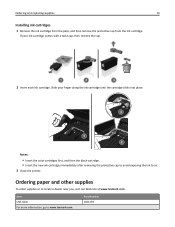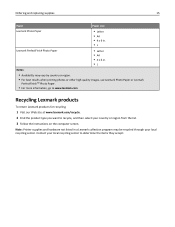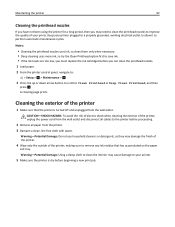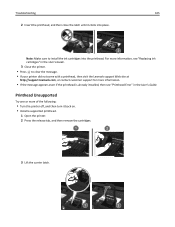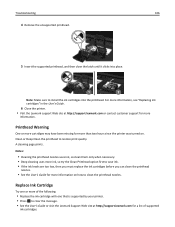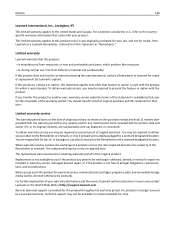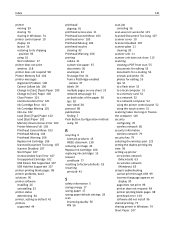Lexmark S315 Support Question
Find answers below for this question about Lexmark S315.Need a Lexmark S315 manual? We have 2 online manuals for this item!
Question posted by maslysp on May 29th, 2014
Lexmark S315 How To Replace Printhead
The person who posted this question about this Lexmark product did not include a detailed explanation. Please use the "Request More Information" button to the right if more details would help you to answer this question.
Current Answers
Related Lexmark S315 Manual Pages
Similar Questions
How Do I Know Which Cartridge Needs Replacing Lexmark S315
(Posted by edmiamikeb 9 years ago)
Printer Head Error 2 Comes Up. There Is A Problem With The Printer Head. Help
Printer Head error 2 comes up. There is a problem with the printer head. says to consult device user...
Printer Head error 2 comes up. There is a problem with the printer head. says to consult device user...
(Posted by jackie61282 11 years ago)
Getting Printhead Can't Move Message On Lexmark S315. No Visible Obstruction.
(Posted by tbrown8905 11 years ago)
Replacement Printhead For Lexmark Platinum 900 Series
need to purchase replacement printhead for lexmark platinum 900 series
need to purchase replacement printhead for lexmark platinum 900 series
(Posted by lisayost 12 years ago)