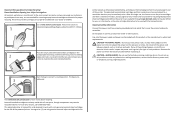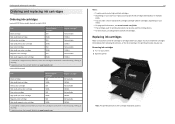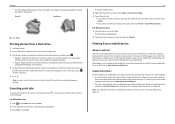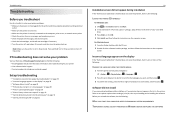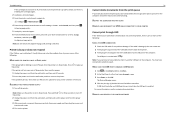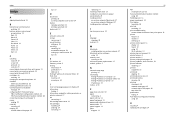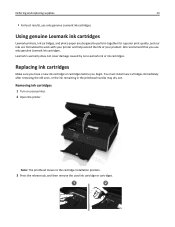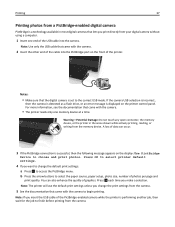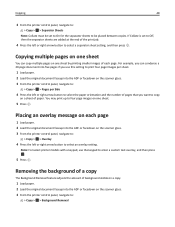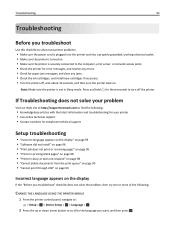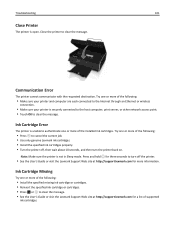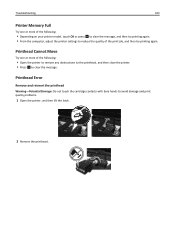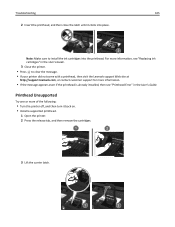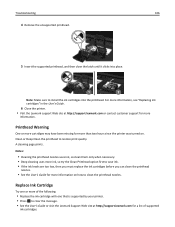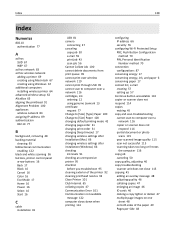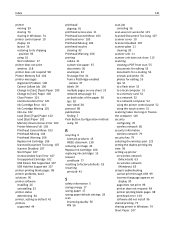Lexmark S315 Support Question
Find answers below for this question about Lexmark S315.Need a Lexmark S315 manual? We have 2 online manuals for this item!
Question posted by tbrown8905 on December 19th, 2012
Getting Printhead Can't Move Message On Lexmark S315. No Visible Obstruction.
The person who posted this question about this Lexmark product did not include a detailed explanation. Please use the "Request More Information" button to the right if more details would help you to answer this question.
Current Answers
Related Lexmark S315 Manual Pages
Similar Questions
Printhead Wont Move And No Obstructions. Help!
I just hooked up the printer yesterday and it went through the setup fine. Finally go to actually pr...
I just hooked up the printer yesterday and it went through the setup fine. Finally go to actually pr...
(Posted by davetm1971 7 years ago)
How To Clear Printhead Error Message On Lexmark Pro915 Printer
(Posted by gsssjCo 10 years ago)