Lexmark Proprinter X24 Support Question
Find answers below for this question about Lexmark Proprinter X24.Need a Lexmark Proprinter X24 manual? We have 4 online manuals for this item!
Question posted by dave3663 on October 22nd, 2012
Printer Divers
where can I get drivers for this printer for windows vista
Current Answers
There are currently no answers that have been posted for this question.
Be the first to post an answer! Remember that you can earn up to 1,100 points for every answer you submit. The better the quality of your answer, the better chance it has to be accepted.
Be the first to post an answer! Remember that you can earn up to 1,100 points for every answer you submit. The better the quality of your answer, the better chance it has to be accepted.
Related Lexmark Proprinter X24 Manual Pages
Card Stock & Label Guide - Page 24


...pattern adhesive with the type of adhesive, as well as the T610, T520, T620, and T630 laser printers. Make sure die-cuts are free of the label.
The stripped edge matrix varies with a non-... at leading edge 279.4 mm (11 in.) at driver edge 215.9 mm (8.5 in.) at leading edge 279.4 mm (11 in.) at driver edge
215.9 mm (8.5 in.) at driver edge
Using cut label, then make sure adhesive is not...
Card Stock & Label Guide - Page 27


... following diagram shows a recommended label design for laser printers, which use a different paper picking mechanism.
0.094 in. 2.4 mm
Leading Edge 8.5 in. 215.9 mm
Liner edge Stripped edge
0.125 in. 3 mm
Non-print area
0.79 in. 20 mm
0.33 in. 8.38 mm
Top perforation
Driver edge 11 in. 279.4 mm
0.06 in. 1.6 mm...
Card Stock & Label Guide - Page 69


...
When printing on labels:
• Set the Paper Type to Card Stock from the printer driver, the Local Printer Setup Utility, or MarkVision. • Do not load labels together with a slick backing... printing on card stock:
• Set the Paper Type to Labels from the printer driver, the Local Printer Setup Utility, or MarkVision. • Do not use labels that have exposed adhesive...
Card Stock & Label Guide - Page 71


... the edge of the adhesive is preferred, especially when printing bar codes. • Do not use labels that have adhesive to Labels from the printer driver, the Local Printer Setup Utility, or MarkVision. • Do not load labels together with paper or transparencies in the same paper source. • Do not use the...
Card Stock & Label Guide - Page 89


...guidelines
When printing on card stock:
• Set the Paper Type to Card Stock from the printer driver. • Do not use preprinted card stock manufactured with the recommended print side faceup and ...8226; Do not load a sheet of the adhesive
at least 1 mm (0.040 in.) away from the printer driver. • Use standard-size products (either A4 or Letter). • Do not use card stock that...
Card Stock & Label Guide - Page 90


Always feed labels and card stock from the printer driver. • Use standard-size products (either A4 or Letter). Paper source Tray 1 Tray 2 Multipurpose...side faceup and the top edge going in
first. We do not recommend using vinyl or polyester labels.
Printer specifications
90 The following table lists the maximum weights supported by the trays and the multipurpose feeder.
Lexmark ...
Card Stock & Label Guide - Page 91


...-in.) strip should be removed on card stock:
• Set the Paper Type to prevent labels from the printer driver. • Do not use preprinted card stock manufactured with chemicals that may contaminate the printer. Partial sheets may cause paper jams. • We recommend the use of grain short card stock. • Load...
Card Stock & Label Guide - Page 93
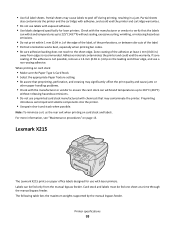
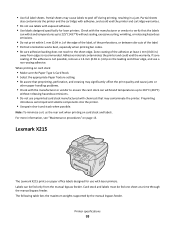
... Check with adhesive, and could void the warranty. Partial sheets
also contaminate the printer and the cartridge with the manufacturer or vendor to ensure the card stock can ...jam. When printing on the leading and driver edge, and use preprinted card stock manufactured with exposed adhesive. • Use labels designed specifically for laser printers. If zone coating of the adhesive ...
Card Stock & Label Guide - Page 94


.... • Do not use label sheets that can be used.
• Remove a 3-mm (0.125-in.) strip from the leading edge to prevent labels from the printer driver. • Use standard-size products (either A4 or Letter). • Do not use label sheets with laser...
Card Stock & Label Guide - Page 95


... going in
first. When printing on card stock:
• Set the Paper Type to Card Stock from the backing sheet or are separating from the printer driver. • Do not use preprinted card stock manufactured with chemicals that may cause paper jams. • We recommend the use of grain short card stock...
Card Stock & Label Guide - Page 96


... reach to 0.25 mm (0.01 in printing degradation. For paper and transparency specifications, see the printer publications CD.
When printing on labels:
• Check with the manufacturer or vendor to ensure ...Tag (100 lb)
Note: To minimize curl, use the rear exit when printing on the leading and driver edge, and
use labels with slick backing material. • Use full label sheets. Cover - -...
Card Stock & Label Guide - Page 97


...withstand temperatures up to Labels from the printer driver. • Use standard-size products (either A4 or Letter). • Do not use with laser printers.
Card stock is supported from the ...;F)
without releasing hazardous emissions.
• Do not use with laser printers. For more information, see "Maintenance procedures" on many labels designed for use label sheets with ...
Card Stock & Label Guide - Page 98


...faceup and the top edge going in .) away from the printer driver. • Do not use card stock that may contaminate the printer. We do not recommend using vinyl, pharmacy, or polyester...Set the Paper Type to Card Stock from edges. Partial
sheets will contaminate your printer and could void your printer and cartridge warranties.
• Use labels that can withstand temperatures of 180°...
Card Stock & Label Guide - Page 100


...06 in.) strip on the leading and driver edge, and
use preprinted card stock manufactured with chemicals that preprinting, perforation, and creasing may contaminate the printer. • Use grain short card ... procedures" on card stock:
• Make sure the Paper Type is preferred for laser printers. Tray 1 supports approximately 120 sheets of card stock and Tray 2 supports up to 250...
Card Stock & Label Guide - Page 118


...Paper Type to Labels from the printer driver. • Use standard-size products (either A4 or Letter). • Do not use with laser printers. Printer specifications
118 Partial sheets may ...
Up to 216 g/m2
Use only materials recommended for 0.1 second. • Use labels that your printer and cartridge warranties.
• Use labels that can withstand temperatures of 180°C (356°F)...
Card Stock & Label Guide - Page 119


..., a 3-mm (0.125-in.) strip should be removed on card stock:
• Set Paper Type to prevent labels from the printer driver. • Do not use creased card stock. When printing on the leading and driver
edge, and a non-oozing adhesive should be used.
• Remove a 3-mm (0.125-in.) strip from the leading edge...
Card Stock & Label Guide - Page 120


... the edge of the adhesive
at least 1 mm (0.040 in.) away from peeling inside the printer. • Portrait orientation is preferred, especially when printing bar codes. • Do not use...mm (0.125-in.) strip should be removed on labels:
• Set the Paper Type to Labels from the printer driver. • Use standard-size products (either A4 or Letter). • Do not use label sheets with a...
Card Stock & Label Guide - Page 121


...side faceup and the top edge going in first. Always feed labels and card stock from the printer driver. • Do not use card stock that may cause paper jams. • We recommend ...Paper, Card stock, Envelopes, Labels, Transparencies
Weight 64-105 g/m2 64-216 g/m2 64-216 g/m2
Printer specifications
121 The Lexmark X860e, X862e, and X864e support stocks up to Card Stock from Tray 1, 2 or...
Card Stock & Label Guide - Page 122


When printing on card stock:
• Set the Paper Type to Card Stock from the printer driver. • Do not use preprinted card stock manufactured with chemicals that may cause labels to Labels from the printer driver. • Use standard-size products (either A4 or Letter). • Do not use label sheets with a slick backing...
Tech Notes - Page 1
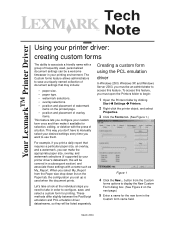
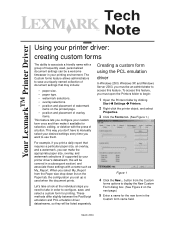
... the Forms tab. (See Figure 1.)
Figure 1
4 Click the New... Creating a custom form using the PCL emulation driver
In Windows 2000, Windows XP, and Windows Server 2003, you select My_Report from the Custom
forms options to begin:
1 Open the Printers folder by your printing environment. The Custom forms feature allows administrators to save , and select a custom...
Similar Questions
Lexmark Genesis S815 Drivers For Windows 7?
How to find and download Lexmark Genesis S815 Drivers for Windows 7? Window does not recongnize the ...
How to find and download Lexmark Genesis S815 Drivers for Windows 7? Window does not recongnize the ...
(Posted by jbsmountaintime 9 years ago)
How To Network Printer Windows 8 Lexmark Pinnacle Pro901
(Posted by Pacamgul 10 years ago)
I Have A Lexmark X4530 And Cannot Find A Driver For Windows 8
how can i obtain a driver for my lexmark x4530 printer to work with windows 8?
how can i obtain a driver for my lexmark x4530 printer to work with windows 8?
(Posted by jjbreed 11 years ago)
Z600 Series Driver For Windows 7
How to install the z600 series driver for the windows7 any software for the windows7 driver availabl...
How to install the z600 series driver for the windows7 any software for the windows7 driver availabl...
(Posted by crispinastillo 12 years ago)

