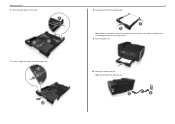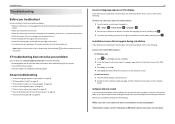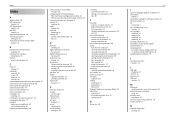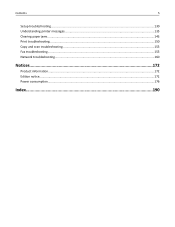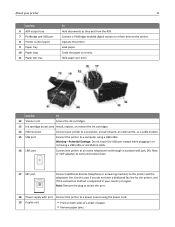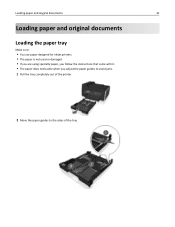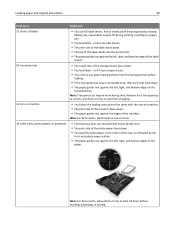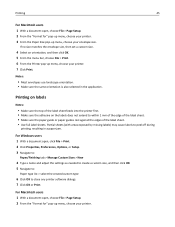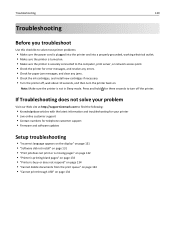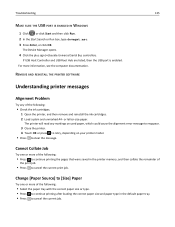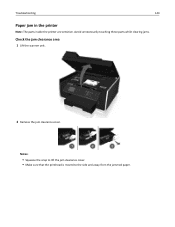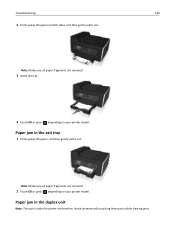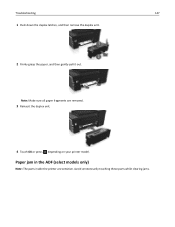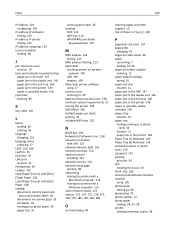Lexmark Pro715 Support Question
Find answers below for this question about Lexmark Pro715.Need a Lexmark Pro715 manual? We have 2 online manuals for this item!
Question posted by exceedingabundancee320 on May 6th, 2013
Paper Jam In Printer
The person who posted this question about this Lexmark product did not include a detailed explanation. Please use the "Request More Information" button to the right if more details would help you to answer this question.
Current Answers
Answer #1: Posted by prateekk007 on May 6th, 2013 10:20 PM
Hi exceedingabundancee320
Please click on the link mentioned below and refer to page number 143 that might help you:
Please reply if you have any further questions.Thanks & Regards
Prateek K
Related Lexmark Pro715 Manual Pages
Similar Questions
Why X5630 Lexmark Printer Paper Jam?
Why X5630 Lexmark printer paper jam?
Why X5630 Lexmark printer paper jam?
(Posted by lethogonolomolotsane 8 years ago)
Clear Paper Jam On A Lexmark X-4650 Wi-fi Wireless Printer
wont go past paper jam when turned on
wont go past paper jam when turned on
(Posted by krunk24 11 years ago)
App For Printer Pro715
why is their no app or support for i phone to print without a computer?
why is their no app or support for i phone to print without a computer?
(Posted by jimmeevans 11 years ago)
Fax Paper Jam Issues
I had a paper jam occur when I recieved a fax. I clear out the paper jam and it resets and jams ever...
I had a paper jam occur when I recieved a fax. I clear out the paper jam and it resets and jams ever...
(Posted by mayo19 11 years ago)