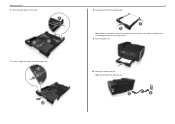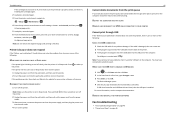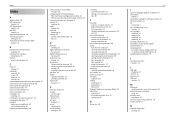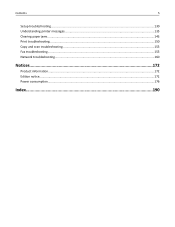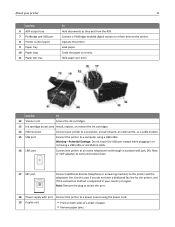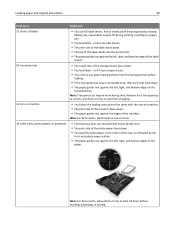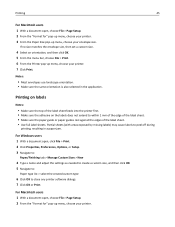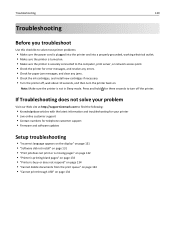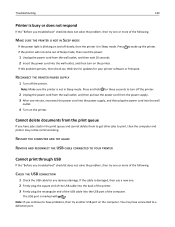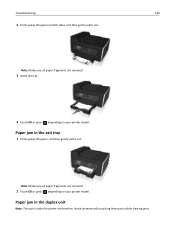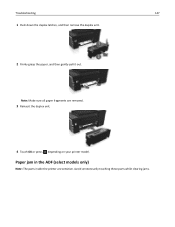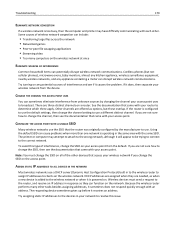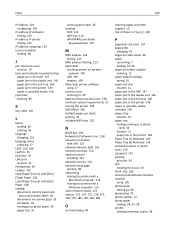Lexmark Pro715 Support Question
Find answers below for this question about Lexmark Pro715.Need a Lexmark Pro715 manual? We have 2 online manuals for this item!
Question posted by mayo19 on November 13th, 2012
Fax Paper Jam Issues
Current Answers
Answer #1: Posted by LexmarkListens on November 13th, 2012 9:40 AM
If you're getting a paper jam when receiving a fax, most likely it will also jam when you try to print.
If the problem persists, please contact us via email or phone.
Lexmark Listens
Phone:
USA: 1-800-539-6275
Canada: (877) 856-5540
UK: 0800 121 4726
South Africa: 0800 981 435
Related Lexmark Pro715 Manual Pages
Similar Questions
empty.
have paper jam, can not see paper fro either the top or the front, no rear access panel----help........
why is their no app or support for i phone to print without a computer?