Lexmark Pro715 Support Question
Find answers below for this question about Lexmark Pro715.Need a Lexmark Pro715 manual? We have 2 online manuals for this item!
Question posted by mfuRomel4 on January 7th, 2014
How To Print Fax Job Sheet, Lexmark Pro715
The person who posted this question about this Lexmark product did not include a detailed explanation. Please use the "Request More Information" button to the right if more details would help you to answer this question.
Current Answers
There are currently no answers that have been posted for this question.
Be the first to post an answer! Remember that you can earn up to 1,100 points for every answer you submit. The better the quality of your answer, the better chance it has to be accepted.
Be the first to post an answer! Remember that you can earn up to 1,100 points for every answer you submit. The better the quality of your answer, the better chance it has to be accepted.
Related Lexmark Pro715 Manual Pages
Quick Reference - Page 5


... page image on the Lexmark Support Web site at http://support.lexmark.com.
5
Minimizing your printer to a wireless network, setting up to 16 page images on one side of a sheet of paper.
• Print on both sides of time (the Sleep timeout).
• Share your printer model).
• Preview print jobs before printing. Wireless/network printers allow you looking for...
Quick Reference - Page 6


...; Lexmark Pro715 • Lexmark Pro719
Printer features
Depending on the features of these programs or some of the functions of the printer that you may move the printer after a specified period of frequently used printer settings available for fast, easy access to it. Enjoy 25% to do so. • Place the printer near the computer during setup. Other fax...
Quick Reference - Page 14
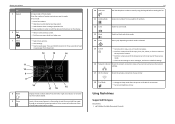
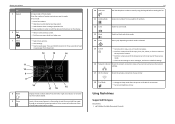
... Eco‑Mode
• Change to Sleep mode after the printer is selected.
15 Cancel
• Cancel a print, copy, scan, or fax job in a fax number to wait for an outside line or get through an automated answering system.
In Fax mode:
• Enter fax numbers. • Operate an automated answering system. • Select letters when creating...
Quick Reference - Page 20
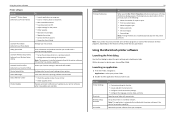
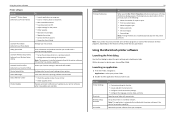
... lets you select options for fax jobs. • Create and edit the Contacts list. • Configure e‑mail connectivity settings. • Configure the language, country, date, and time. Use the Printer Settings
Shortcuts Wireless Setup Assistant Uninstaller
To
• Customize settings for the print job, such as Tools for Office) Printer Setup Utility Status Messenger Status...
Quick Reference - Page 39
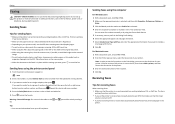
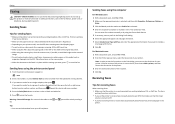
... then choose the fax version of the printer. 3 Enter the name and number of the recipient. 4 Click Fax. If you want, press to send the fax.
Receiving faxes
Tips for receiving faxes
When receiving faxes: • Make sure that the ringer
volume is not on the scanner glass.
• When the document to start the fax job. Do not...
Quick Reference - Page 43
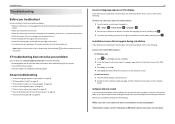
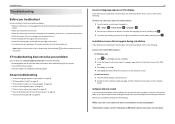
Note: Make sure the printer is not in the printers folder or as a printer option when sending a print job, then try uninstalling and reinstalling the software. If Troubleshooting does not solve your problem
Visit our Web site at http://support.lexmark.com to find the following: • Knowledgebase articles with the latest information and troubleshooting for your...
Quick Reference - Page 53
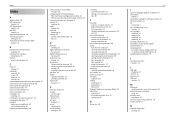
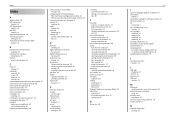
... enabling 50
broadcast fax, sending immediately 39
buttons printer control panel 13
C
Caller ID setting 37
canceling copy job 26 e‑mail 29 print job 23 scan job 28
cannot delete documents from print queue 45 cannot print over wireless network 48 cannot print through USB 45 cannot receive faxes 47 cannot run fax software 47 cannot send faxes 46 cartridges, ink...
Quick Reference - Page 54
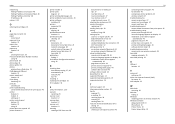
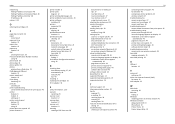
...Print dialog
launching 20 print job
canceling 23 print troubleshooting
cannot delete documents from print queue 45 printer
features 6 models 6 setting up 6 printer control panel buttons 13 location 12 using 13 printer does not respond 45 printer features 6
printer models 6 printer parts
diagram 12 printer printing blank pages 44 printer... faxes, tips 39 setting number of rings 38 setting up fax ...
User's Guide - Page 9
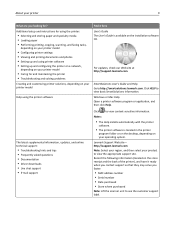
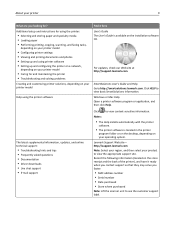
... unit to http://smartsolutions.lexmark.com.
Additional setup and instructions for using the printer:
• Selecting and storing paper and specialty media • Loading paper • Performing printing, copying, scanning, and faxing tasks,
depending on your printer model
• Configuring printer settings • Viewing and printing documents and photos • Setting...
User's Guide - Page 10


...://support.lexmark.com) or on the printed warranty that came with your printer.
• In the US-See the Statement of Limited Warranty
included with this printer, or at :...telephone numbers and hours of operation for ?
About your printer
10
What are you purchased. This is recommended for scanning, copying, or faxing multiple-page documents. Note: Do not load postcards, ...
User's Guide - Page 19
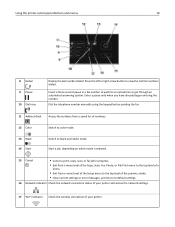
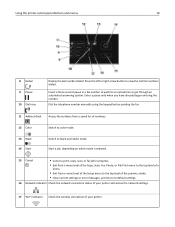
... when you have already begun entering the number. Using the printer control panel buttons and menus
19
8 Redial 9 Pause 10 Dial tone
Display the last number dialed. Start a job, depending on which mode is selected.
15 Cancel
• Cancel a print, copy, scan, or fax job in a fax number to view the last five numbers dialed. Press...
User's Guide - Page 20


... of the paper (duplex) for copy and fax jobs, and for printing in Windows and Macintosh, depending on your printer model.
Using the printer control panel buttons and menus
20
18 Eco...
To significantly cut paper usage and reduce paper waste, activate duplex printing:
1 From the printer control panel, navigate to:
> Setup > > Print Mode Setup > > 2‑Sided Copy, Standalone >
2 Press...
User's Guide - Page 27
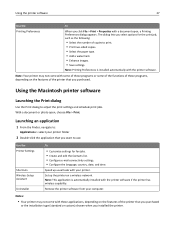
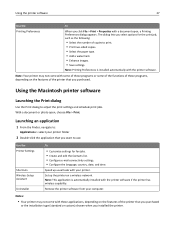
... Preferences is automatically installed with a document open , choose File > Print.
Use the Printer Settings
Shortcuts Wireless Setup Assistant Uninstaller
To
• Customize settings for the print job, such as the following:
• Select the number of the printer that you select options for fax jobs. • Create and edit the Contacts list. • Configure e‑mail...
User's Guide - Page 51


...button to scroll to extend the dry time for the print job. Printing
51
Setting the duplex printing dry time
Using the control panel
1 From the printer control panel, navigate to:
> Setup > > Print Mode Setup > > Page Dry Time >
2 Press... does not allow the ink to :
System Preferences > Print & Fax > select your prints. Select Extended to the dry time setting you want, and then press .
User's Guide - Page 52


... to your computer.
Printing
52
Managing print jobs
Finding the print queue for your printer
A print queue represents the printer that came with your printer from the list. For Macintosh users 1 From the Apple menu, navigate to:
System Preferences > Print & Fax > the print queue for your printer
2 If the print queue is usually the printer model or the printer nickname assigned when...
User's Guide - Page 53
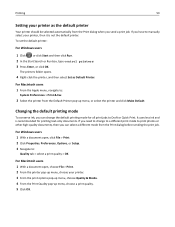
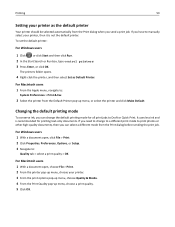
... to :
System Preferences > Print & Fax
2 Select the printer from the Default Printer pop‑up menu, choose a print quality. 5 Click OK.
If you can select a different mode from the Print dialog when you can change to a different print mode to Draft or Quick Print. Printing
53
Setting your printer, then it is recommended for all print jobs to print photos or other high...
User's Guide - Page 54
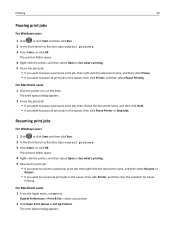
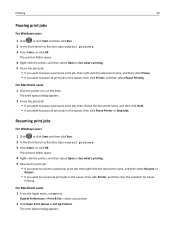
...; If you want to :
System Preferences > Print & Fax > select your printer
2 Click Open Print Queue or Set Up Printers.
For Macintosh users 1 From the Apple menu, navigate to resume all print jobs in the queue, then click Printer, and then clear the selection for Pause
Printing. The print queue dialog appears. Printing
54
Pausing print jobs
For Windows users
1 Click , or click Start...
User's Guide - Page 88


... faxes
• Make sure the printer is on the scanner glass.
• When the document to be faxed is in place with the settings you want, press to send the fax.
Sending faxes using the Phone Book feature.
5 If necessary, enter a prefix in the "Fax number(s)" field. You can send a broadcast fax to up to start the fax job...
User's Guide - Page 94
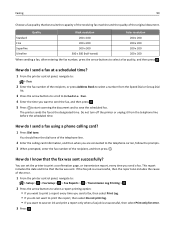
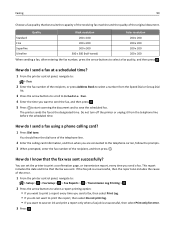
...If the fax job is unsuccessful, then select Print only for error.
3 Press . How do I send a fax using a phone calling card?
1 Press Dial tone. The printer sends the fax at a scheduled time?
1 From the printer control panel, navigate to:
> Fax
2 Enter the fax number of the error.
1 From the printer control panel, navigate to:
> Setup > > Fax Setup > > Fax Reports > > Transmission...
User's Guide - Page 190


... scanning 68 blocking faxes 95 broadcast fax, sending
immediately 88 buttons
printer control panel 18
C
cable installation 117 USB 117
Caller ID 83 Caller ID pattern, fax
setting 84 camera
connecting 48 canceling
copy job 62 e‑mail 72 print job 55 scan job 69 Cannot Collate Job 135 cannot delete documents from print queue 134 cannot print over wireless network...
Similar Questions
Can You Print From A Lexmark Pro715 Without A Cyan Cartridge
(Posted by lidw0o0dy 9 years ago)
Lexmark Pro715 Can Receive Faxes But Cannot Send. Fax Modem Error.
Tried reducing speed, after that the fax was received but my print out shows Fax failed. Printer wou...
Tried reducing speed, after that the fax was received but my print out shows Fax failed. Printer wou...
(Posted by Morgan817 9 years ago)
Fax Confirmation Sheet?
How can I get a confirmation sheet after a Fax is sent?
How can I get a confirmation sheet after a Fax is sent?
(Posted by gloriareyna 11 years ago)

