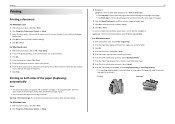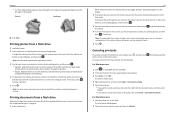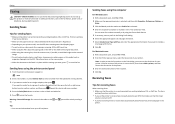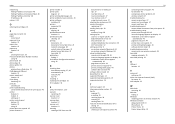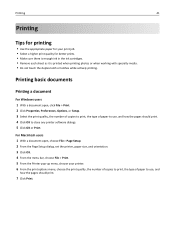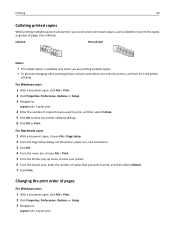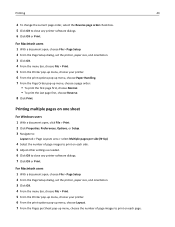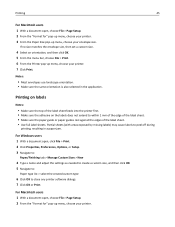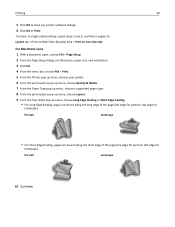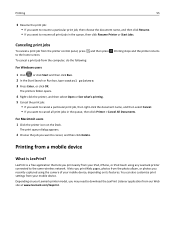Lexmark Pro715 Support Question
Find answers below for this question about Lexmark Pro715.Need a Lexmark Pro715 manual? We have 2 online manuals for this item!
Question posted by juagahans on June 3rd, 2014
Cannot Print From Ipad Lexmark Pro715
The person who posted this question about this Lexmark product did not include a detailed explanation. Please use the "Request More Information" button to the right if more details would help you to answer this question.
Current Answers
Answer #1: Posted by freginold on August 26th, 2014 4:25 PM
Your printer must be connected to your wireless network via either a Wi-Fi connection or an Ethernet connection. Once it's connected on the network, you can print from an Apple device by selecting Print and choosing the printer from the list of available printers.
If your printer is connected and you still can't print, check to be sure Airprint wasn't somehow disabled on the printer. You can find helpful troubleshooting tips here:
http://support.apple.com/kb/ht4356
If your printer is connected and you still can't print, check to be sure Airprint wasn't somehow disabled on the printer. You can find helpful troubleshooting tips here:
http://support.apple.com/kb/ht4356
Related Lexmark Pro715 Manual Pages
Similar Questions
How To Print Configuration Page Printer Lexmark E460dn
(Posted by njepmro 10 years ago)
Align Page Always Gets Printed When The Printer Is Turned On.
In order to save energy, we power off our S415 until we need it. Unfortunately, every time we do thi...
In order to save energy, we power off our S415 until we need it. Unfortunately, every time we do thi...
(Posted by wexler 11 years ago)