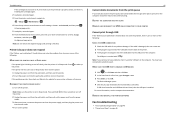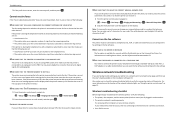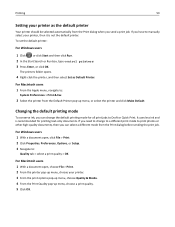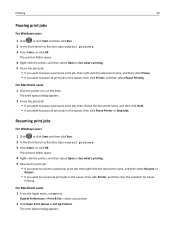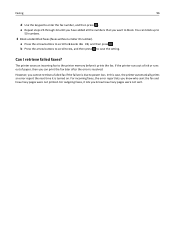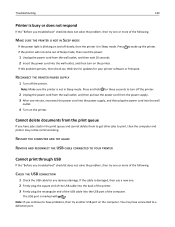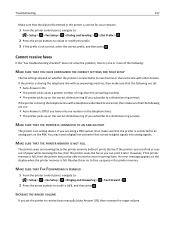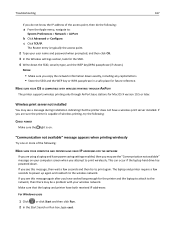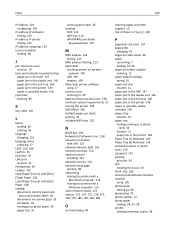Lexmark Pro715 Support Question
Find answers below for this question about Lexmark Pro715.Need a Lexmark Pro715 manual? We have 2 online manuals for this item!
Question posted by gw1953en on June 19th, 2014
My Lemark Pro 715 Will Not Print And The Alignment Does Not Show The Black Ink
Current Answers
Answer #1: Posted by BusterDoogen on June 19th, 2014 8:05 PM
I hope this is helpful to you!
Please respond to my effort to provide you with the best possible solution by using the "Acceptable Solution" and/or the "Helpful" buttons when the answer has proven to be helpful. Please feel free to submit further info for your question, if a solution was not provided. I appreciate the opportunity to serve you!
Related Lexmark Pro715 Manual Pages
Similar Questions
"On the application that you're printing from, click on File > Print > Properties/Preferences ...
white strecks in printjobs in black ink only. Deep clean done, printhead remove and cleaned, but sti...
I am unable to connect copy function from my Mac book pro to Pro 715. The disc that came with my Lex...