Lexmark Pro705 Support Question
Find answers below for this question about Lexmark Pro705 - Prevail Color Inkjet.Need a Lexmark Pro705 manual? We have 1 online manual for this item!
Question posted by eriporti on August 7th, 2014
Setting Lexmark Prevail Pro To Print Black Only How To
The person who posted this question about this Lexmark product did not include a detailed explanation. Please use the "Request More Information" button to the right if more details would help you to answer this question.
Current Answers
There are currently no answers that have been posted for this question.
Be the first to post an answer! Remember that you can earn up to 1,100 points for every answer you submit. The better the quality of your answer, the better chance it has to be accepted.
Be the first to post an answer! Remember that you can earn up to 1,100 points for every answer you submit. The better the quality of your answer, the better chance it has to be accepted.
Related Lexmark Pro705 Manual Pages
User Guide - Page 7


... Collection Program.
For updates, check our Web site at www.lexmark.com/publications/. To return
an ink cartridge, go to print more pages with the printer and is available on your ink cartridges, try using printer software • Setting up and configuring the printer on a network,
depending on the installation software CD.
Conserving...
User Guide - Page 11


...
High yield black cartridge
100XL
100XLA
Yellow color cartridge
100
100A
High yield yellow color cartridge
100XL
100XLA
Cyan color cartridge
100
100A
High yield cyan color cartridge
100XL
100XLA
Magenta color cartridge
100
100A
High yield magenta color cartridge
100XL
100XLA
1 Licensed for superior print quality, and our inks are formulated to Lexmark for remanufacturing...
User Guide - Page 20
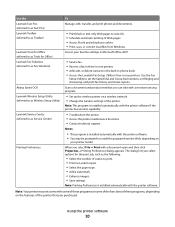
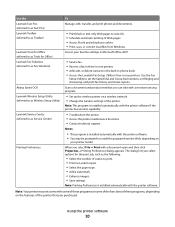
... as Fast Pics) Lexmark Toolbar (referred to as Toolbar)
Lexmark Tools for Office (referred to as Tools for the print job, such as Service Center)
Printing Preferences
To
Manage, edit, transfer, and print photos and documents.
• Print black or text-only Web pages to save ink. • Schedule automatic printing of copies to print. • Print two-sided copies...
User Guide - Page 21


...
Adjust the print settings and schedule print jobs. Lexmark AIO Setup Utility (referred to as Printer Utility)
• Get help with these applications, depending on the Finder desktop after installation.
1 From the Finder desktop, double-click the printer folder. 2 Double-click the icon of a memory device inserted into a network printer. • Transfer photos and PDF...
User Guide - Page 33
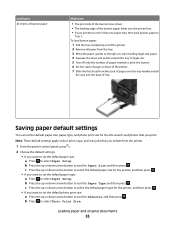
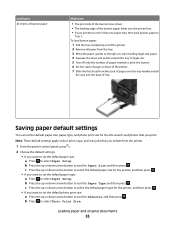
... to Paper Size, and then press . Note: These default settings apply only to print, copy, and scan jobs that you want to set the default paper type: a Press to select Paper Setup. ... you want to set the default paper size, paper type, and photo print size for the printer, and then press . • If you print. Saving paper default settings
You can set the default photo print size: a Press...
User Guide - Page 36


...of copies that you want to close any printer software dialogs. 5 Click OK or Print.
Printing pages in which pages print to make documents ready to read with the first page on top, then do the ... page is available only when you are printing multiple copies. • To prevent smudging when printing photos, remove each copy as a set (collated) or to print the copies as it exits the printer,...
User Guide - Page 42


...(Microsoft Excel Open Document Format)
• Memory Stick PRO
• .pptx (Microsoft PowerPoint Open Document Format)
• Memory Stick Duo (with adapter)
•...printing, reading, or writing from the memory device.
Printing
42 Notes:
• If the printer does not recognize the memory device, then remove and reinsert it. • If a flash drive or a digital camera set to Print...
User Guide - Page 43


...allow the prints to print a photo in 90-degree increments clockwise or counterclockwise. Crop a photo.
When you select color or black-only printing, the light near your choice comes on the memory device, then ...9 Press .
Printing
43 5 Press the up or down arrow button to scroll to Continue, and then press .
8 Press the Color/Black button to set a color or black-and-white print.
Note: You ...
User Guide - Page 44
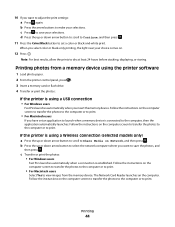
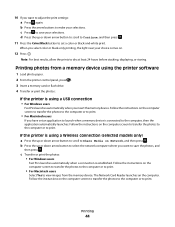
...
Fast Pics launches automatically when you insert the memory device. Follow the instructions on the computer screen to transfer the photos to the computer or to print.
• For Macintosh users
If you have set a color or black-and-white print. Printing
44 When you select color or black-only printing, the light near your choice comes on the computer...
User Guide - Page 47
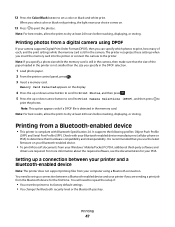
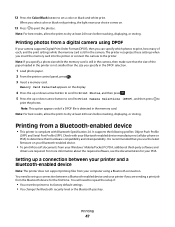
... Port Profile (SPP). Setting up a connection between a Bluetooth-enabled device and your printer if you can specify which photos to print, how many of the paper loaded in the memory card. The printer recognizes these settings when you specify in the camera, then make sure that you select color or black-only printing, the light near your...
User Guide - Page 57


...When you purchased a printer without an ADF, then load original documents or photos on .
5 Press . If you select color or black-only printing, the light near your choice comes on the scanner glass. Copying
ADF
Scanner glass
Use the ADF for single pages, small ... glass. Tips for copying
• When using the scanner glass, close the scanner lid to set
a color or black-and-white copy.
User Guide - Page 60


... Collate. 6 Press the left or right arrow button to scroll to On. 7 Press . Copying multiple pages on one sheet
The Pages per Sheet setting lets you use this setting to print four page images per sheet.
1 Load paper. 2 Load an original document faceup into the ADF or facedown on the scanner glass. 3 From...
User Guide - Page 61


... the left or right arrow button to select the number of copies, and then press the Color/Black button to set
a color or black-and-white copy. Note: If you are copying four pages in landscape format, scan pages ... automatic duplex, or if you want to copy on the scanner glass. When you select color or black-only printing, the light near your original document:
• If you are copying a one , ...
User Guide - Page 81


... choose to the distinctive ring
feature on your printer. 3 Configure the fax settings using the selections in this menu.
• Enable fax forwarding. • Set a manual answer code. Some countries or
regions have multiple patterns.
• Set the printer to print incoming faxes to receive faxes automatically or manually. Activity logs let you view...
User Guide - Page 91


...should hear the dial tone of the recipient, and then press .
You can set the printer to print a confirmation page, or transmission report, every time you are connected to the ...press . 5 Press the arrow buttons to select a report printing option:
• If you want to print a report every time you send a fax, then select For All or Print for All. • If you want to save the ...
User Guide - Page 92
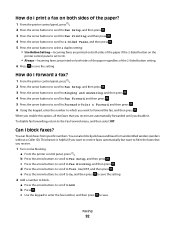
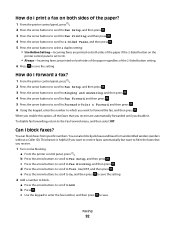
... then press .
4 Press the arrow buttons to scroll to 2-Sided Faxes, and then press .
5 Press the arrow buttons to select a duplex setting: • Use Button Setting-Incoming faxes are printed on both sides of the paper regardless of the paper if the 2-Sided button on the
printer control panel is helpful if you...
User Guide - Page 105
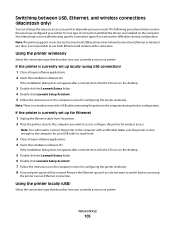
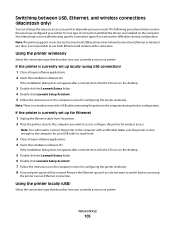
...your printer for configuring the printer wirelessly. 8 A second print queue will need to remove the USB cable connecting the...icon on the desktop.
5 Double-click the Lexmark Extras folder. 6 Double-click Lexmark Setup Assistant. 7 Follow the instructions on the... 4 Insert the installation software CD.
Note: There is currently set up locally (using USB connection) 1 Close all open software ...
User Guide - Page 178
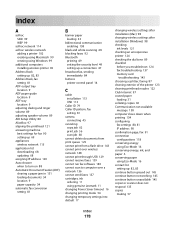
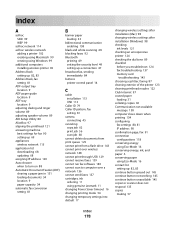
... conversion setting 81
B
banner paper loading 33
bidirectional communication enabling 158
black and white scanning 68 blocking faxes 92 Bluetooth
printing 49 setting the security level 49 setting up ... Lexmark 11 changing Power Saver timeout 16 changing printing mode 54 changing temporary settings into default 17
changing wireless settings after installation (Mac) 98 changing wireless settings ...
User Guide - Page 179
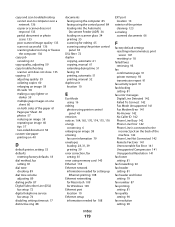
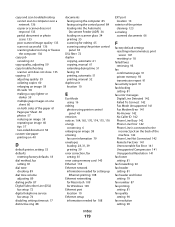
... setup information needed for 108
Index
179
EXT port location 10
exterior of the printer cleaning 123
e-mailing scanned documents 66
F
factory default settings resetting internal wireless print server 147 resetting to 18
failed faxes retrieving 93
fax confirmation page 91 printer memory 93 transmission report 91
fax activity report 91 fax...
User Guide - Page 182
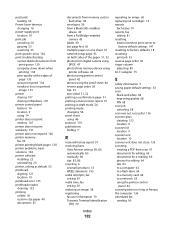
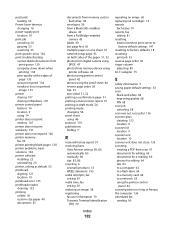
...camera using
DPOF 47 photos from memory device using
printer software 44 photos using printer...printing a confirmation page 91 printing a transmission report 91 printing in draft mode 54 printing mode changing 54 proof sheet using 46 protocol 119 publications finding 7
R
received history report 91 receiving faxes
Auto Answer setting 85, 86 automatically 85 manually 86 tips 85, 86 recycling 6 Lexmark...
Similar Questions
Lexmark Prevail Pro 705 Black Ink Wont Print
(Posted by Beavmimi02 9 years ago)
Lexmark Pro705 Won't Print Black Without Color
(Posted by brunbogda 9 years ago)
How To Print Black Only On Lexmark Pro705 Printer
(Posted by immar 10 years ago)
Make Lexmark Printer Print Black When Color Ink Is Low
(Posted by ELemia 10 years ago)
Lexmark Won't Print Black Without Color
(Posted by chrjj80 10 years ago)

