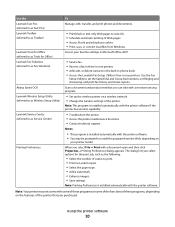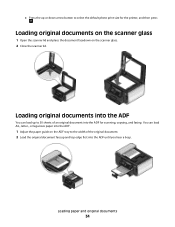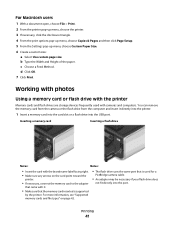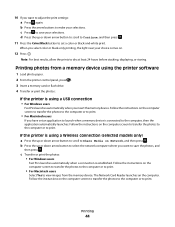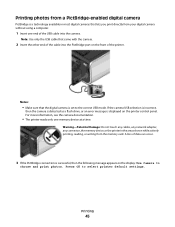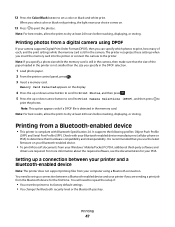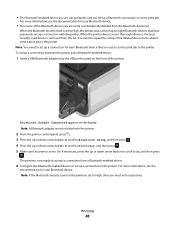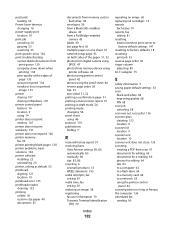Lexmark Pro705 Support Question
Find answers below for this question about Lexmark Pro705 - Prevail Color Inkjet.Need a Lexmark Pro705 manual? We have 1 online manual for this item!
Question posted by immar on March 23rd, 2014
How To Print Black Only On Lexmark Pro705 Printer
The person who posted this question about this Lexmark product did not include a detailed explanation. Please use the "Request More Information" button to the right if more details would help you to answer this question.
Current Answers
Related Lexmark Pro705 Manual Pages
Similar Questions
Setting Lexmark Prevail Pro To Print Black Only How To
(Posted by eriporti 9 years ago)
Lexmark Pro705 Won't Print Black Without Color
(Posted by brunbogda 10 years ago)
Where Is The On/off Wifi Button For The Lexmark Printer Prevail Pro705
(Posted by sayeinnov 10 years ago)
Can You Print Black Only With Low Color Cartridges S405
(Posted by mjchar 10 years ago)
Lexmark Pinnacle Pro 901 Won't Print Black And White
Cartridges are fairly new, cleaned printheads, returned to factory defaults. Prints black and white ...
Cartridges are fairly new, cleaned printheads, returned to factory defaults. Prints black and white ...
(Posted by S4Quattro 11 years ago)