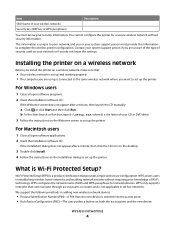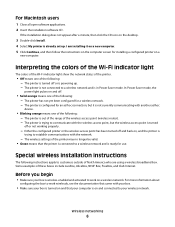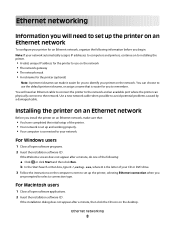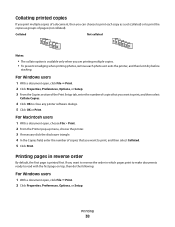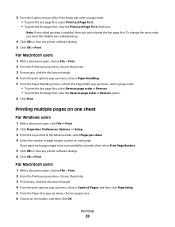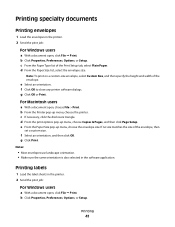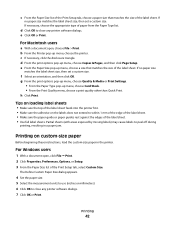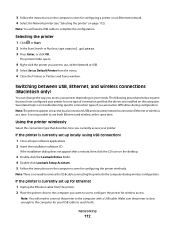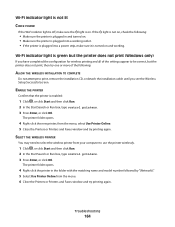Lexmark Platinum Pro900 Support Question
Find answers below for this question about Lexmark Platinum Pro900.Need a Lexmark Platinum Pro900 manual? We have 5 online manuals for this item!
Question posted by shyaDetl on March 13th, 2014
Lexmark Pro 900 Cover Does Not Close Properly
The person who posted this question about this Lexmark product did not include a detailed explanation. Please use the "Request More Information" button to the right if more details would help you to answer this question.
Current Answers
Related Lexmark Platinum Pro900 Manual Pages
Similar Questions
Why Does My Lexmark Pro 900 Series Printer Keep Defaulting To Fax When I Try To
print
(Posted by uenneCo 10 years ago)
How To Setup Lexmark Pro 900 Wireless Printer On A Static Ip
(Posted by 01146ride 10 years ago)
Is The Color Cartridge Used When I Print Black On Lexmark Pro 900
DO I NEED TO HAVE COLOR INK INSTALLED WHEN I PRINT BLACK ONLY WITH THE PRO 900
DO I NEED TO HAVE COLOR INK INSTALLED WHEN I PRINT BLACK ONLY WITH THE PRO 900
(Posted by MMACMURTRI 12 years ago)