Lexmark Platinum Pro900 Support Question
Find answers below for this question about Lexmark Platinum Pro900.Need a Lexmark Platinum Pro900 manual? We have 5 online manuals for this item!
Question posted by MMACMURTRI on January 11th, 2012
Is The Color Cartridge Used When I Print Black On Lexmark Pro 900
DO I NEED TO HAVE COLOR INK INSTALLED WHEN I PRINT BLACK ONLY WITH THE PRO 900
Current Answers
There are currently no answers that have been posted for this question.
Be the first to post an answer! Remember that you can earn up to 1,100 points for every answer you submit. The better the quality of your answer, the better chance it has to be accepted.
Be the first to post an answer! Remember that you can earn up to 1,100 points for every answer you submit. The better the quality of your answer, the better chance it has to be accepted.
Related Lexmark Platinum Pro900 Manual Pages
Network Guide - Page 2
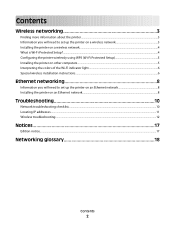
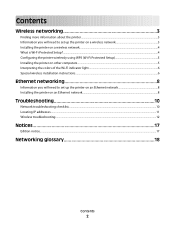
... networking 3
Finding more information about the printer...3 Information you will need to set up the printer on a wireless network 3 Installing the printer on a wireless network...4 What is Wi-Fi Protected Setup?...4 Configuring the printer wirelessly using WPS (Wi-Fi Protected Setup 5 Installing the printer on other computers...5 Interpreting the colors of the Wi-Fi indicator light...6 Special...
Fax Guide - Page 4


...lexmark.com/publications/. To access the printer program folder:
For Windows users
1 Click or Start. 2 Click All Programs or Programs, and then select the printer program folder from the home screen. Navigating menus using the printer... about the printer, see the comprehensive User's Guide available in your printer program folder, on the installation software CD, or on the printer control panel,...
Fax Guide - Page 18


... Make sure that the printer is not on the computer screen. Sending faxes using the computer
For Windows users
1 With a document open , choose File > Print. 2 From the Printer pop-up menu, select ...Sending faxes using the printer control panel
1 From the printer control panel, select Fax or . 2 Enter a fax number, or import a contact from the lists available. 3 To set a color or black-and-white ...
SmartSolutions User's Guide - Page 2
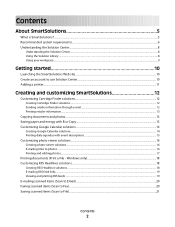
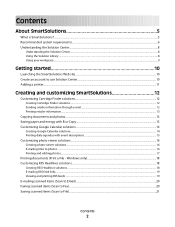
... started 10
Launching the SmartSolutions Web site...10 Create an account to use Solution Center...10 Adding a printer...11
Creating and customizing SmartSolutions 12
Customizing Cartridge Finder solutions...12
Creating Cartridge Finder solutions...12 Sending retailer information through e-mail ...12 Printing retailer information ...13
Copying documents and photos...13 Saving paper and energy...
User's Guide - Page 8


... for reuse or recycling through the Lexmark Cartridge Collection Program.
These modes can be used to print more pages with the printer and is also available on the Lexmark Web site at http://support.lexmark.com. Follow the instructions to www.lexmark.com/recycle. Initial setup instructions:
• Connecting the printer • Installing the printer software
Find it away. •...
User's Guide - Page 13


....com. After use only.
Lexmark's warranty does not cover damage caused by non-Lexmark ink or ink cartridges.
Lexmark Pro900 Series models
Item
Return Program Cartridge1 Regular cartridge2
Black cartridge
100
100A
High yield black cartridge
100XL, 105XL
100XLA
Yellow color cartridge
100
100A
High yield yellow color cartridge
100XL
100XLA
Cyan color cartridge
100
100A...
User's Guide - Page 14


..., and then remove the used ink cartridge or cartridges.
1
2
4 Install each ink cartridge. Ordering and replacing supplies
14 You must install new cartridges immediately after removing the protective cap to avoid exposing the ink to air.
5 Close the printer.
Note: The printhead moves to install the black cartridge.
Note: Install the new ink cartridges immediately after removing the...
User's Guide - Page 23


.... • Order ink or supplies. • Contact Lexmark. • Check the printer software version installed on the features of the printer that you want to print. • Print two-sided copies. • Select the paper type. • Add a watermark. • Enhance images. • Save settings. Printer software
Applications are saved in the Macintosh OS
Use the
To
Print dialog
Adjust...
User's Guide - Page 24


Use the
To
Lexmark Network Card Reader (referred to as Wireless Setup Assistant)
Note: Your printer may not come with cartridge installation. • Print a test page. • Print an alignment page. • Clean the printhead nozzles. • Order ink or supplies. • Register the printer. • Contact technical support.
For Macintosh users
1 From the Finder desktop, double-...
User's Guide - Page 136


... extension cords. • Make sure the printer is turned on. • Make sure the printer is securely connected to the host computer, print server, or other network access point. • Check the printer for error messages, and resolve any jams. • Check the ink cartridges, and install new cartridges if necessary. • Use the Service Center to locate and...
User's Guide - Page 139


... then reinsert it . 3 Plug the power cord into the matching color slot of the computer. If the cable is damaged, then use a new one or more of the following:
MAKE SURE THE INK CARTRIDGES ARE INSERTED CORRECTLY
1 Turn the printer on the computer. The USB port is missing pages
If the "Before you continue to...
User's Guide - Page 181
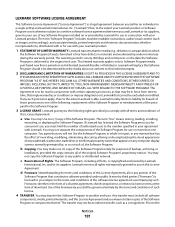
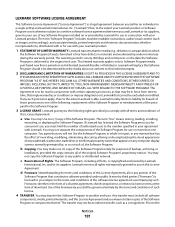
... solely for purposes of backup, archiving, or
installation, provided the copy contains all software
components, media, printed materials, and this limited warranty.
2 DISCLAIMER AND LIMITATION OF WARRANTIES. The term "Software Program" includes machine-readable instructions, audio/visual content (such as a result of download. Lexmark will not Use the Software Program, in whole or in...
Quick Reference - Page 2


...to : (1) use the print cartridges and their contents are properly handled with the licensed printer. Place the empty Lexmark-branded inkjet cartridge(s) in our easy, no-cost method for recycling. printer except as ... single-color tanks, we encourage our customers to participate in the postage-paid bags. After this product to a properly grounded electrical outlet that cartridges are...
Quick Reference - Page 3


... drives 9
Ordering and replacing supplies 10
Ordering ink cartridges...10 Replacing ink cartridges...10 Maintaining ink cartridges 11
Using the printer software 12
Minimum system requirements 12 Installing the printer software 12 Using the Windows printer software 13 Using the Macintosh printer software 13
Printing 14
Printing a document...14 Printing on both sides of the paper (duplexing...
Quick Reference - Page 4


...for a set amount of your ink cartridges, try using the printer software
Software HelpHelp installed automatically with fewer cartridges.
• Clean the printhead. Recycling
• Return ink cartridges for 10 minutes.
• Select the lowest Power Saver timeout. Conserving ink
• Use Quick Print or Draft Mode.
The Power Saver feature puts the printer in the Finder, double...
Quick Reference - Page 5


... will help you frequently repeat by activating Eco-Mode. It automatically dims the printer display light, puts the printer into the ADF. Recommended for printing in Windows.
To read the Lexmark Environmental Sustainability Report, see www.lexmark.com/environment. Use the full-featured color touch screen for certain types of the paper for copy and fax jobs...
Quick Reference - Page 6


...which mode is on and off the printer. Connect the printer to send and receive faxes.
4
1 2 3
<
<
LINE EXT
5 6
7
9
8
Use the 1 Scanner unit 2 Ink cartridge access 3 Ethernet port 4 USB port
5 LINE Port
To
• Access the ink cartridges and printhead. • Remove paper jams.
Install, replace, or remove ink cartridges. Connect the printer to an active telephone line (through...
Quick Reference - Page 11


...Align Printer
An alignment page prints. Using the printer control panel 1 Load plain paper.
2 From the home screen, navigate to air. 5 Close the printer. Clean the printhead nozzles to install the black cartridge. Use two hands to improve the quality of your document again.
3 Press the release tab, and then remove the used ink cartridge or cartridges.
1
2
4 Install each ink cartridge...
Quick Reference - Page 14


... not come with cartridge installation. • Print a test page. • Print an alignment page. • Clean the printhead nozzles. • Order ink or supplies. • Register the printer. • Contact technical support. Note: With a document or photo open , click File > Print. 2 Click Properties, Preferences, Options, or Setup.
14
Visit the Lexmark Web site.
Wireless...
Quick Reference - Page 21


... send an e-mail, you troubleshoot
Use this checklist to solve most printer problems: • Make sure the power cord is plugged into the printer and into a properly grounded electrical outlet. • Make sure the printer is not plugged into any jams. • Check the ink cartridges, and install new cartridges if necessary. • Use the Service Center to locate...
Similar Questions
Lexmark Pro 900 Won't Print Using Only Black Ink
(Posted by golqcars 9 years ago)
Lexmark Pinnacle Pro901 Why Does It Need Color Ink To Print Black And White?
(Posted by barrDtop 9 years ago)
My Printer Only Prints In Black Does Not Recognize The Colored Ink
My printer leaves blank anything with colors just prints the black letters. It just started this a c...
My printer leaves blank anything with colors just prints the black letters. It just started this a c...
(Posted by nbusch 12 years ago)

