Lexmark Pinnacle Pro901 Support Question
Find answers below for this question about Lexmark Pinnacle Pro901.Need a Lexmark Pinnacle Pro901 manual? We have 5 online manuals for this item!
Question posted by virRafaic on March 12th, 2014
Lexmark Pro901 Printer Will Not Print Unit Ink Cartridge Is Replaced
The person who posted this question about this Lexmark product did not include a detailed explanation. Please use the "Request More Information" button to the right if more details would help you to answer this question.
Current Answers
There are currently no answers that have been posted for this question.
Be the first to post an answer! Remember that you can earn up to 1,100 points for every answer you submit. The better the quality of your answer, the better chance it has to be accepted.
Be the first to post an answer! Remember that you can earn up to 1,100 points for every answer you submit. The better the quality of your answer, the better chance it has to be accepted.
Related Lexmark Pinnacle Pro901 Manual Pages
User's Guide - Page 2


Contents
Safety information 6
About your printer 7
Thank you for choosing this printer!...7 Minimizing your printer's environmental impact...7 Finding information about the printer...8 Understanding the parts of the printer...10
Ordering and replacing supplies 13
Ordering ink cartridges...13 Using genuine Lexmark ink cartridges...13 Replacing ink cartridges...14 Ordering paper and other ...
User's Guide - Page 4


... on an Ethernet network...115 Networking FAQ...116
Using SmartSolutions 129
What is SmartSolutions?...129 Creating and customizing printer solutions...130
Maintaining the printer 132
Maintaining ink cartridges...132 Cleaning the exterior of the printer...134 Cleaning the scanner glass...134 Cleaning the touch screen...135
Troubleshooting 136
Before you troubleshoot...136 Using the Service...
User's Guide - Page 8


... for reuse or recycling through the Lexmark Cartridge Collection Program. To return
an ink cartridge, go to print more pages with the printer and is also available on the Lexmark Web site at http://support.lexmark.com.
Recycling
• Return ink cartridges for ? Initial setup instructions:
• Connecting the printer • Installing the printer software
Find it away. •...
User's Guide - Page 11


... EXT
5 6
7
9
8
Use the 1 Scanner unit
2 Ink cartridge access 3 Ethernet port 4 USB port
5 LINE Port
To
• Access the ink cartridges and printhead. • Remove paper jams.
Install, replace, or remove ink cartridges. You can load the same type of paper and change the paper default settings so the printer pulls paper from Tray 2 for the printer, and if this option...
User's Guide - Page 13


... supplies
Ordering ink cartridges
Page yields available at www.lexmark.com.
Ordering and replacing supplies
13
Lexmark's warranty does not cover damage caused by non-Lexmark ink or ink cartridges. For best results, use only genuine Lexmark ink cartridges. After use, return this cartridge to work with your printer and help extend the life of your product. Lexmark Pro900 Series...
User's Guide - Page 22


...8226; Order supplies. • Maintain ink cartridges. • Print a test page. • Register the printer. • Contact technical support. Using the printer software
22
Printer software
Use the LexmarkTM Printer Home (referred to as Printer Home)
Lexmark Fast Pics (referred to as Fast Pics) Lexmark Toolbar (referred to as Toolbar)
Lexmark Tools for Office (referred to as Service...
User's Guide - Page 133


... them only when necessary. • Deep cleaning uses more ink, so try the Clean Printhead option first to save ink. • If the ink levels are too low, you must replace the ink cartridges before you aligned the cartridges to improve the quality of the Printer Utility dialog, click Print Alignment Page. 5 Follow the instructions on the computer screen...
User's Guide - Page 136


...printer is turned on. • Make sure the printer is securely connected to the host computer, print server, or other network access point. • Check the printer for error messages, and resolve any jams. • Check the ink cartridges, and install new cartridges...lexmark.com to find the following:
• Knowledgebase articles with the latest information and troubleshooting for your printer...
User's Guide - Page 140


... AND ALIGN THE PRINTHEAD
1 Reinstall the ink cartridges, see "Replacing ink cartridges" on the printer. An alignment page prints. Printer is busy or does not respond
If the "Before you continue to have connected to fit, make sure the printhead is blinking on the computer.
You may be caused by improperly installed ink cartridges.
Press printer. Note: If you troubleshoot" checklist...
User's Guide - Page 145
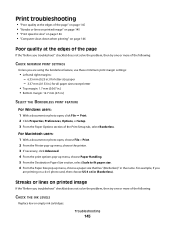
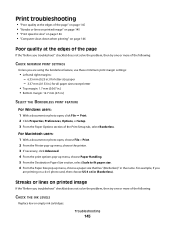
...PRINT SETTINGS
Unless you troubleshoot" checklist does not solve the problem, then try one or more of the following :
CHECK THE INK LEVELS
Replace low or empty ink cartridges. Troubleshooting
145 Print... PRINT FEATURE
For Windows users: 1 With a document or photo open , choose File > Print. 2 From the Printer pop-up menu, choose the printer. 3 If necessary, click Advanced. 4 From the print ...
User's Guide - Page 146


... and scan troubleshooting
• "Copier or scanner does not respond" on page 147 • "Scanner unit does not close" on the printed image, then contact technical support.
SELECT A HIGHER PRINT QUALITY FROM THE PRINTER SOFTWARE MAKE SURE THE INK CARTRIDGES ARE PROPERLY INSTALLED ALIGN THE PRINTHEAD CLEAN OR DEEP CLEAN THE PRINTHEAD NOZZLES
Note: If these...
User's Guide - Page 194


...firewall on computer 159 flash drive inserting 43 printing documents from 40 printing photos using the proof
sheet 48 scanning to...printer on Ethernet network 115 information needed for setting up printer on wireless network 102 informational solutions 129 infrastructure network 121 ink
conserving 7 ink cartridge access
location 10 ink cartridges
ordering 13 replacing 14 using genuine Lexmark 13 ink...
User's Guide - Page 196


... automatically 93 manually 94 tips 93, 94 recycling 7 Lexmark products 15 WEEE statement 178 redial attempts setting 89 redial time setting 89 reducing an image 60 repeating an image 61 replacing ink cartridges 14 reports fax history 99 reports, fax setting 89 resetting internal wireless print server to
factory default settings 160 resetting to factory...
Quick Reference - Page 3


... and flash drives 9
Ordering and replacing supplies 10
Ordering ink cartridges...10 Replacing ink cartridges...10 Maintaining ink cartridges 11
Using the printer software 12
Minimum system requirements 12 Installing the printer software 12 Using the Windows printer software 13 Using the Macintosh printer software 13
Printing 14
Printing a document...14 Printing on both sides of the paper...
Quick Reference - Page 4


... scan documents or photographs and save . Inks in Windows and Mac OS X 10.6 or later.
• Print more pages with fewer cartridges.
• Clean the printhead. Before replacing and recycling your ink cartridges, try using the printer software
Software HelpHelp installed automatically with
printer
the printer software.*
After installing your printer, you can access the User's Guide...
Quick Reference - Page 6


... to the printhead access area when no printhead is turned off the printer.
4
1 2 3
<
<
LINE EXT
5 6
7
9
8
Use the 1 Scanner unit 2 Ink cartridge access 3 Ethernet port 4 USB port
5 LINE Port
To
• Access the ink cartridges and printhead. • Remove paper jams.
Install, replace, or remove ink cartridges. Note: Remove the plug to access the port.
7 Power supply with port...
Quick Reference - Page 10


...at www.lexmark.com/pageyields. Item
Return Program
Regular cartridge2
Cartridge1
Cyan color cartridge
100
100A
High yield cyan color cartridge
100XL
100XLA
Magenta color cartridge
100
100A
High yield magenta color cartridge
100XL
100XLA
1 Licensed for remanufacturing, refilling, or recycling.
2 Available only on your printer. 2 Open the printer. Replacing ink cartridges
Make...
Quick Reference - Page 11


... replace the ink cartridges before you may need to clogged printhead nozzles.
Aligning the printhead
If the characters or lines on the computer screen. Notes: • Cleaning the printhead nozzles uses ink, so clean them only when necessary. • Deep cleaning uses more ink, so try the Clean Printhead option first to :
Printer Home > select your prints...
Quick Reference - Page 13


... Lexmark Fax Setup Utility in four-in the Finder, or from the Software Already Installed screen.
Note: Your printer may have chosen to PDF. • Adjust settings for the print job, such as Service Center)
Printing Preferences
To
Scan a document and produce text that you select options for the printer. • Order supplies. • Maintain ink cartridges...
Quick Reference - Page 26


... printing blank pages 23 printer problems, basic solutions 21 printer software
installing 12 printer solutions 21 printhead
aligning 11 printhead access
location 5 printhead error 22 printhead nozzles
cleaning 11 printing
documents 14 network setup page 24 on both sides of the paper 15 photos using printer control panel 15 two-sided 15 publications finding 4
R
recycling 4 replacing ink cartridges...
Similar Questions
Lexmark Prospect Pro205 Will Not Print Until Ink Cartridge Is Replaced
(Posted by pochLLAC 9 years ago)
Lexmark Printer Won't Print Unless Color Cartridge Replaced
(Posted by nripSUMSA 10 years ago)
How To Change Ink Cartridge In Lexmark Pinnacle Pro901
(Posted by gerjoco 10 years ago)
How Do I Open Printer To Change Ink Cartridge? Pinnacle Pro 901
(Posted by gricer1 11 years ago)
Where Is The Ink Cartridge Replacement Area
where is the ink cartridge replacement area
where is the ink cartridge replacement area
(Posted by niaisha26 12 years ago)

