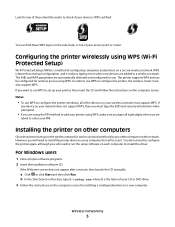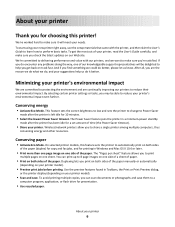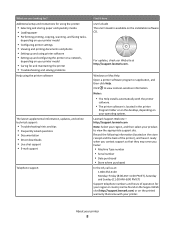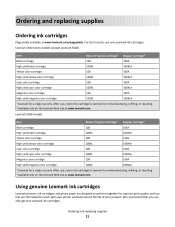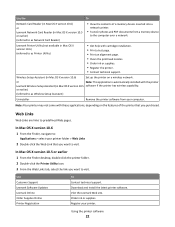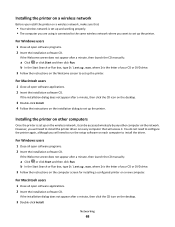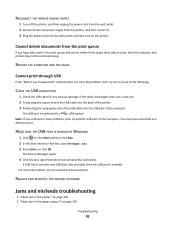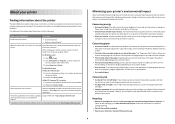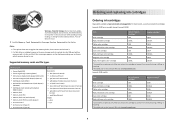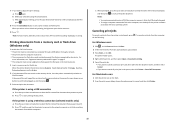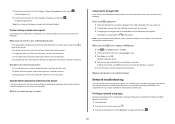Lexmark Intuition S505 Support Question
Find answers below for this question about Lexmark Intuition S505.Need a Lexmark Intuition S505 manual? We have 3 online manuals for this item!
Question posted by dcollis10 on January 11th, 2014
Where Is The Print Spooler On Windows 7. Need To Delete Files As They Not Deleti
Current Answers
Answer #1: Posted by BusterDoogen on January 11th, 2014 10:07 AM
For Windows users
1 Click , or click Start and then click Run.
2 In the Start Search or Run box, type control printers.
3 Press Enter, or click OK.
The printer folder opens.
4 Right-click the printer, and then select Open or See what's printing.
5 Cancel the print job:
• If you want to cancel a particular print job, then right-click the document name, and then select
Cancel.
• If you want to cancel all print jobs in the queue, then click Printer > Cancel All Documents.
Printer is busy or does not respond
If the "Before you troubleshoot" checklist does not solve the problem, then try one or more of the
following:
MAKE SURE THE PRINTER IS NOT IN POWER SAVER MODE
If the power light is blinking on and off slowly, then the printer is in Power Saver mode. Press to
wake up the printer.
If the printer will not come out of Power Saver mode, then reset the power:
1 Unplug the power cord from the wall outlet, and then wait 10 seconds.
2 Insert the power cord into the wall outlet, and then turn on the printer.
If this problem persists, then check our Web site for updates for your printer software or firmware.
RECONNECT THE PRINTER POWER SUPPLY
1 Turn off the printer, and then unplug the power cord from the wall outlet.
2 Gently remove the power supply from the printer, and then reinsert it.
3 Plug the power cord into the wall outlet, and then turn on the printer.
More troubleshooting information here. Good luck!
I hope this is helpful to you!
Please respond to my effort to provide you with the best possible solution by using the "Acceptable Solution" and/or the "Helpful" buttons when the answer has proven to be helpful. Please feel free to submit further info for your question, if a solution was not provided. I appreciate the opportunity to serve you!
Related Lexmark Intuition S505 Manual Pages
Similar Questions
how do i set up my macbook pro to print wireless to my lexmark intuition s505
I have changed the ink on my printer and have done a deep clean but it is not registering the new ca...