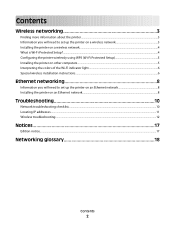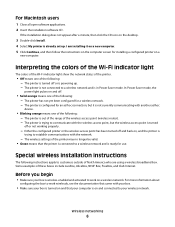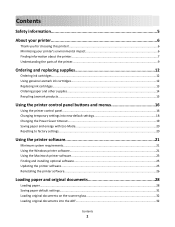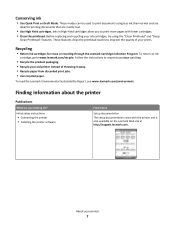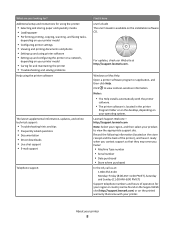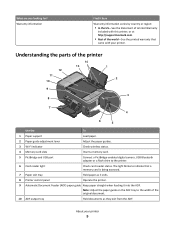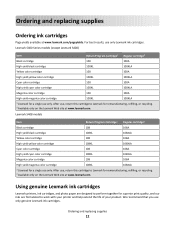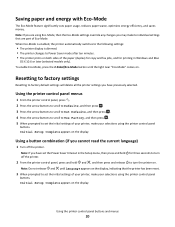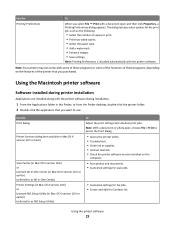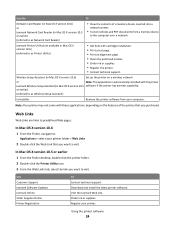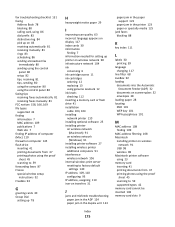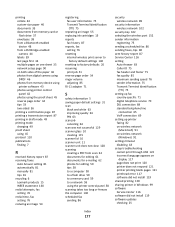Lexmark Interpret S405 Support Question
Find answers below for this question about Lexmark Interpret S405.Need a Lexmark Interpret S405 manual? We have 4 online manuals for this item!
Question posted by kennykrymin on December 30th, 2013
How To Reset My Lexmark S405 Printer To English
The person who posted this question about this Lexmark product did not include a detailed explanation. Please use the "Request More Information" button to the right if more details would help you to answer this question.
Current Answers
Related Lexmark Interpret S405 Manual Pages
Similar Questions
How To Reset Lexmark Printer E360dn
(Posted by shajes 9 years ago)
How To Set Up Wifi For A Lexmark Printer Interpret S405
(Posted by Davidme 10 years ago)
What Power Supply Is Used On Lexmark Interpret S405 Printers
(Posted by radekwood1 10 years ago)
Everything Prints To The Right With Ends Of Sentences Falling Off R Edge
I am printing a page I found through a search. Not doc. Nothing I print is centered.
I am printing a page I found through a search. Not doc. Nothing I print is centered.
(Posted by debrakfurlow 11 years ago)
I Have Had A New Modem Fitted And Need To Reset My Printer Can You Help Please
(Posted by collytay 11 years ago)