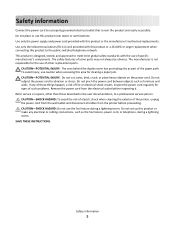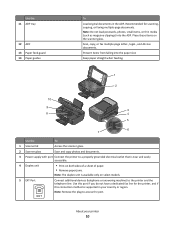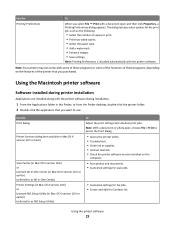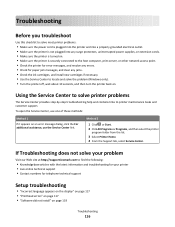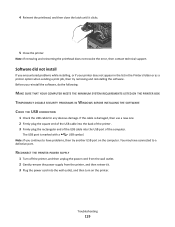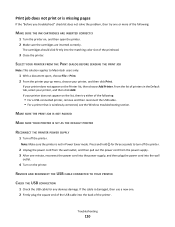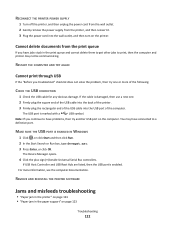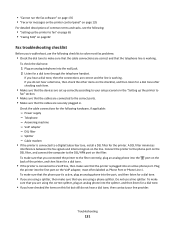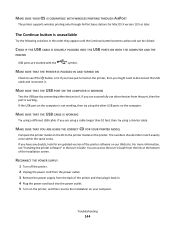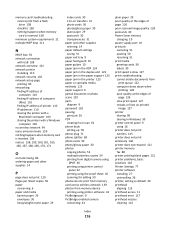Lexmark Interpret S405 Support Question
Find answers below for this question about Lexmark Interpret S405.Need a Lexmark Interpret S405 manual? We have 4 online manuals for this item!
Question posted by radekwood1 on March 13th, 2014
What Power Supply Is Used On Lexmark Interpret S405 Printers
The person who posted this question about this Lexmark product did not include a detailed explanation. Please use the "Request More Information" button to the right if more details would help you to answer this question.
Current Answers
Related Lexmark Interpret S405 Manual Pages
Similar Questions
How To Set Up Wifi For A Lexmark Printer Interpret S405
(Posted by Davidme 9 years ago)
How To Reset My Lexmark S405 Printer To English
(Posted by kennykrymin 10 years ago)
Power Supply
Can you tell me what the part or model number of the power plug in supply for this printer
Can you tell me what the part or model number of the power plug in supply for this printer
(Posted by wilsonr 11 years ago)
Need A Replacement Power Supply For Lexmark Model X3350
Kynet Power supply model:DAD-3004 PART#:15J0300 would it work for the Lexmark X3350?
Kynet Power supply model:DAD-3004 PART#:15J0300 would it work for the Lexmark X3350?
(Posted by luckeonelucky 12 years ago)