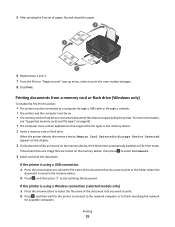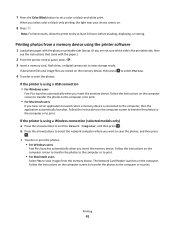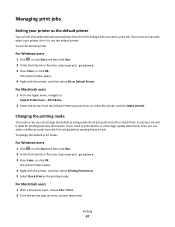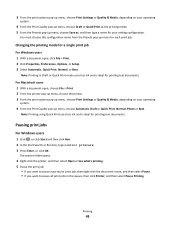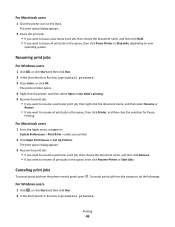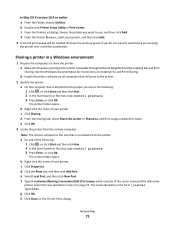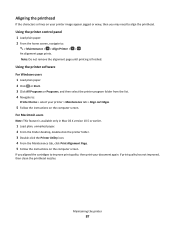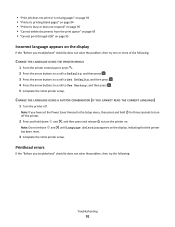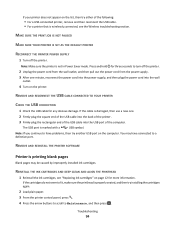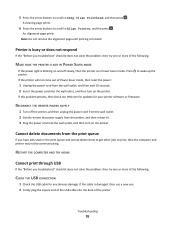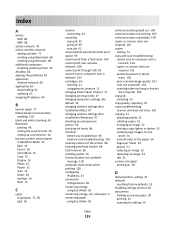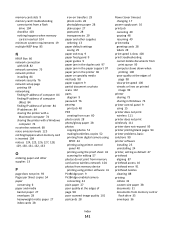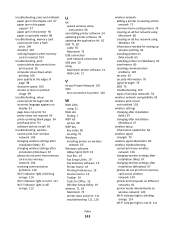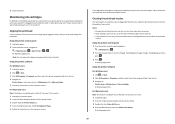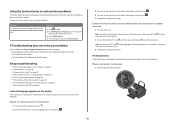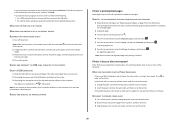Lexmark Impact S300 Support Question
Find answers below for this question about Lexmark Impact S300.Need a Lexmark Impact S300 manual? We have 3 online manuals for this item!
Question posted by bandksmoot on November 2nd, 2012
When Printing..get Blank Page,assuming Out Of Ink,are All Empty? How Do I Tell?
Current Answers
Answer #1: Posted by LexmarkListens on November 2nd, 2012 9:21 AM
The printer should give a warning if you're low on ink. Try to check if the firmware of your printer is up to date. Just go to http://bit.ly/ghfW8H to download the firmware update.
Also, try to perform a maintenance on the cartridges. To do that, on the control panel of your printer, press on Setup > Maintenance > Deep Clean Printhead.
Lexmark Listens
Phone:
USA: 1-800-539-6275
Canada: (877) 856-5540
UK: 0800 121 4726
South Africa: 0800 981 435
Related Lexmark Impact S300 Manual Pages
Similar Questions
The ink cartridges on my Lexmark Intuition printer are full'ish but it is neither printing in black ...
as soon as we turn it on it starts printing blank pages with just one line on the top in some alien ...