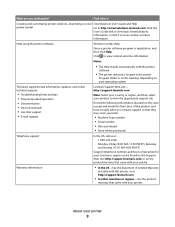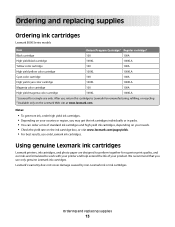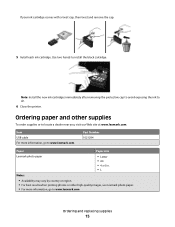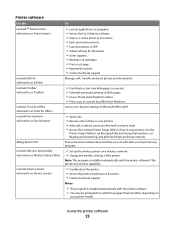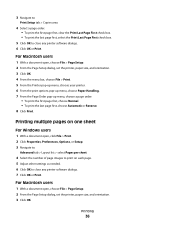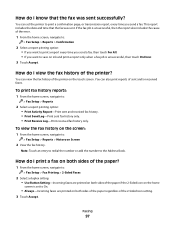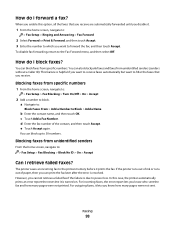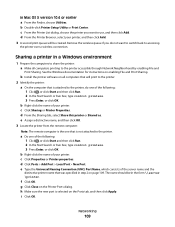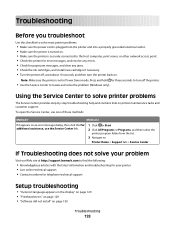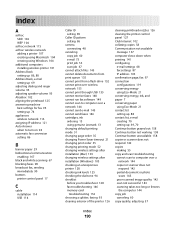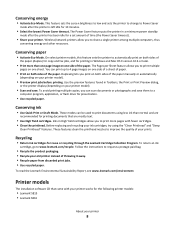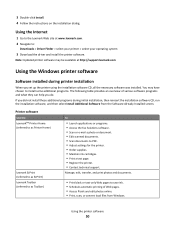Lexmark Genesis S815 Support Question
Find answers below for this question about Lexmark Genesis S815.Need a Lexmark Genesis S815 manual? We have 4 online manuals for this item!
Question posted by vbelcast on January 11th, 2013
Blocked Black Ink
Current Answers
Answer #1: Posted by LexmarkListens on January 13th, 2013 8:34 PM
If the firmware update doesn't help, please perform a maintenance on the cartridges. To do that, on the control panel of your printer, press on the Ink Levels > More Options > Deep Clean Printhead.
If it still doesn't help, please contact our technical support team. It could be a problem with the black cartridge.
Lexmark Listens
Phone:
USA: 1-800-539-6275
Canada: (877) 856-5540
UK: 0800 121 4726
South Africa: 0800 981 435
Answer #2: Posted by gvolpe on April 14th, 2013 2:30 PM
There is obviously a defect in this printer. Lexmark said it was probabaly a hardware problem with mine but I don't believe that when I see someone else having the same issue. It is a faulty printer!
Good luck dealing with Lexmark, I hope you don't need your black ink for a few weeks. If they DO send you a new printer be prepared for the next color to go out! Very Frustrating!
Related Lexmark Genesis S815 Manual Pages
Similar Questions
fix this
Genesis S815 and its constantly saying the printer heads need cleaning. I'm getting fed up of the p...