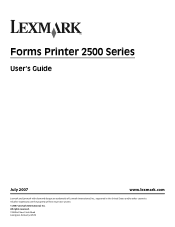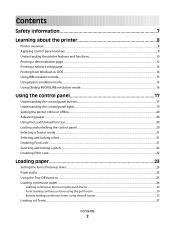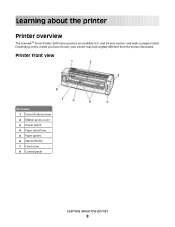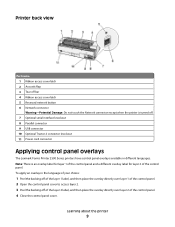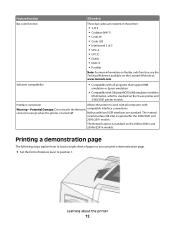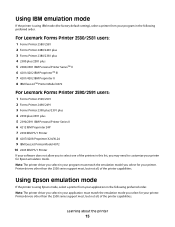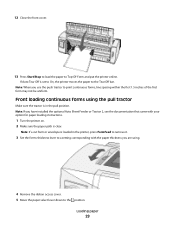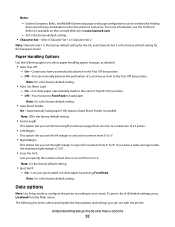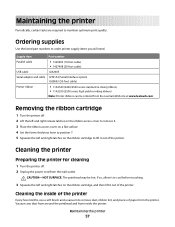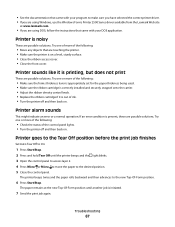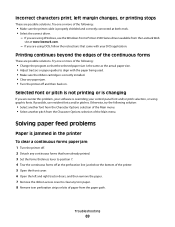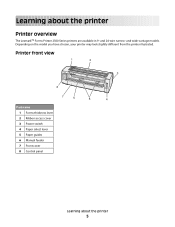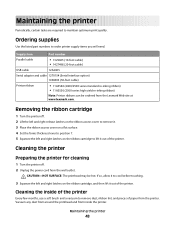Lexmark Forms Printer 2500 Support Question
Find answers below for this question about Lexmark Forms Printer 2500.Need a Lexmark Forms Printer 2500 manual? We have 2 online manuals for this item!
Question posted by taeenrosa66 on August 9th, 2014
How To Set A New Top Of Form On A Lexmark 2500 Series Printer
The person who posted this question about this Lexmark product did not include a detailed explanation. Please use the "Request More Information" button to the right if more details would help you to answer this question.
Current Answers
Related Lexmark Forms Printer 2500 Manual Pages
Similar Questions
How To Install New Ink Ribbon Lexmark 2500 Series
(Posted by Rosimp 10 years ago)
How To Set Up Lexmark S300 Series Printer To My Mac
(Posted by cjc66bishi 10 years ago)
What Is The Default Ip Address For Lexmark 2500 Series
(Posted by hovseyw 10 years ago)
Can I Scan With My Lexmark Pro200 Series Printer
I can not find a scan tab on the Lexmark pro 200 series that i own. I have a macbook air 10.7
I can not find a scan tab on the Lexmark pro 200 series that i own. I have a macbook air 10.7
(Posted by Rweedman1 12 years ago)
How Do You Set The Form Length To Adjust To A 5.25 By 3.00 Label?
I do not have continuous paper on which to print the menu. I will be using the printer to print seaf...
I do not have continuous paper on which to print the menu. I will be using the printer to print seaf...
(Posted by Anonymous-44413 12 years ago)