Lexmark Forms Printer 2500 Support Question
Find answers below for this question about Lexmark Forms Printer 2500.Need a Lexmark Forms Printer 2500 manual? We have 2 online manuals for this item!
Question posted by hovseyw on March 26th, 2014
What Is The Default Ip Address For Lexmark 2500 Series
The person who posted this question about this Lexmark product did not include a detailed explanation. Please use the "Request More Information" button to the right if more details would help you to answer this question.
Current Answers
There are currently no answers that have been posted for this question.
Be the first to post an answer! Remember that you can earn up to 1,100 points for every answer you submit. The better the quality of your answer, the better chance it has to be accepted.
Be the first to post an answer! Remember that you can earn up to 1,100 points for every answer you submit. The better the quality of your answer, the better chance it has to be accepted.
Related Lexmark Forms Printer 2500 Manual Pages
User's Guide - Page 1
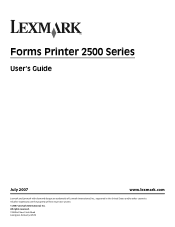
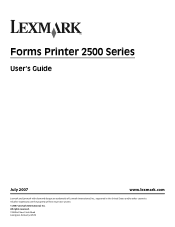
All other countries. All rights reserved. 740 West New Circle Road Lexington, Kentucky 40550 Forms Printer 2500 Series
User's Guide
July 2007
www.lexmark.com
Lexmark and Lexmark with diamond design are the property of Lexmark International, Inc., registered in the United States and/or other trademarks are trademarks of their respective owners.
© 2007 Lexmark International, Inc.
User's Guide - Page 3
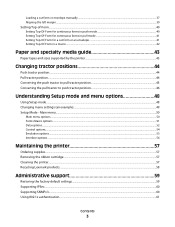
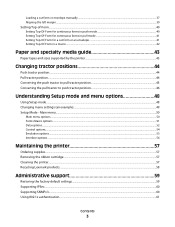
... menu...50
Main menu options...50 Forms Macro options...51 Data options ...52 Control options...54 Emulation options ...55 Interface options...56
Maintaining the printer 57
Ordering supplies...57 Removing the ribbon cartridge...57 Cleaning the printer...57 Recycling Lexmark products...58
Administrative support 59
Restoring the factory default settings...59 Supporting IPSec...60 Supporting...
User's Guide - Page 8
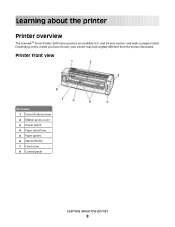
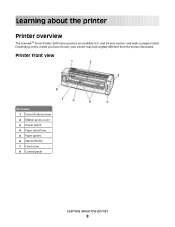
... may look slightly different from the printer illustrated. Learning about the printer
8 Printer front view
Part name 1 Forms thickness lever 2 Ribbon access cover 3 Power switch 4 Paper select lever 5 Paper guides 6 Manual feeder 7 Front cover 8 Control panel
Learning about the printer
Printer overview
The LexmarkTM Forms Printer 2500 Series printers are available in 9- and 24-wire narrow...
User's Guide - Page 9
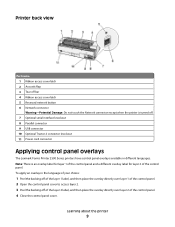
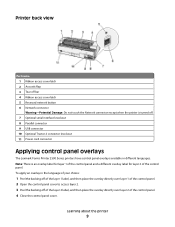
... Optional Tractor 2 connector knockout 11 Power cord connector
Applying control panel overlays
The Lexmark Forms Printer 2500 Series printers have control panel overlays available in the language of your choice:
1 Peel the...Network connector Warning-Potential Damage: Do not touch the Network connector except when the printer is an overlay label for layer 1 of the control panel and a different ...
User's Guide - Page 11
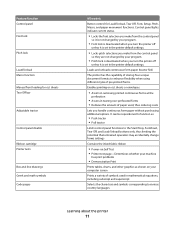
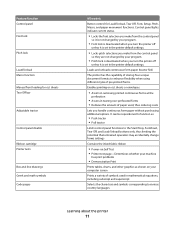
.../Unload buttons only, thus limiting the potential that untrained operators may accidentally change forms settings
Contains the inked fabric ribbon
• Power-on Self Test • Printer test page-Determines whether your program
• Pitch lock is set in the printer default settings.
• Locks pitch selections you make from the control panel
so...
User's Guide - Page 12
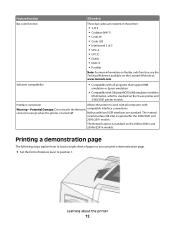
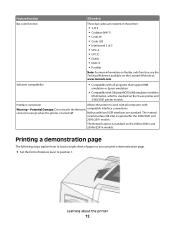
.... Both parallel and USB interfaces are resident in the printer:
• 3 of 9 • Codabar (NW-7) • Code 39 • Code 128 • Interleaved 2 of paper so you can print a demonstration page.
1 Set the forms thickness lever to load a single sheet of 5 • UPC-A • UPC-E • EAN 8 • EAN 13 • PostNet...
User's Guide - Page 14
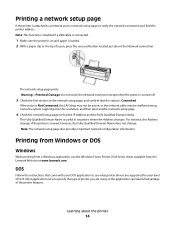
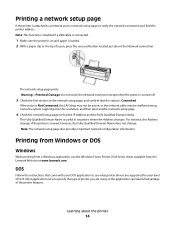
... Windows Forms Printer 2500 Series driver available from the Lexmark Web site at www.lexmark.com. The network setup page prints. Consult a system support person for your DOS application to see what printer drivers ...of printer you are supported for a solution, and then print another network setup page.
4 Check the network setup page to verify the network connection and find the IP Address and...
User's Guide - Page 15
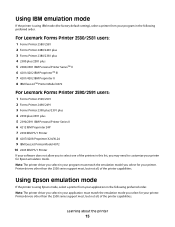
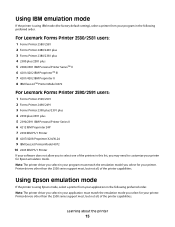
... the printer capabilities. Printer drivers other than the 2500 series support most , but not all , of the printer capabilities. Note: The printer driver you select in the following preferred order. Note: The printer driver you select in the following preferred order. Learning about the printer
15 Using IBM emulation mode
If the printer is using IBM mode (the factory default...
User's Guide - Page 52
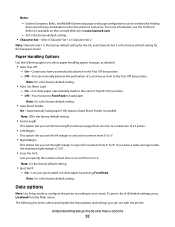
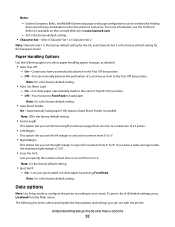
...
Data options
Note: Use Setup mode to configure the printer according to the current Top-Of-Form position. -
Note: On is the factory default setting.
• Auto Sheet Feeder
On-Automatically loads ... configurations can be selected by holding
down specific key combinations when the printer is turned on the Lexmark Web site at www.lexmark.com.
- 437 is 13.6".
• Lines Per Inch
Lets ...
User's Guide - Page 57
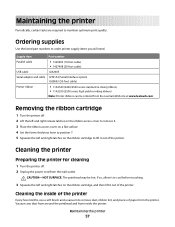
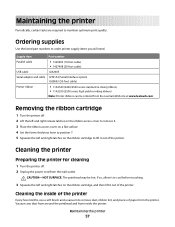
...) 1038693 (50-foot cable)
Printer ribbon
• 11A3540 (2400/2500 series standard re-inking ribbon) • 11A3550 (2500 series high yield re-inking ribbon)
Note: Printer ribbons can be hot. Removing the ribbon cartridge
1 Turn the printer off . 2 Unplug the power cord from the Lexmark Web site at www.lexmark.com. Cleaning the printer
Preparing the printer for cleaning
1 Turn the...
User's Guide - Page 60
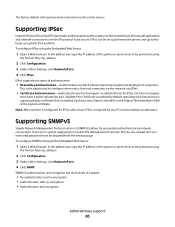
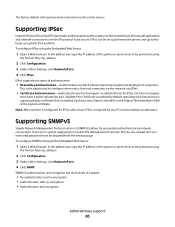
.... Each host computer
must have been restored once the carrier moves. IPSec can be set up between the printer and up to be secure.
In the address bar, type the IP address of security. The factory default settings have its identifier in the Subject Alternate Name field of hosts for encrypted and authenticated network connections...
User's Guide - Page 61
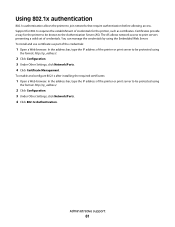
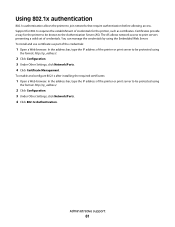
... to the Authentication Server (AS). The AS allows network access to be protected using the Embedded Web Server. Administrative support
61 In the address bar, type the IP address of the printer or print server to print servers presenting a valid set of the credentials:
1 Open a Web browser. You can manage the credentials by using...
User's Guide - Page 65
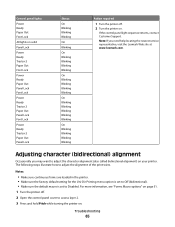
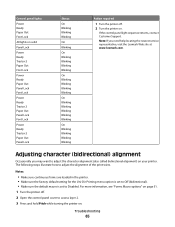
... at www.lexmark.com.
The following steps illustrate how to access layer 2. 3 Press and hold Pitch while turning the printer on page 51. 1 Turn the printer off . 2 Turn the printer on your printer.
Note: If you may want to Disabled. Notes:
• Make sure continuous forms are loaded in the printer. • Make sure the factory default setting...
User's Guide - Page 67
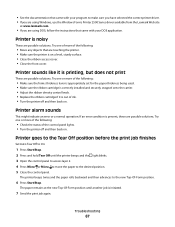
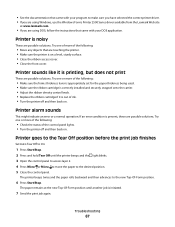
... 2. 4 Press Micro or Micro to move the paper to make sure you have selected the correct printer driver. • If you are using Windows, use the Windows Forms Printer 2500 Series driver available from the Lexmark Web site
at www.lexmark.com.
• If you are using DOS, follow the instructions that came with your program to...
User's Guide - Page 69
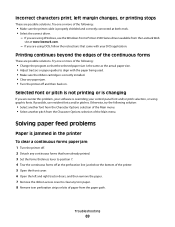
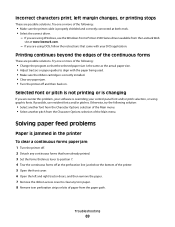
.../or pitch selection, or using Windows, use resident fonts and/or pitches. If possible, use the Windows Forms Printer 2500 Series driver available from the Lexmark Web
site at the perforation line just below the bottom of the printer. 5 Open the front cover. 6 Open the left margin changes, or printing stops
These are possible solutions. Try...
User's Guide - Page 84
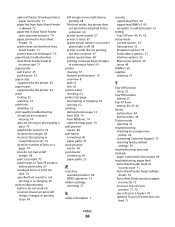
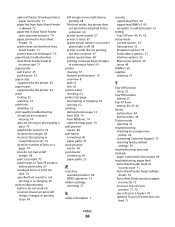
... Lexmark products 58 WEEE statement 79
ribbon cartridge removing 57
S
safety information 7
security supporting IPSec 60 supporting SNMPv3 60 using 802.1x authentication 61
setting Top-Of-Form ...-Form setting 40, 41, 42
tractor pull position 44 push position 44
Tractor mode selecting 21
troubleshooting checking an unresponsive printer 62 contacting Customer Support 75 restoring factory default ...
Quick Reference - Page 1


All other countries. All rights reserved. 740 West New Circle Road Lexington, Kentucky 40550 Forms Printer 2500 Series
Quick Reference
July 2007
www.lexmark.com
Lexmark and Lexmark with diamond design are trademarks of Lexmark International, Inc., registered in the United States and/or other trademarks are the property of their respective owners.
© 2007 Lexmark International, Inc.
Quick Reference - Page 5
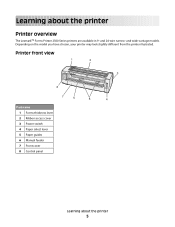
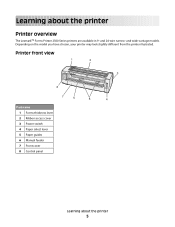
...slightly different from the printer illustrated. Learning about the printer
5 Printer front view
1
2
A
3
8
7
6
5
4
Part name 1 Forms thickness lever 2 Ribbon access cover 3 Power switch 4 Paper select lever 5 Paper guides 6 Manual feeder 7 Front cover 8 Control panel
Learning about the printer
Printer overview
The LexmarkTM Forms Printer 2500 Series printers are available in 9-
Quick Reference - Page 43


... carriage model, the maximum right margin is the factory default setting.
• Form Length
This option lets you eject loaded cut sheet paper by holding
down specific key combinations when the printer is turned on the Lexmark Web site at www.lexmark.com.
- 437 is the factory default setting. On-Lets you set the right margin...
Quick Reference - Page 48
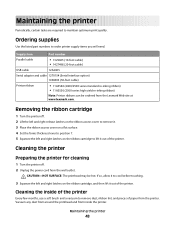
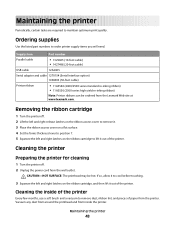
... Lexmark Web site at www.lexmark.com. Vacuum any dust from around the printhead and from the printer. Supply item
Part number
Parallel cable
• 1329605 (10-foot cable) • 1427498 (20-foot cable)
USB cable
12A2405
Serial adapter and cable 12T0154 (Serial Interface option) 1038693 (50-foot cable)
Printer ribbon
• 11A3540 (2400/2500 series...
Similar Questions
How To Set A New Top Of Form On A Lexmark 2500 Series Printer
(Posted by taeenrosa66 9 years ago)
How To Assign Ip Address In Lexmark Printer S301
(Posted by debrasearsh 9 years ago)
How To Change Ip Address On Lexmark 2500 Series
(Posted by sonyhressl 9 years ago)
How To Install New Ink Ribbon Lexmark 2500 Series
(Posted by Rosimp 10 years ago)

