Lexmark Forms Printer 2500 Support Question
Find answers below for this question about Lexmark Forms Printer 2500.Need a Lexmark Forms Printer 2500 manual? We have 2 online manuals for this item!
Question posted by Rosimp on April 24th, 2014
How To Install New Ink Ribbon Lexmark 2500 Series
The person who posted this question about this Lexmark product did not include a detailed explanation. Please use the "Request More Information" button to the right if more details would help you to answer this question.
Current Answers
There are currently no answers that have been posted for this question.
Be the first to post an answer! Remember that you can earn up to 1,100 points for every answer you submit. The better the quality of your answer, the better chance it has to be accepted.
Be the first to post an answer! Remember that you can earn up to 1,100 points for every answer you submit. The better the quality of your answer, the better chance it has to be accepted.
Related Lexmark Forms Printer 2500 Manual Pages
User's Guide - Page 1
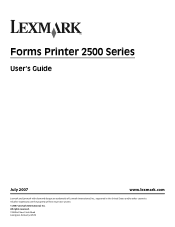
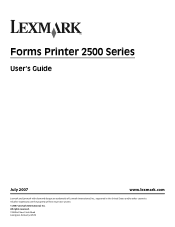
All other countries. All rights reserved. 740 West New Circle Road Lexington, Kentucky 40550 Forms Printer 2500 Series
User's Guide
July 2007
www.lexmark.com
Lexmark and Lexmark with diamond design are the property of Lexmark International, Inc., registered in the United States and/or other trademarks are trademarks of their respective owners.
© 2007 Lexmark International, Inc.
User's Guide - Page 3
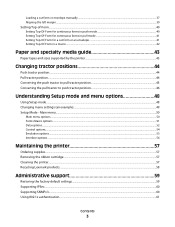
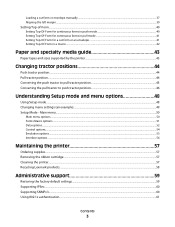
Main menu...50
Main menu options...50 Forms Macro options...51 Data options ...52 Control options...54 Emulation options ...55 Interface options...56
Maintaining the printer 57
Ordering supplies...57 Removing the ribbon cartridge...57 Cleaning the printer...57 Recycling Lexmark products...58
Administrative support 59
Restoring the factory default settings...59 Supporting IPSec...60 Supporting...
User's Guide - Page 8
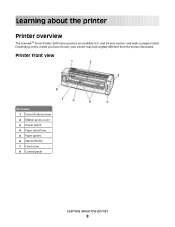
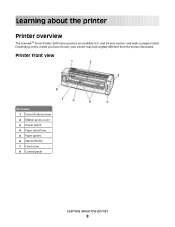
... on the model you have chosen, your printer may look slightly different from the printer illustrated.
Printer front view
Part name 1 Forms thickness lever 2 Ribbon access cover 3 Power switch 4 Paper select lever 5 Paper guides 6 Manual feeder 7 Front cover 8 Control panel
Learning about the printer
Printer overview
The LexmarkTM Forms Printer 2500 Series printers are available in 9- and wide...
User's Guide - Page 9
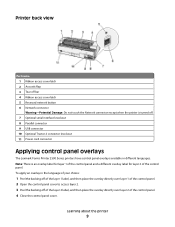
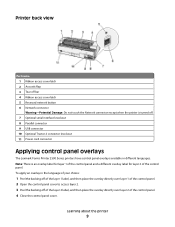
... panel overlays
The Lexmark Forms Printer 2500 Series printers have control panel overlays available in the language of your choice:
1 Peel the backing off of the layer 1 label, and then place the overlay directly over layer 1 of the control panel. 2 Open the control panel cover to access layer 2. 3 Peel the backing off bar 4 Ribbon access cover latch...
User's Guide - Page 11
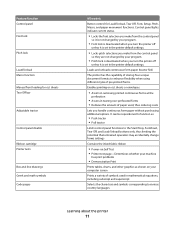
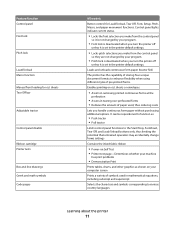
... Start/Stop, FormFeed, Tear Off, and Load/Unload buttons only, thus limiting the potential that untrained operators may accidentally change forms settings
Contains the inked fabric ribbon
• Power-on Self Test • Printer test page-Determines whether your machine
has print problems
• Demonstration Print
Prints tables, charts, and other graphics as shown...
User's Guide - Page 14
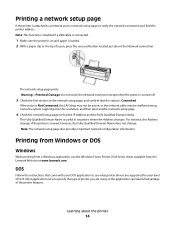
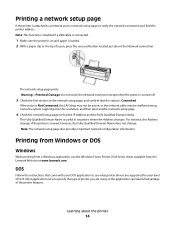
... Name is Connected. Printing from Windows or DOS
Windows
When printing from a Windows application, use the Windows Forms Printer 2500 Series driver available from the Lexmark Web site at www.lexmark.com. Most applications let you specify the type of printer you are supported for a solution, and then print another network setup page.
4 Check the network setup...
User's Guide - Page 15
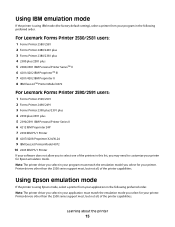
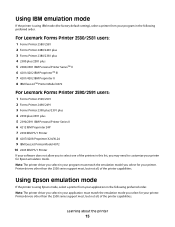
... 7 4201/4202 IBM Proprinter II 8 IBM ExecJetTM Printer Model 4072
For Lexmark Forms Printer 2590/2591 users:
1 Forms Printer 2590/2591 2 Forms Printer 2490/2491 3 Forms Printer 2390 plus/2391 plus 4 2390 plus/2391 plus 5 2390/2391 IBM Personal Printer Series II 6 4212 IBM Proprinter 24P 7 2390 IBM PS/1 Printer 8 4207/4208 Proprinter X24/XL24 9 IBM ExecJet Printer Model 4072 10 2205 IBM PS...
User's Guide - Page 26


... another job to take the printer offline. 2 Press and hold Tear Off until the printer beeps. Loading continuous paper
Loading continuous forms using the push tractor
You can load continuous paper utilizing four different paper paths, depending on whether you have the push tractor installed or the pull tractor installed. Loading paper
26 Setting the...
User's Guide - Page 29
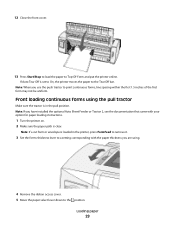
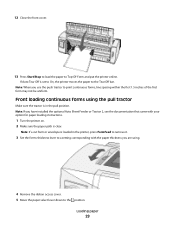
.... Front loading continuous forms using .
4 Remove the ribbon access cover. 5 Move the paper select lever down to the Tear Off bar. Note: When you are using the pull tractor
Make sure the tractor is set to On, the printer moves the paper to the position.
Note: If you have installed the optional Auto Sheet...
User's Guide - Page 52
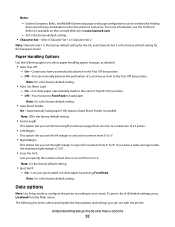
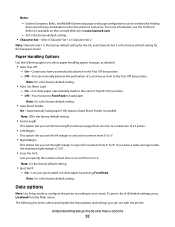
... 2 is the factory default setting.
• Auto Cut Sheet Load -
Note: On is installed. Off-You must press FormFeed to 6.
If you have a wide carriage model, the maximum ...specific key combinations when the printer is turned on the Lexmark Web site at www.lexmark.com.
- 437 is the factory default setting.
• Form Length
This option lets you set the form length (in an inch...
User's Guide - Page 57
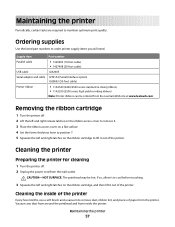
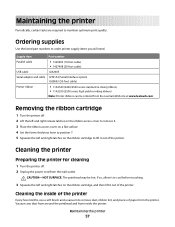
....lexmark.com. Removing the ribbon cartridge
1 Turn the printer off . 2 Unplug the power cord from the printer. Supply item
Part number
Parallel cable
• 1329605 (10-foot cable) • 1427498 (20-foot cable)
USB cable
12A2405
Serial adapter and cable 12T0154 (Serial Interface option) 1038693 (50-foot cable)
Printer ribbon
• 11A3540 (2400/2500 series standard re-inking ribbon...
User's Guide - Page 58


... at www.lexmark.com/recycle. 2 Find the product type you want to recycle, and then select your country from the list. 3 Follow the instructions on your printer. Maintaining the printer
58 Do not use spray or chemical cleaners anywhere on the computer screen.
Do not use a commercial mechanic's hand cleaner.
For stubborn ink stains...
User's Guide - Page 67
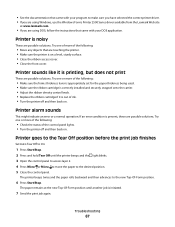
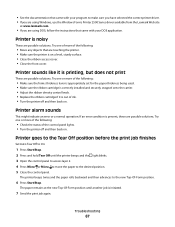
... installed and securely snapped onto the carrier. • Adjust the ribbon density control knob. • Replace the ribbon cartridge if it is out of the control panel lights. • Turn the printer off and then back on . If an error condition is noisy
These are using Windows, use the Windows Forms Printer 2500 Series driver available from the Lexmark...
User's Guide - Page 69
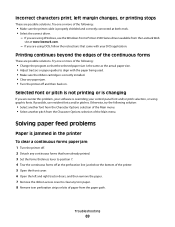
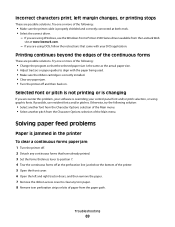
... ribbon cartridge is correctly installed. • Clear any continuous forms that came with your control panel font and/or pitch selection, or using graphic fonts. Printing continues beyond the edges of paper from the paper path.
Otherwise, try the following :
• Make sure the printer cable is properly shielded and correctly connected at www.lexmark...
Quick Reference - Page 1


...All other countries. All rights reserved. 740 West New Circle Road Lexington, Kentucky 40550 Forms Printer 2500 Series
Quick Reference
July 2007
www.lexmark.com
Lexmark and Lexmark with diamond design are the property of Lexmark International, Inc., registered in the United States and/or other trademarks are trademarks of their respective owners.
© 2007 Lexmark International, Inc.
Quick Reference - Page 5
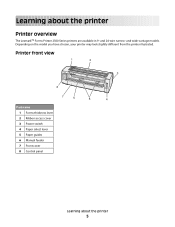
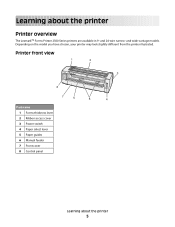
...carriage models. Printer front view
1
2
A
3
8
7
6
5
4
Part name 1 Forms thickness lever 2 Ribbon access cover 3 Power switch 4 Paper select lever 5 Paper guides 6 Manual feeder 7 Front cover 8 Control panel
Learning about the printer
Printer overview
The LexmarkTM Forms Printer 2500 Series printers are available in 9- Depending on the model you have chosen, your printer may look...
Quick Reference - Page 8
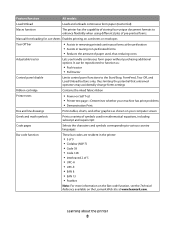
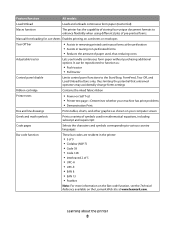
... that untrained operators may accidentally change forms settings
Ribbon cartridge
Contains the inked fabric ribbon
Printer tests
• Power-on Self Test • Printer test page-Determines whether your machine has...pre-printed forms.
Manual front loading for cut sheets Enables printing on the Lexmark Web site at the perforation • Assists in tearing non-perforated forms •...
Quick Reference - Page 17
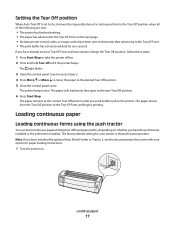
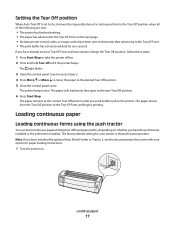
...new Tear Off position.
6 Press Start/Stop.
If you have already set to On, it moves the top perforation of a continuous form to the Tear Off position when all of the following are true:
• The printer... has finished printing. • The paper has advanced to the Top-Of-Form on the next page. • No data, printer control codes, or escape codes have installed the optional...
Quick Reference - Page 43


... the optional Auto Sheet Feeder is the factory default setting. Note: On is installed.
Eastern European, Baltic, and Middle Eastern language code page configurations can use with the printer:
Understanding Setup mode and menu options
43
Notes:
-
On-Continuous forms automatically advance to load paper.
If you have a wide carriage model, the maximum...
Quick Reference - Page 48
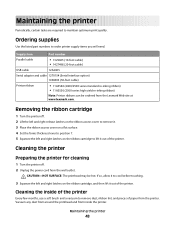
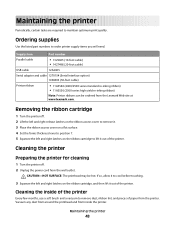
...)
Printer ribbon
• 11A3540 (2400/2500 series standard re-inking ribbon) • 11A3550 (2500 series high yield re-inking ribbon)
Note: Printer ribbons can be hot. CAUTION-HOT SURFACE: The printhead may be ordered from the printer. If so, allow it to cool before touching.
3 Squeeze the left and right latches on the ribbon cartridge, and then lift it out of paper from the Lexmark...
Similar Questions
How To Set A New Top Of Form On A Lexmark 2500 Series Printer
(Posted by taeenrosa66 9 years ago)
How To Install Ribbon In A Lexmark Forms Printer 2500
(Posted by Glencar 10 years ago)
May Re Ink And Use The Printer Ribbon Back
(Posted by jf75733 10 years ago)
I Just Installed New Ink Cartridges But My Pages Come Out All Yellow & Black
(Posted by danatemple63 11 years ago)

