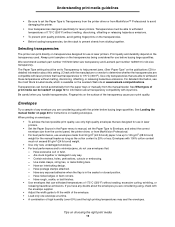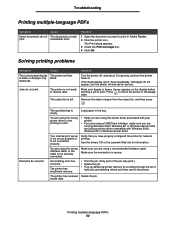Lexmark E450DN Support Question
Find answers below for this question about Lexmark E450DN - E 450dn B/W Laser Printer.Need a Lexmark E450DN manual? We have 5 online manuals for this item!
Question posted by boldDar on February 19th, 2014
Lexmark E450dn Does Not Recognize Paper Tray
The person who posted this question about this Lexmark product did not include a detailed explanation. Please use the "Request More Information" button to the right if more details would help you to answer this question.
Current Answers
Related Lexmark E450DN Manual Pages
Similar Questions
200.13 Paper Jam
I am receiving a 200.13 paper jam message on my LexmarkE450 dn. However there is no paper jam anywhe...
I am receiving a 200.13 paper jam message on my LexmarkE450 dn. However there is no paper jam anywhe...
(Posted by mariapsarianos72 9 years ago)
Can The Optra S Dual 500 Sheet Paper Tray Option On 1855?
Is is possible to use the dual 500 sheet paper tray option that is standard on the Optra S 2455 on t...
Is is possible to use the dual 500 sheet paper tray option that is standard on the Optra S 2455 on t...
(Posted by gdpine 11 years ago)
Pinnacle Paper Jams
We continue to get paper jams with our Pinnacle recently. Usually the 1st page prints fine then th...
We continue to get paper jams with our Pinnacle recently. Usually the 1st page prints fine then th...
(Posted by Jeffmariakids 12 years ago)
Auto Change Paper Tray For Continuous Printing
Tray 1 and Tray 2 both have 8 1/2 x 11 paper. How can I configure the printer to automatically conti...
Tray 1 and Tray 2 both have 8 1/2 x 11 paper. How can I configure the printer to automatically conti...
(Posted by brianvandermolen 12 years ago)
Lexmark E450- Prints At An Angle Like Paper Pulls In At An Angle
when printing, paper picks up at angle and only does it when in the paper pick up tray. Does not not...
when printing, paper picks up at angle and only does it when in the paper pick up tray. Does not not...
(Posted by danny12 13 years ago)