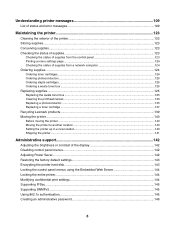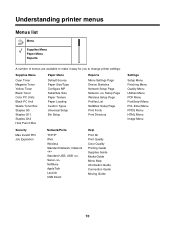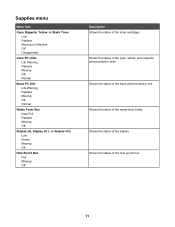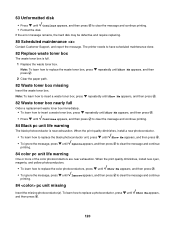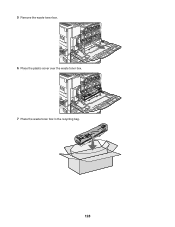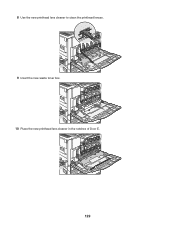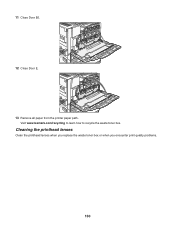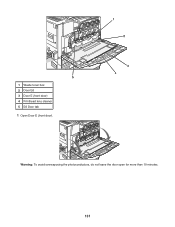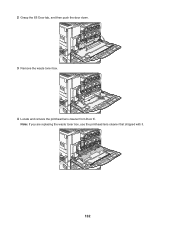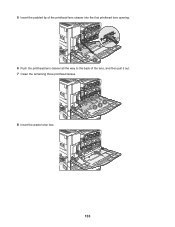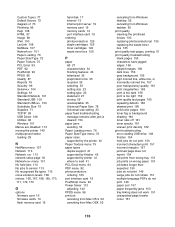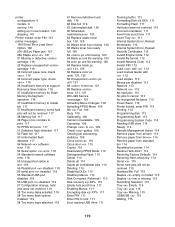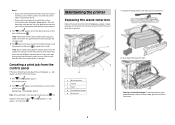Lexmark C935 Support Question
Find answers below for this question about Lexmark C935.Need a Lexmark C935 manual? We have 16 online manuals for this item!
Question posted by denpet on April 2nd, 2014
How To Empty Lexmark C935 Waste Toner Box
The person who posted this question about this Lexmark product did not include a detailed explanation. Please use the "Request More Information" button to the right if more details would help you to answer this question.
Current Answers
Related Lexmark C935 Manual Pages
Similar Questions
Can You Use Toner That Comes Friom Usa In Europe Lexmark C935 Printer
(Posted by 0scool 11 years ago)
Can You Use Toner That Comes Friom Usa With The In Europe Lexmark C935 Printer
(Posted by 0scool 11 years ago)
Waste Toner Box
I received the following error: 82 Waste Toner Box needs to be replaced. Where is it located on the ...
I received the following error: 82 Waste Toner Box needs to be replaced. Where is it located on the ...
(Posted by candicegehring 12 years ago)
Waste Toner Box Location On The C543dn
where is the waste toner box located on the c543dn printer?
where is the waste toner box located on the c543dn printer?
(Posted by benhouston 12 years ago)