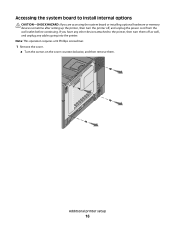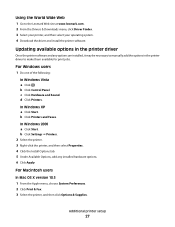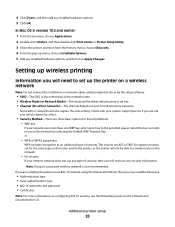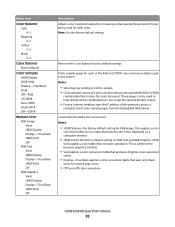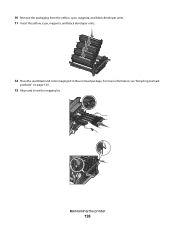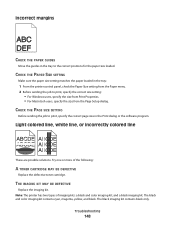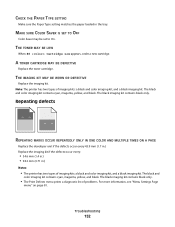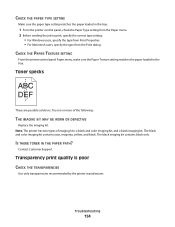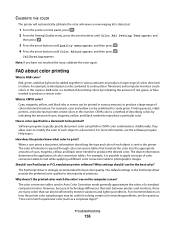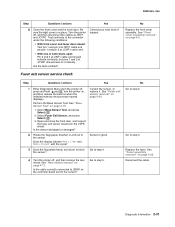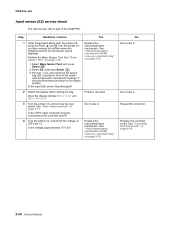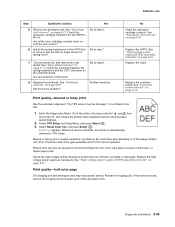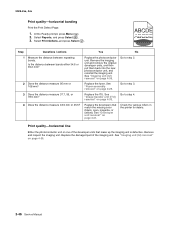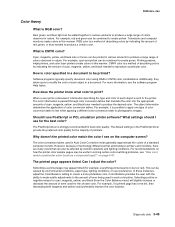Lexmark C543DN Support Question
Find answers below for this question about Lexmark C543DN - Taa/gov Compliant.Need a Lexmark C543DN manual? We have 2 online manuals for this item!
Question posted by Zielinski2 on April 26th, 2012
Your Question: 'hi. I Have A Z2300 Printer. I Replaced The Color Cartridge, But
Current Answers
Answer #1: Posted by LexmarkListens on April 30th, 2012 2:59 AM
1. Turn the printer off and disconnect the power cable from the back of the unit.
2. Open the printer's front cover.
3. Remove any foreign items that could block the carrier.
4. Remove and re-insert the cartridges.
5. Close the cover and print an Alignment Page.
If you have need further assistance, please contact Lexmark Technical Support.
Lexmark Listens
Phone:
USA: 1-800-539-6275
Canada: (877) 856-5540
UK: 0800 121 4726
South Africa: 0800 981 435
Related Lexmark C543DN Manual Pages
Similar Questions
Hello Can you tell me which color cartridge I must replace with this message: Service Error 133.22...
New ink cartridges, twice. Ink pulls into paper towl, but no color printing. Check box "Color in Bla...
need free printer installation kit lexmark printer x2350ve
I thought I ordered the correct item, but it was more money and larger than the first time i replace...
I am getting the message: "Replace waste toner box". I ordered a new one, but do not see any place t...