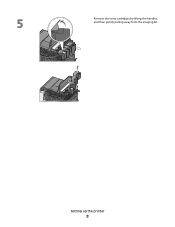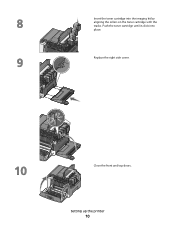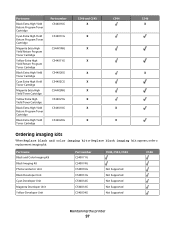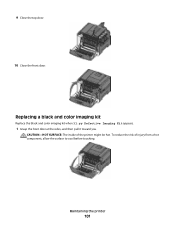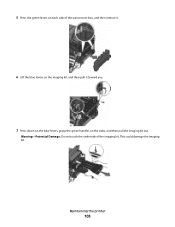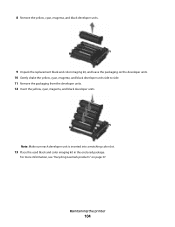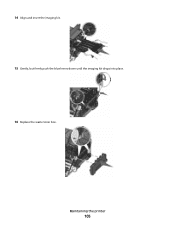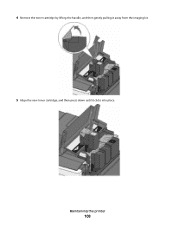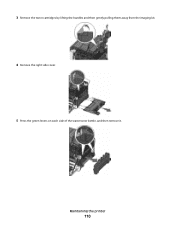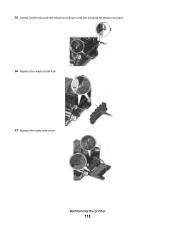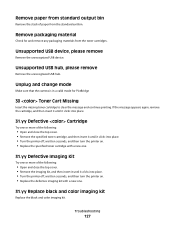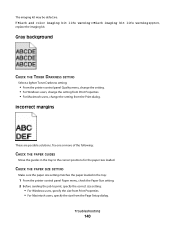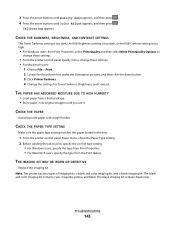Lexmark C540 Support Question
Find answers below for this question about Lexmark C540.Need a Lexmark C540 manual? We have 6 online manuals for this item!
Question posted by rvtrucking70518 on August 24th, 2012
C540n'ready Imaging Kit'. What Does That Mean?
need to know what to do to get this message cleared off.
printer seems to be working fine, and the ink is not low.
message has been on for a few days.
Current Answers
Answer #1: Posted by LexmarkListens on August 24th, 2012 1:04 PM
The status message "Ready Imaging Kit" means that the Imaging Kit for your printer is low. The "Imaging Kit" is composed of the Photocondutor Unit and the Developer Unit. You can still print by pressing the "check" button. However, you may need to change the Imaging Kit soon.
If your require further details, please do not hesitate to contact us.
Lexmark Listens
Phone:
USA: 1-800-539-6275
Canada: (877) 856-5540
UK: 0800 121 4726
South Africa: 0800 981 435
Related Lexmark C540 Manual Pages
Similar Questions
How To Empty Toner Waste Box On Lexmark C543dn Laser Printer
(Posted by ediobren 9 years ago)
Error Message '31.06 Defective Supply' What Does It Refer To?
(Posted by gflussier 11 years ago)