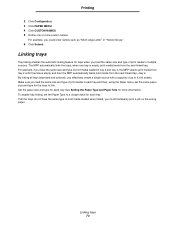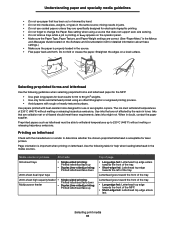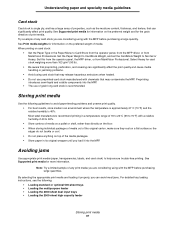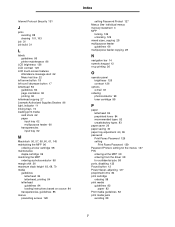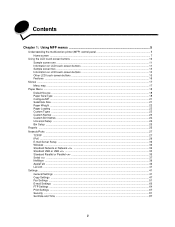Lexmark 854e Support Question
Find answers below for this question about Lexmark 854e - X MFP B/W Laser.Need a Lexmark 854e manual? We have 9 online manuals for this item!
Question posted by elainedcarr on February 9th, 2011
Paper Capacity
what is the maximum paper weight that the trays can handle
Current Answers
Answer #1: Posted by LexmarkListens on July 7th, 2011 8:25 AM
The printer specs gives the following information, please see the information below
- Paper Input Capacity, Standard: Up to 3100 pages 20 lb or 75 gsm bond
- Paper Input Capacity, Maximum: Up to 5100 pages 20 lb or 75 gsm bond
Lexmark Listens
Phone:
USA: 1-800-539-6275
Canada: (877) 856-5540
UK: 0800 121 4726
South Africa: 0800 981 435
Related Lexmark 854e Manual Pages
Similar Questions
How To Replace The Rollers Of The Paper Feed Tray
I have partly dismantled the machine at the sides and back but the rubbers of the rollers are awkwar...
I have partly dismantled the machine at the sides and back but the rubbers of the rollers are awkwar...
(Posted by Wroche48642 6 years ago)
Printing Labels From Manual Feeder
Trying to print labels from computer file to manual feeder. It is always pulling paper from another ...
Trying to print labels from computer file to manual feeder. It is always pulling paper from another ...
(Posted by cmcclatch 11 years ago)
Printer Says Load Paper Onto Tray Even Though Enough In Tray
(Posted by bury12365 11 years ago)
I Have An Scanner Feilure 844.02. How To Solve This?
My lexmark X264dn show me that messege, and have no idea what to do
My lexmark X264dn show me that messege, and have no idea what to do
(Posted by haizpuruab 11 years ago)
Paper Jam In Area A
When I try to print or copy I get a paper jam error message 243.x in area A. The paper is not picked...
When I try to print or copy I get a paper jam error message 243.x in area A. The paper is not picked...
(Posted by lekgoloramalepe 11 years ago)