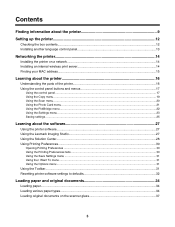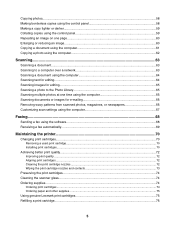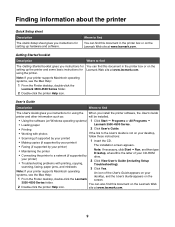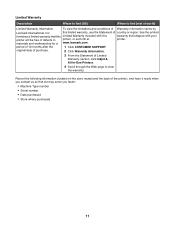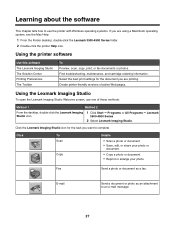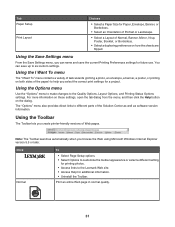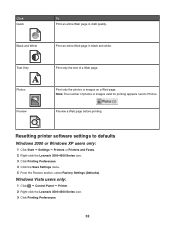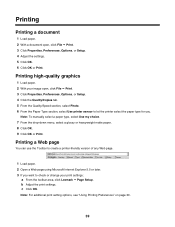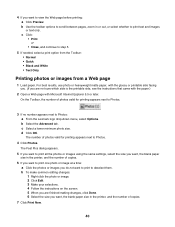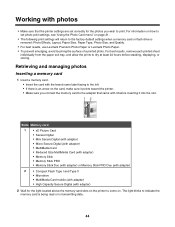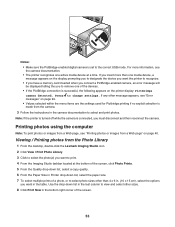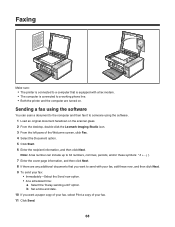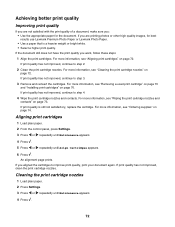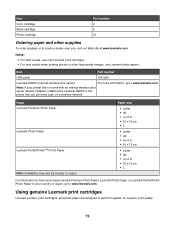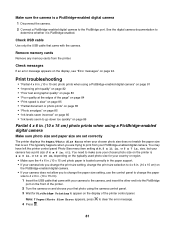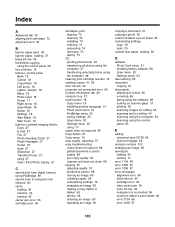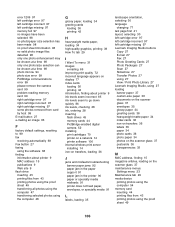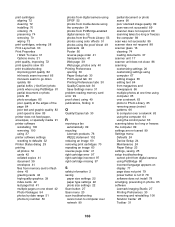Lexmark 4550 Support Question
Find answers below for this question about Lexmark 4550 - X Color Inkjet.Need a Lexmark 4550 manual? We have 1 online manual for this item!
Question posted by tbmac1 on January 6th, 2013
How To Set Lexmark X4550 To Print From Ipad
Current Answers
Answer #1: Posted by LexmarkListens on January 6th, 2013 6:18 PM
Also, the printer and your iPad should be connected to the same network.
Please feel free to contact our technical support team if you need any help.
Lexmark Listens
Phone:
USA: 1-800-539-6275
Canada: (877) 856-5540
UK: 0800 121 4726
South Africa: 0800 981 435
Related Lexmark 4550 Manual Pages
Similar Questions
It also says on screen left hand cartidge missing & Right hand cartridge missing. I changed both...
I have a Lexmark X4550 all in one printer. I can connect to my iPad via Wi-Fi, but I cannot print an...
i have the lexmark x4550 and i want to be able to print straight from my ipad without having to have...
I have tried Troubleshooting through my computer's Control Panel but it has not solved the problem.