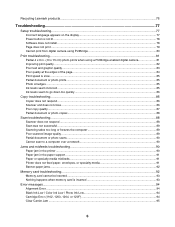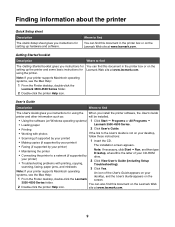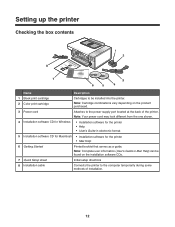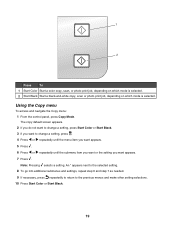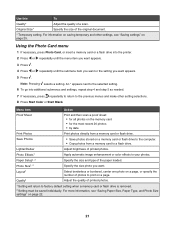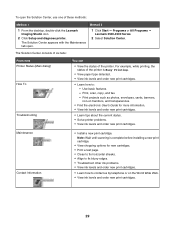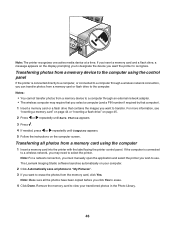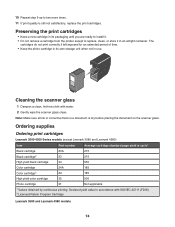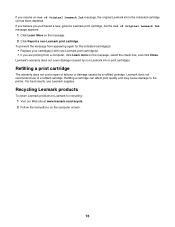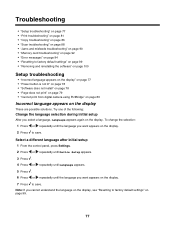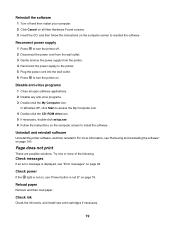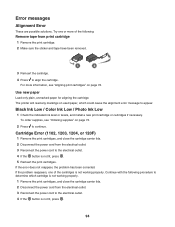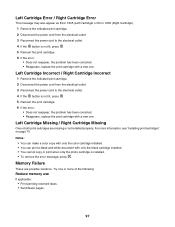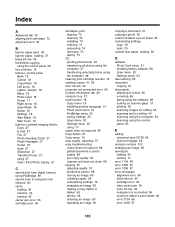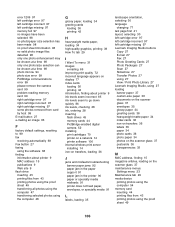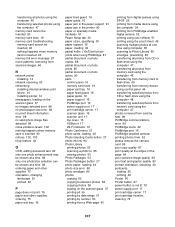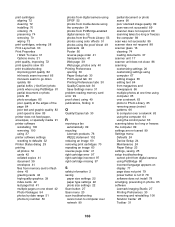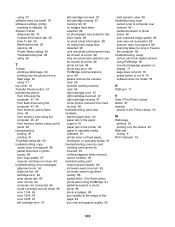Lexmark 4550 Support Question
Find answers below for this question about Lexmark 4550 - X Color Inkjet.Need a Lexmark 4550 manual? We have 1 online manual for this item!
Question posted by paultaylorfamily on September 30th, 2014
Not Printing - Screen Comes Up With Cartridge Error Consult Users Guide.
It also says on screen left hand cartidge missing & Right hand cartridge missing. I changed both of them with new, but it came up,with same message. can this be reset? I've turned it off & unplugged computer lead to it , still the same. Any suggestions ? Paul Taylor
Current Answers
Answer #1: Posted by TommyKervz on September 30th, 2014 9:49 PM
click here and follow the instructions to solve the error
Related Lexmark 4550 Manual Pages
Similar Questions
Printing From Ipad
I have a Lexmark X4550 all in one printer. I can connect to my iPad via Wi-Fi, but I cannot print an...
I have a Lexmark X4550 all in one printer. I can connect to my iPad via Wi-Fi, but I cannot print an...
(Posted by Repears 9 years ago)
I Want To Print From My Ipad Without Having To Have My Computer Turned On
i have the lexmark x4550 and i want to be able to print straight from my ipad without having to have...
i have the lexmark x4550 and i want to be able to print straight from my ipad without having to have...
(Posted by carolsbeautybox 11 years ago)
How To Set Lexmark X4550 To Print From Ipad
how do I set this up to print from iPad
how do I set this up to print from iPad
(Posted by tbmac1 11 years ago)
I Keep Getting Cartridge Error; See Users Guide 50c
(Posted by louisea2 11 years ago)
My Printer X6570 Says Cartride Error Consult Users Guide. Will Not Do Anything.
(Posted by michael904 12 years ago)