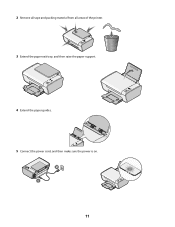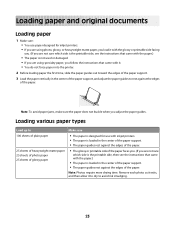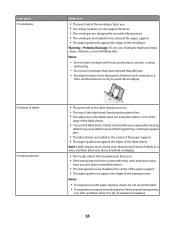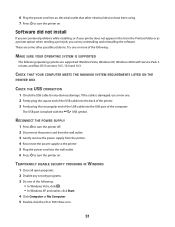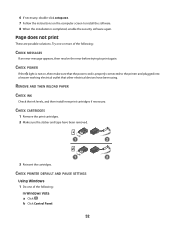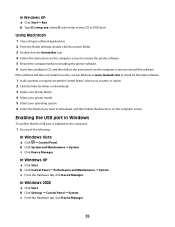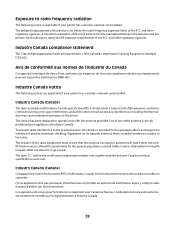Lexmark 2690 Support Question
Find answers below for this question about Lexmark 2690 - X Color Inkjet.Need a Lexmark 2690 manual? We have 1 online manual for this item!
Question posted by pandabear123446 on March 23rd, 2012
Grey Strip In My Printer
Current Answers
Answer #1: Posted by LexmarkListens on April 19th, 2012 8:55 AM
You can try to check out this link: http://support.lexmark.com:80/lexmark/index?page=content&locale=en&productCode=&segment=SUPPORT&clearQuestion=Y&userlocale=EN_US&id=SO4927
Hope this helps.
Lexmark Listens
Phone:
USA: 1-800-539-6275
Canada: (877) 856-5540
UK: 0800 121 4726
South Africa: 0800 981 435
Related Lexmark 2690 Manual Pages
Similar Questions
my invoices and printer settings on computer are set at A4. These invoices are printing out on A5 si...
I havent used printer in a while plugged it in and hooked everything up and not working,It is a Lexm...