Lexmark 2500 Support Question
Find answers below for this question about Lexmark 2500 - X Color Inkjet.Need a Lexmark 2500 manual? We have 2 online manuals for this item!
Question posted by dhalker on August 17th, 2011
Printing Banners On Lexmark 2500
I would like to print a banner and was wondering if I can use banner paper on a roll or do I have to do, individule sheets and tape them together?
Thanks!
Current Answers
There are currently no answers that have been posted for this question.
Be the first to post an answer! Remember that you can earn up to 1,100 points for every answer you submit. The better the quality of your answer, the better chance it has to be accepted.
Be the first to post an answer! Remember that you can earn up to 1,100 points for every answer you submit. The better the quality of your answer, the better chance it has to be accepted.
Related Lexmark 2500 Manual Pages
User's Guide - Page 8
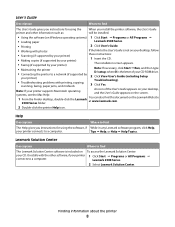
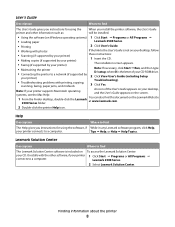
... (including Setup
Troubleshooting).
• Troubleshooting problems with the other information such as:
will be installed.
• Using the software (on Windows operating systems) 1 Click Start Œ Programs or All Programs Œ
• Loading paper
Lexmark 2500 Series.
• Printing
2 Click User's Guide.
• Working with photos
If the link to the User's Guide is included...
User's Guide - Page 15
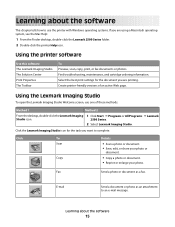
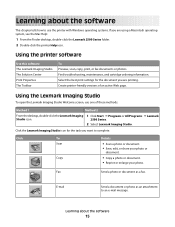
... The Toolbar
To Preview, scan, copy, print, or fax documents or photos.
Using the Lexmark Imaging Studio
To open the Lexmark Imaging Studio Welcome screen, use the printer with Windows operating systems. If you are using a Macintosh operating system, see the Mac Help:
1 From the Finder desktop, double-click the Lexmark 2500 Series folder. 2 Double-click the printer...
User's Guide - Page 17
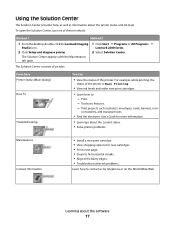
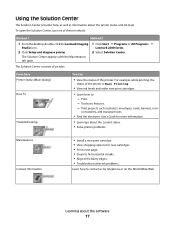
...well as photos, envelopes, cards, banners, iron- The Solution Center appears with the Maintenance tab open the Solution Center, use one of the printer. The Solution...or All Programs Œ
Lexmark 2500 Series.
2 Select Solution Center. Learning about the current status. • Solve printer problems.
Maintenance Contact Information
• Install a new print cartridge. • View ...
User's Guide - Page 20
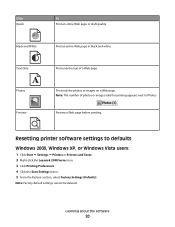
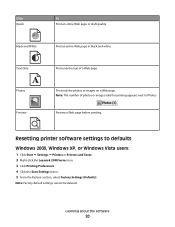
...:
1 Click Start ΠSettings ΠPrinters or Printers and Faxes. 2 Right-click the Lexmark 2500 Series icon. 3 Click Printing Preferences. 4 Click the Save Settings menu. 5 From the Restore section, select Factory Settings (Defaults).
Preview a Web page before printing. Learning about the software
20
Click Quick
To Print an entire Web page in black and white.
User's Guide - Page 55


Ordering print cartridges
Lexmark 2500 series models (except 2580)
Item Black cartridge Black cartridge2 High yield black cartridge Color cartridge Color cartridge2
Part number 28A 28 34 29A 29
Average cartridge standard page yield is dry before placing the document on the scanner glass. Declared yield value in use.
The
cartridges do not print correctly if left exposed...
User's Guide - Page 61


..., see "Aligning the print cartridges" on page 50.
See "Improving print quality" on page 63
Improving print quality
Check paper
• Use the appropriate paper for best results use Lexmark Premium Photo Paper or Lexmark Photo Paper.
• Use a paper that is still not satisfactory, replace the print cartridges. For more information, see "Removing a used
print cartridge" on page 50...
User's Guide - Page 70
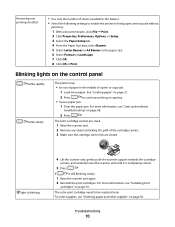
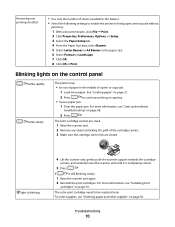
...
carriers, and carefully lower the scanner unit until it is still blinking slowly:
1 Raise the scanner unit again.
2 Reinstall the print cartridges. The print cartridge carriers are closed .
5 Press
. For more paper.
Review banner printing checklist
• Use only the number of sheets needed for the banner. • Select the following settings to enable the printer to feed...
User's Guide - Page 72
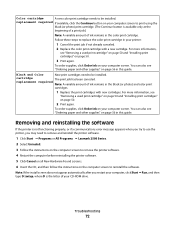
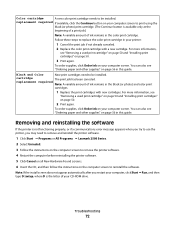
... needs to be installed.
You can also see "Ordering paper and other supplies" on your computer screen. Troubleshooting
72
Black and Color
New print cartridges need to remove and reinstall the printer software.
1 Click Start ΠPrograms or All Programs ΠLexmark 2500 Series. 2 Select Uninstall. 3 Follow the instructions on the computer screen to remove...
User's Guide - Page 81
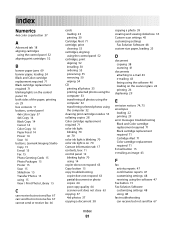
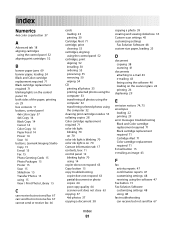
... tab 18 aligning cartridges
using the control panel 52 aligning print cartridges 52
B
banner paper jams 69 banner paper, loading 24 Black and Color cartridge replacement required 71 Black cartridge replacement required 71 blinking lights on the control panel 70 both sides of the paper, printing on 29 box contents 11 buttons, control panel
4x6 color copy 37 4x6 Copy...
User's Guide - Page 82
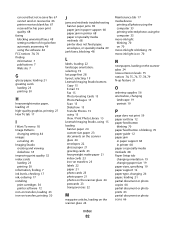
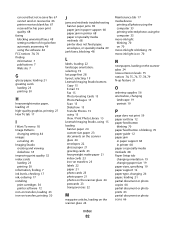
... Cards 15 Photo Packages 15 Scan 15 Slideshow 15 Transfer Photos 15 using 15 View / Print Photo Library 15 Lexmark Imaging Studio, using 15 loading banner paper 24 custom-size paper 23 documents on the scanner glass 24 envelopes 22 glossy paper 21 greeting cards 23 heavyweight matte paper 21 index cards 23 iron-on transfers 23 labels 22...
User's Guide - Page 84
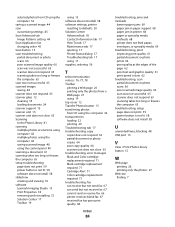
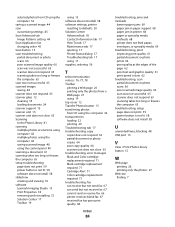
... 71 Color cartridge replacement required 71 troubleshooting, fax can receive but not send fax 67 can send but not receive fax 67 cannot send or receive fax 66 printer receives blank fax 67 received fax has poor print quality 68
Index
84
troubleshooting, jams and misfeeds
banner paper jams 69 paper jam in paper support 68 paper...
Getting Started - Page 6
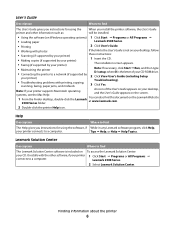
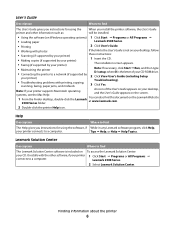
... the printer software, the User's Guide
printer and other information such as:
will be installed.
• Using the software (on Windows operating systems) 1 Click Start Œ Programs or All Programs Œ
• Loading paper
Lexmark 2500 Series.
• Printing
2 Click User's Guide.
• Working with photos
If the link to the User's Guide is not...
Getting Started - Page 13
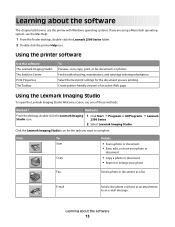
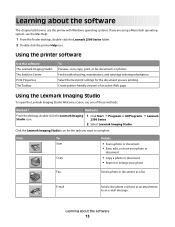
... to an e-mail message. Click the Lexmark Imaging Studio icon for the document you are using a Macintosh operating system, see the Mac Help:
1 From the Finder desktop, double-click the Lexmark 2500 Series folder. 2 Double-click the printer Help icon.
Select the best print settings for the task you are printing. Find troubleshooting, maintenance, and cartridge...
Getting Started - Page 15
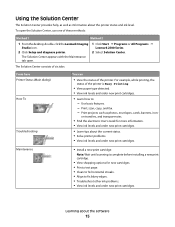
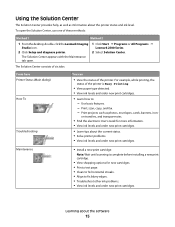
... Œ
Lexmark 2500 Series.
2 Select Solution Center. Maintenance
• Install a new print cartridge. Print, scan, copy, and fax. - on transfers, and transparencies.
• Find the electronic User's Guide for new cartridges. • Print a test page. • Clean to fix horizontal streaks. • Align to : -
Note: Wait until scanning is Busy Printing.
• View paper type...
Getting Started - Page 18


... software settings to defaults
Windows 2000, Windows XP, or Windows Vista users:
1 Click Start ΠSettings ΠPrinters or Printers and Faxes. 2 Right-click the Lexmark 2500 Series icon. 3 Click Printing Preferences. 4 Click the Save Settings menu. 5 From the Restore section, select Factory Settings (Defaults).
Getting Started - Page 40
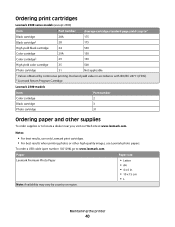
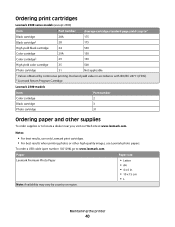
...com. Notes:
• For best results, use Lexmark photo papers.
Maintaining the printer
40 Declared yield value in . • 10 x 15 cm •L
Note: Availability may vary by continuous printing. Ordering print cartridges
Lexmark 2500 series models (except 2580)
Item Black cartridge Black cartridge2 High yield black cartridge Color cartridge Color cartridge2
Part number 28A 28 34 29A 29...
Getting Started - Page 45


... nozzles and contacts. For more information, see "Aligning the print cartridges" on page 38.
• "Partial document or photo prints" on page 47 • "Photo smudges" on page 47
Improving print quality
Check paper
• Use the appropriate paper for best results use Lexmark Premium Photo Paper or Lexmark Photo Paper.
• Use a paper that is still not satisfactory, replace the...
Getting Started - Page 55
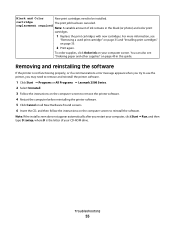
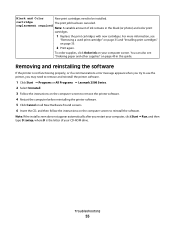
... see
"Removing a used print cartridge" on page 35 and "Installing print cartridges" on the...paper and other supplies" on your CD-ROM drive. Removing and reinstalling the software
If the printer is the letter of ink remains in this guide. Black and Color
New print cartridges need to remove and reinstall the printer software.
1 Click Start ΠPrograms or All Programs ΠLexmark 2500...
Getting Started - Page 56
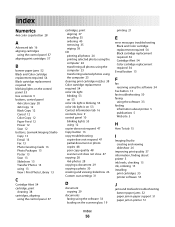
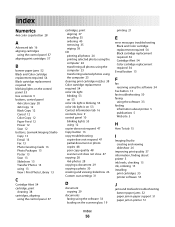
... 37 aligning print cartridges 37
B
banner paper jams 52 Black and Color cartridge replacement required 54 Black cartridge replacement required 54 blinking lights on the control panel 53 box contents 9 buttons, control panel
4x6 color copy 28 4x6 Copy 12 Black Copy 12 Cancel 12 Color Copy 12 Paper Feed 12 Power 12 Scan 12 buttons, Lexmark Imaging...
Getting Started - Page 58
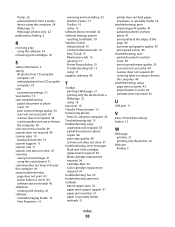
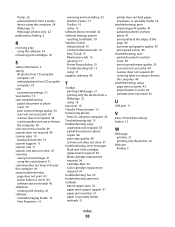
... replacement required 54 Cartridge Alert 54 Color cartridge replacement required 54 troubleshooting, fax 50 troubleshooting, jams and misfeeds banner paper jams 52 paper jam in paper support 51 paper jam in printer 51 paper or specialty media misfeeds 51
printer does not feed paper, envelopes, or specialty media 52 troubleshooting, print improving print quality 45 partial document or photo...
Similar Questions
How To Print From Ipad Using Lexmark Pro205
(Posted by Jwliabc32 9 years ago)
Can I Print .pdf Files Using 300dpi?
(Posted by acortesi 11 years ago)
How To Get A Lexmark 2500 Series Black Cartridges
Ineed a lexmark 2500 series black cartrige
Ineed a lexmark 2500 series black cartrige
(Posted by saadatalikhan 12 years ago)
I Am Having Difficulty Printing. Had No Problems Until This Morning..
(Posted by natasha41481 12 years ago)
Colored Ink Not Registering
Hello. I have replaced my colored ink cartridge with brand new cartridges twice now, thinking that m...
Hello. I have replaced my colored ink cartridge with brand new cartridges twice now, thinking that m...
(Posted by BlondieLJ 12 years ago)

