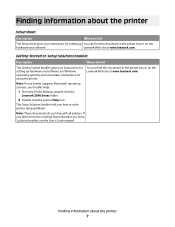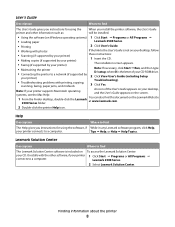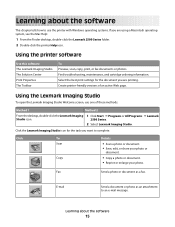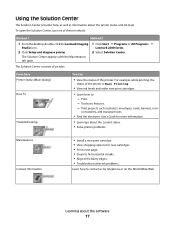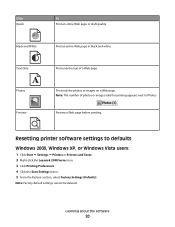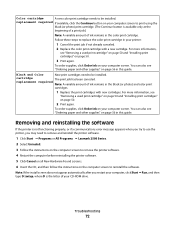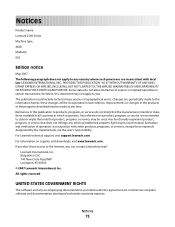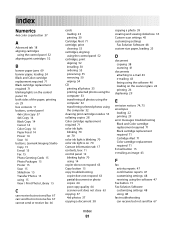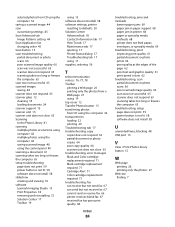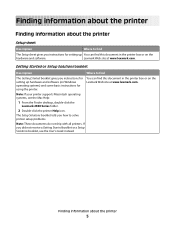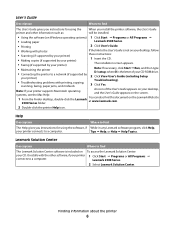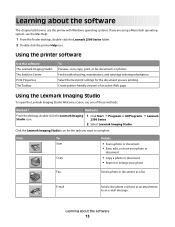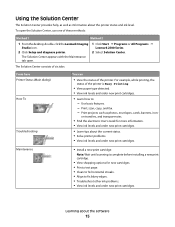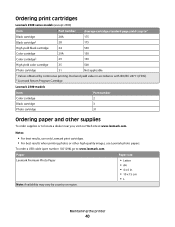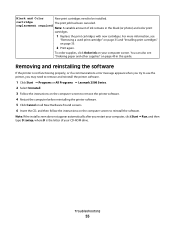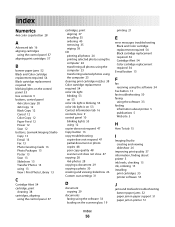Lexmark 2500 Support Question
Find answers below for this question about Lexmark 2500 - X Color Inkjet.Need a Lexmark 2500 manual? We have 2 online manuals for this item!
Question posted by saadatalikhan on February 7th, 2012
How To Get A Lexmark 2500 Series Black Cartridges
Ineed a lexmark 2500 series black cartrige
Current Answers
Answer #1: Posted by LexmarkListens on February 7th, 2012 9:16 AM
The Lexmark X2500 is compatible with #28 BLACK and #29 COLOR and the high-yield version #34 and #35. You can order the ink cartridges online through www.lexmark.com or you can call our presales at 1-800-539-6275.
Hope this helps.
Lexmark Listens
Phone:
USA: 1-800-539-6275
Canada: (877) 856-5540
UK: 0800 121 4726
South Africa: 0800 981 435
Related Lexmark 2500 Manual Pages
Similar Questions
How Do I Get Printer To Recognize New Cartridge
(Posted by sundowner1938 9 years ago)
My Lexmark Pro205 Will Not Print In B&w With New Black Cartridge. Pls Help......
My Lexmark Pro205 will not print in B&W even though I have just inserted a new black cartridge a...
My Lexmark Pro205 will not print in B&W even though I have just inserted a new black cartridge a...
(Posted by lebo95098 11 years ago)
How To Stop Black Cartridge Missing Error Message?
I installed new colored and black cartridges and the error message Black Cartridge Missing continue ...
I installed new colored and black cartridges and the error message Black Cartridge Missing continue ...
(Posted by akibo 11 years ago)
Printing Banners On Lexmark 2500
I would like to print a banner and was wondering if I can use banner paper on a roll or do I have to...
I would like to print a banner and was wondering if I can use banner paper on a roll or do I have to...
(Posted by dhalker 12 years ago)
Fire
Want to know if anyone elses Lexmark Printer has caught fire or melted due to the plug in in the bac...
Want to know if anyone elses Lexmark Printer has caught fire or melted due to the plug in in the bac...
(Posted by steelman0211 13 years ago)