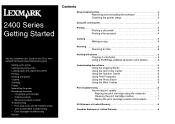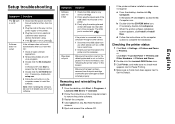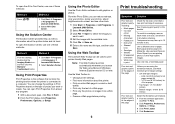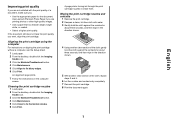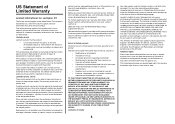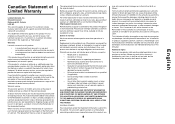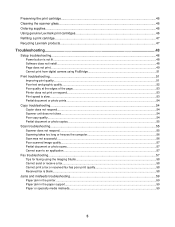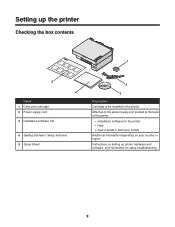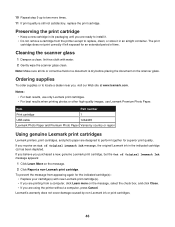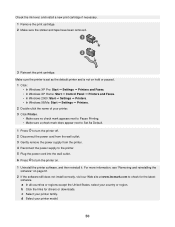Lexmark 2470 Support Question
Find answers below for this question about Lexmark 2470 - X Color Inkjet.Need a Lexmark 2470 manual? We have 3 online manuals for this item!
Question posted by patsysbest on March 24th, 2012
What If I Touch The Gold Part Of The Cartridge
The person who posted this question about this Lexmark product did not include a detailed explanation. Please use the "Request More Information" button to the right if more details would help you to answer this question.
Current Answers
Related Lexmark 2470 Manual Pages
Similar Questions
Can A Lexmark X2470 Cartridge Be Refilled With Black Ink?
THESE CARTRIDGES ARE VERY EXPENSIVE TO BUY SO, I WOULD LIKE TO BE ABLE TO REFILL ALL 'CHAMBERS' WITH...
THESE CARTRIDGES ARE VERY EXPENSIVE TO BUY SO, I WOULD LIKE TO BE ABLE TO REFILL ALL 'CHAMBERS' WITH...
(Posted by nospmas1939 11 years ago)
I Have An Scanner Feilure 844.02. How To Solve This?
My lexmark X264dn show me that messege, and have no idea what to do
My lexmark X264dn show me that messege, and have no idea what to do
(Posted by haizpuruab 11 years ago)
Iam Looking For Manual For Lexmark X8350
(Posted by tabongenterprisesinc 12 years ago)
Part Number Printer Cartridge Holder Front Clip
(Posted by Kimbobp 12 years ago)
Will Not Print
installed new black cartridge. color cartridge is empty and it read color cartridge is missing but ...
installed new black cartridge. color cartridge is empty and it read color cartridge is missing but ...
(Posted by thewrightwoman 12 years ago)