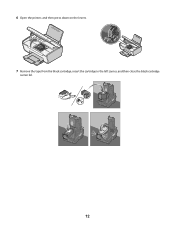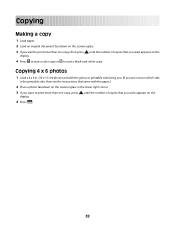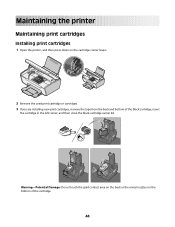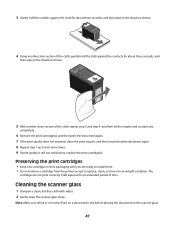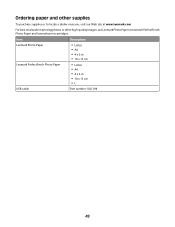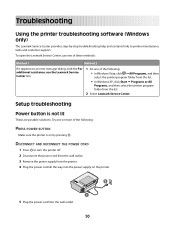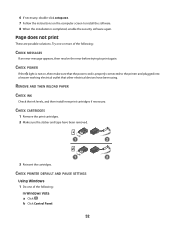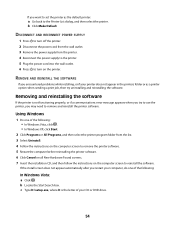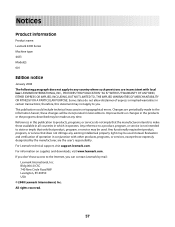Lexmark 12L1685 Support Question
Find answers below for this question about Lexmark 12L1685 - X 2600 Color Inkjet.Need a Lexmark 12L1685 manual? We have 2 online manuals for this item!
Question posted by Rweave2 on June 18th, 2012
Black Cartridge Error
I have a 2 yr. old Lexmark 2600 and only use Lexmark cartridges The # 14 black cartridge has been working for 3 weeks and now the printer gives an E (ERROR) message and says the cartridge is the wrong one. My Dell comp CD does not work so I need a new printer that does not require a CD to set up the printer--the 2600 did not require a CD for set-up. What Lexmark printer can I buy?
Current Answers
Related Lexmark 12L1685 Manual Pages
Similar Questions
I Get An Error Message Saying'cartridge Installation Problem Reinstall Cartidge
printer willl no t print, gives an error message to check cartridge installation by removing and rei...
printer willl no t print, gives an error message to check cartridge installation by removing and rei...
(Posted by hginojai 11 years ago)
I Cannot Uninstall Lexmark 2600 From My Microsoft, Windows Xp?
I have tried everything to delete/uninstall Lexmark 2600 from my programs (WindowsXP). It goes on an...
I have tried everything to delete/uninstall Lexmark 2600 from my programs (WindowsXP). It goes on an...
(Posted by angiecas1325 11 years ago)
How To Stop Black Cartridge Missing Error Message?
I installed new colored and black cartridges and the error message Black Cartridge Missing continue ...
I installed new colored and black cartridges and the error message Black Cartridge Missing continue ...
(Posted by akibo 11 years ago)
Error Message Says Operation Could Not Be Completed (error 0x00dd0015 Not Ready
will not scan
will not scan
(Posted by kslaugh687 11 years ago)
I Am Getting 'cartridge Error' Message On My X4650 Lexmark. What Can I Do?
(Posted by cindyboger 12 years ago)