Lenovo ThinkPad X220 Support Question
Find answers below for this question about Lenovo ThinkPad X220.Need a Lenovo ThinkPad X220 manual? We have 38 online manuals for this item!
Question posted by holsHector on April 4th, 2014
How To Remove Thinkpad X220 Ultrabase
The person who posted this question about this Lenovo product did not include a detailed explanation. Please use the "Request More Information" button to the right if more details would help you to answer this question.
Current Answers
There are currently no answers that have been posted for this question.
Be the first to post an answer! Remember that you can earn up to 1,100 points for every answer you submit. The better the quality of your answer, the better chance it has to be accepted.
Be the first to post an answer! Remember that you can earn up to 1,100 points for every answer you submit. The better the quality of your answer, the better chance it has to be accepted.
Related Lenovo ThinkPad X220 Manual Pages
Hardware Maintenance Manual - Page 4
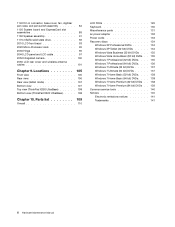
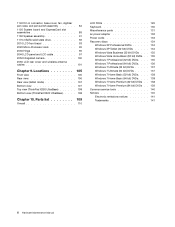
... 141 Trademarks 141
ii Hardware Maintenance Manual Locations 105
Front view 105 Rear view 106 Rear view (tablet mode 107 Bottom view 107 Top view (ThinkPad X220 UltraBase 108 Bottom view (ThinkPad X220 UltraBase). . . . . 108
Chapter 10.
Hardware Maintenance Manual - Page 114
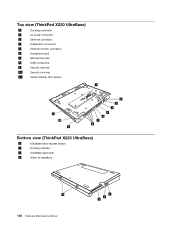
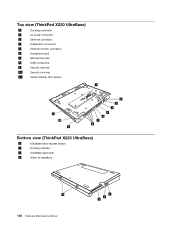
... connector
5
External monitor connector
6
Headphone jack
7
Microphone jack
8
USB connectors
9
Security keyhole
10
Security lock key
11
Serial Ultrabay Slim device
1
11 10 9
2 3 4
5 6 7 8
Bottom view (ThinkPad X220 UltraBase)
1
UltraBase eject request button
2
Docking indicator
3
UltraBase eject lever
4
Holes for speakers
4
108 Hardware Maintenance Manual
1
2 3
Hardware Maintenance Manual - Page 130
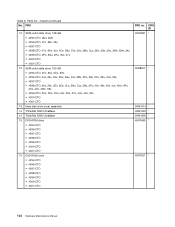
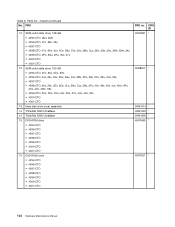
...; 4299-CTO, 2Cx, 2Dx, 2Gx, 2Jx, 2Kx, 4Tx, 4Ux, 4Vx, 55x • 4300-CTO • 4301-CTO
13 Hard disk drive cover assembly 14 ThinkPad X220 UltraBase 14 ThinkPad X220 UltraBase 15 DVD-ROM drive
• 4294-CTO • 4296-CTO • 4297-CTO • 4298-CTO • 4299-CTO • 4300-CTO • 4301-CTO...
(English) User Guide - Page 4
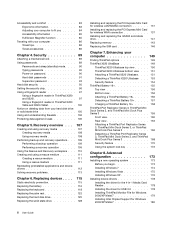
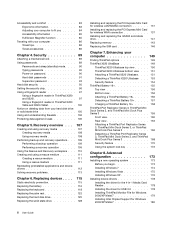
...X220i Tablet 100 Notice on deleting data from your computer 149
Finding ThinkPad options 149 ThinkPad X220 UltraBase 149
ThinkPad X220 Ultrabase top view . . . . . 150 ThinkPad X220 Ultrabase bottom view . . . 151 Attaching a ThinkPad X220 Ultrabase . . . . 151 Detaching a ThinkPad X220 Ultrabase . . . 153 Security feature 154 ThinkPad Battery 19 155 Top view 156 Bottom view 156 Attaching...
(English) User Guide - Page 24
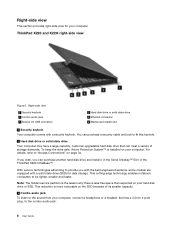
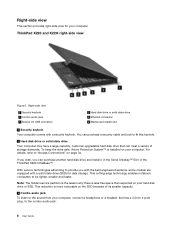
...
Figure 3.
With Lenovo technologies advancing to provide you can purchase another hard disk drive and install it in the Serial Ultrabay™ Slim in the ThinkPad X220 UltraBase™. To keep the drive safe, Active Protection System™ is more noticeable on your computer, connect a headphone or a headset, that can purchase a security cable...
(English) User Guide - Page 26
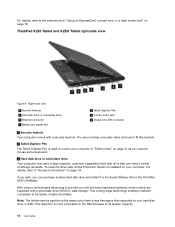
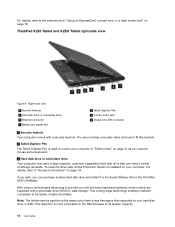
... why there is more noticeable on page 79. You can purchase another hard disk drive and install it in the Serial Ultrabay Slim in the ThinkPad X220 UltraBase. For details, refer to provide you with the best engineered systems, some models are equipped with a security keyhole.
With Lenovo technologies advancing to the instructions...
(English) User Guide - Page 29
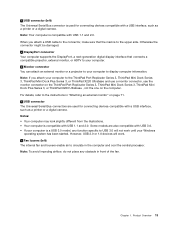
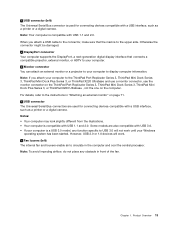
... monitor or a projector to your computer to the ThinkPad Port Replicator Series 3, ThinkPad Mini Dock Series 3, ThinkPad Mini Dock Plus Series 3, or ThinkPad X220 Ultrabase and use a monitor connector, use the monitor connector on the ThinkPad Port Replicator Series 3, ThinkPad Mini Dock Series 3, ThinkPad Mini Dock Plus Series 3, or ThinkPad X220 Ultrabase , not the one on page 71. 6 USB...
(English) User Guide - Page 31
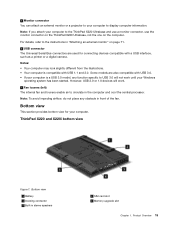
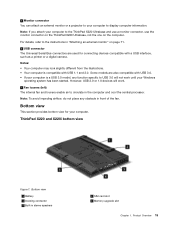
... view for connecting devices compatible with USB 1.1 and 2.0. Product Overview 15
Some models are used for your computer to the ThinkPad X220 Ultrabase and use a monitor connector, use the monitor connector on the ThinkPad X220 Ultrabase, not the one on page 71.
6 USB connector The Universal Serial Bus connectors are also compatible with USB 3.0. • If...
(English) User Guide - Page 32
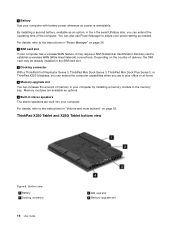
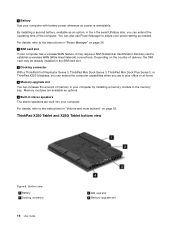
... card slot.
3 Docking connector With a ThinkPad Port Replicator Series 3, ThinkPad Mini Dock Series 3, ThinkPad Mini Dock Plus Series 3, or ThinkPad X220 Ultrabase, you can extend the computer capabilities when ....
5 Built-in your computer with battery power whenever ac power is unavailable. ThinkPad X220 Tablet and X220i Tablet bottom view
Figure 8.
By installing a second battery, available...
(English) User Guide - Page 33


...bay. Rear view
This section introduces rear view of memory in your computer. Chapter 1.
ThinkPad X220 and X220i rear view
Figure 9.
Depending on page 36.
2 SIM card slot If your computer with...already installed in the SIM card slot.
3 Docking connector With a ThinkPad X220 Ultrabase, you can extend the computer capabilities when you are available as options.
Product Overview 17
(English) User Guide - Page 44
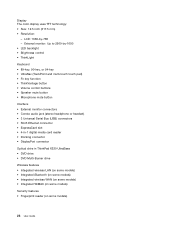
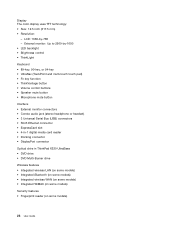
... Bus (USB) connectors • RJ45 Ethernet connector • ExpressCard slot • 4-in-1 digital media card reader • Docking connector • DisplayPort connector
Optical drive in ThinkPad X220 UltraBase • DVD drive • DVD Multi-Burner drive
Wireless features • Integrated wireless LAN (on some models) • Integrated Bluetooth (on some models) • Integrated...
(English) User Guide - Page 45
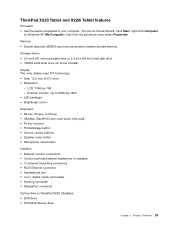
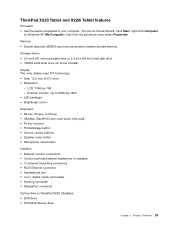
... XP, My Computer);
You can do this as follows: Click Start, right-click Computer
(in ThinkPad X220 UltraBase • DVD drive • DVD Multi-Burner drive
Chapter 1. Product Overview 29 External monitor: ... • Size: 12.5 inch (317.5 mm) • Resolution:
- ThinkPad X220 Tablet and X220i Tablet features
Processor • See the system properties of your computer. then from the...
(English) User Guide - Page 165
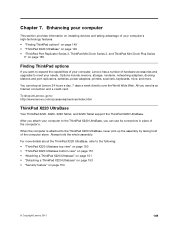
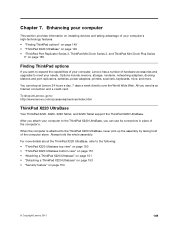
...adapters, printers, scanners, keyboards, mice, and more details about the ThinkPad X220 UltraBase, refer to the following: • "ThinkPad X220 Ultrabase top view" on page 150 • "ThinkPad X220 Ultrabase bottom view" on page 151 • "Attaching a ThinkPad X220 Ultrabase" on page 151 • "Detaching a ThinkPad X220 Ultrabase" on page 153 • "Security feature" on page 159
Finding...
(English) User Guide - Page 166
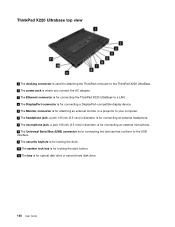
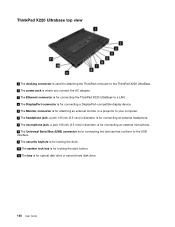
... view
1 The docking connector is used for attaching the ThinkPad computer to the ThinkPad X220 UltraBase. 2 The power jack is where you connect the AC adapter. 3 The Ethernet connector is for connecting the ThinkPad X220 UltraBase to a LAN. 4 The DisplayPort connector is for connecting a DisplayPort-compatible display device. 5 The Monitor connector is for attaching an external monitor...
(English) User Guide - Page 167
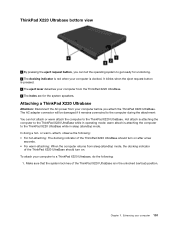
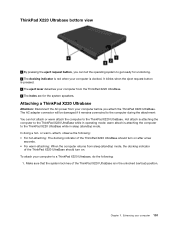
... sleep (standby) mode. To attach your computer before you can hot attach or warm attach the computer to the ThinkPad X220 UltraBase. Chapter 7. ThinkPad X220 Ultrabase bottom view
1 By pressing the eject request button, you attach the ThinkPad X220 UltraBase. In doing a hot- The AC adapter connector will be damaged if it remains connected to the computer during the...
(English) User Guide - Page 168
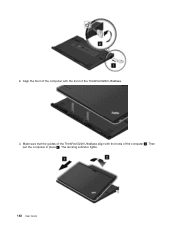
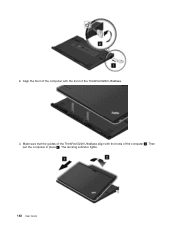
2. Then put the computer in place 2 . Align the front of the computer with the holes of the ThinkPad X220 UltraBase.
3. The docking indicator lights.
152 User Guide Make sure that the guides of the ThinkPad X220 UltraBase align with the front of the computer 1 .
(English) User Guide - Page 169
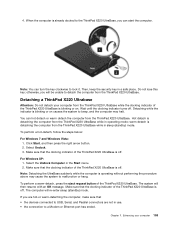
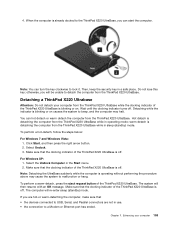
...3. Make sure that the docking indicator of the ThinkPad X220 UltraBase is detaching the computer from the ThinkPad X220 UltraBase while the docking indicator of the ThinkPad X220 UltraBase is blinking or on . Make sure that the docking indicator of the ThinkPad X220 UltraBase is detaching the computer from the ThinkPad X220 UltraBase. otherwise, you can hot detach or warm detach...
(English) User Guide - Page 170
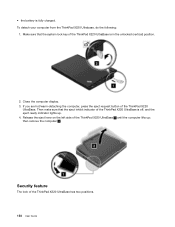
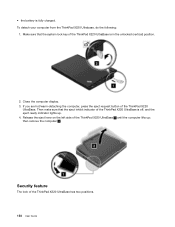
... up ; Make sure that the eject inhibit indicator of the ThinkPad X220 UltraBase has two positions.
154 User Guide Release the eject lever on the left side of the ThinkPad X220
UltraBase. To detach your computer from the ThinkPad X220 Ultrabase, do the following:
1. Close the computer display. 3. then remove the computer 2 . If you are hot/warm-detaching the computer...
(English) User Guide - Page 171
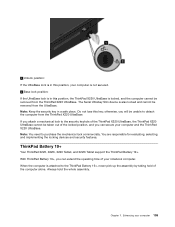
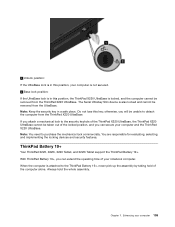
...the ThinkPad X220 UltraBase is also locked and cannot be removed from the UltraBase. Do not lose this key; You are responsible for evaluating, selecting, and implementing the locking devices and security features. ThinkPad Battery 19+
Your ThinkPad X220, X220i, X220 Tablet, and X220i Tablet support the ThinkPad Battery 19+. Always hold of the ThinkPad X220 UltraBase, the ThinkPad X220 UltraBase...
(English) User Guide - Page 246
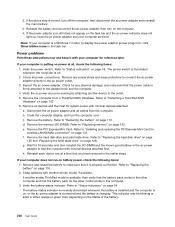
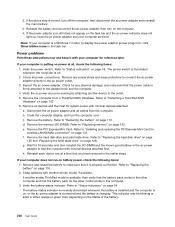
... 131. Reinstall the battery and reconnect the ac power adapter, then turn on page 143. Verify the ac power source is properly connected. Remove all cables from a ThinkPad X220 Ultrabase. Disconnect the ac power adapter and all devices and then test for 30 seconds, and then reinstall the SO-DIMM and the known good...
Similar Questions
Reset Hole Button
where is the reset hole button of lenovo x220 located
where is the reset hole button of lenovo x220 located
(Posted by magicgreay 2 years ago)
Why My Laptop X220 Lenovo Toolbox Has Stop Working
(Posted by frode 10 years ago)
Dim Logon Screen
My BIOS screen is nice and bright. Once the computer has booted, everything is nice and bright. In b...
My BIOS screen is nice and bright. Once the computer has booted, everything is nice and bright. In b...
(Posted by dld 10 years ago)

