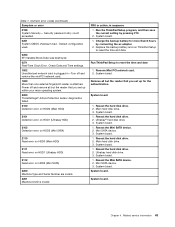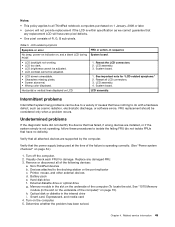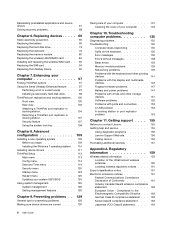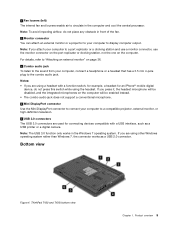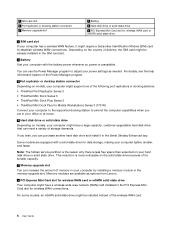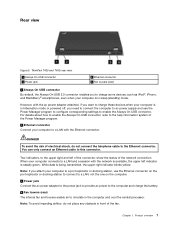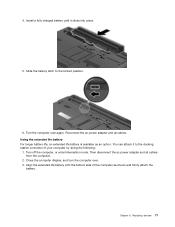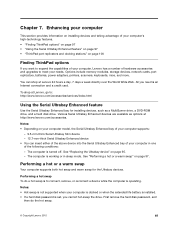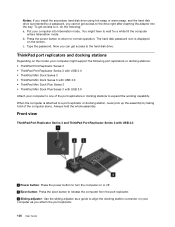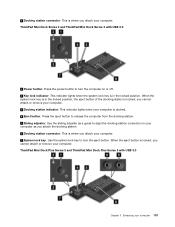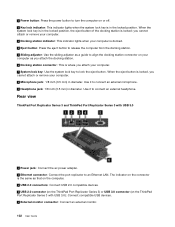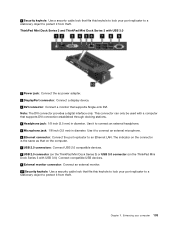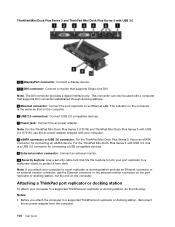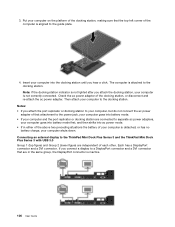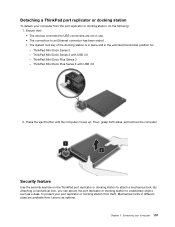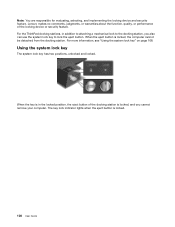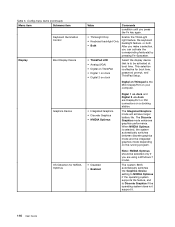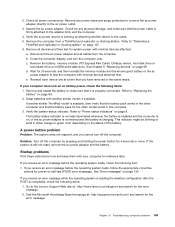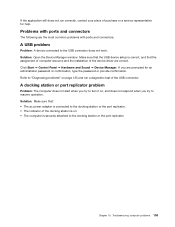Lenovo ThinkPad T430 Support Question
Find answers below for this question about Lenovo ThinkPad T430.Need a Lenovo ThinkPad T430 manual? We have 29 online manuals for this item!
Question posted by mdhman on March 23rd, 2014
Thinkpad Lenovo T430 Which Ac Adapter Used For Docking Station
The person who posted this question about this Lenovo product did not include a detailed explanation. Please use the "Request More Information" button to the right if more details would help you to answer this question.
Current Answers
Related Lenovo ThinkPad T430 Manual Pages
Similar Questions
Can I Hardwire An Ac Adapter To My Lenovo Laptop?
Can I hardwire the adapter to the laptop or switch the ac adapter input socket with one from a more ...
Can I hardwire the adapter to the laptop or switch the ac adapter input socket with one from a more ...
(Posted by mmlzombie 7 years ago)
Proper Docking Station Think Pad 25184hu
What is the proper docking station for the think pad t410 25184HU. Does the docking station have a p...
What is the proper docking station for the think pad t410 25184HU. Does the docking station have a p...
(Posted by ldm2601 9 years ago)
What Video Connections Do I Have On A T430 Docking Station
(Posted by djcanbl 10 years ago)
Can I Use A T40 Docking Station For A T430 Laptop
(Posted by valoarran 10 years ago)