Lenovo ThinkPad T430 Support Question
Find answers below for this question about Lenovo ThinkPad T430.Need a Lenovo ThinkPad T430 manual? We have 29 online manuals for this item!
Question posted by bhasch on December 16th, 2013
T430, Display Issue When Using Docking Station
The person who posted this question about this Lenovo product did not include a detailed explanation. Please use the "Request More Information" button to the right if more details would help you to answer this question.
Current Answers
There are currently no answers that have been posted for this question.
Be the first to post an answer! Remember that you can earn up to 1,100 points for every answer you submit. The better the quality of your answer, the better chance it has to be accepted.
Be the first to post an answer! Remember that you can earn up to 1,100 points for every answer you submit. The better the quality of your answer, the better chance it has to be accepted.
Related Lenovo ThinkPad T430 Manual Pages
Hardware Maintenance Manual - ThinkPad T430, T430i - Page 40


...code is displayed, go to use the instructions in this topic.
• If the power problem occurs only when the docking station or the port replicator is used, use the diagnostic program. Use the ... key. 5. If you turn on page 42 for correct continuity and installation.
34 ThinkPad T430 and T430i Hardware Maintenance Manual If the computer cannot be launched automatically. 6. Power system...
Hardware Maintenance Manual - ThinkPad T430, T430i - Page 51
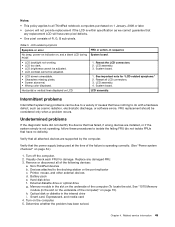
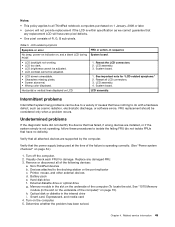
.... • Screen abnormal. • Wrong color displayed.
Verify that all attached devices are installed, or if the system simply is within specification as cosmic radiation, electrostatic discharge, or software errors. Visually check each FRU for "LCD-related symptoms." 2. Non-ThinkPad devices b. Devices attached to the docking station or the port replicator c. Memory module in...
(English) User Guide - Page 4
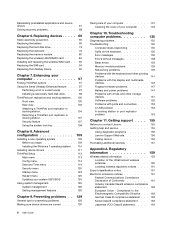
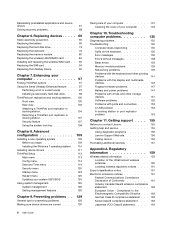
... or a warm swap . . . . . 97 Installing a secondary hard disk drive . . . . 98 ThinkPad port replicators and docking stations . . 100 Front view 100 Rear view 102 Attaching a ThinkPad port replicator or docking station 104 Detaching a ThinkPad port replicator or docking station 107 Security feature 107 Using the system lock key 108
Chapter 8. Enhancing your computer . . . . 133
Chapter...
(English) User Guide - Page 23
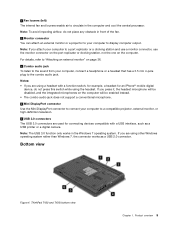
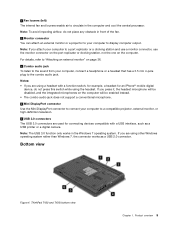
ThinkPad T430 and T430i bottom view
Chapter 1. For details, refer to "Attaching an external ...not support a conventional microphone.
4 Mini DisplayPort connector Use the Mini DisplayPort connector to connect your computer to a port replicator or a docking station and use a monitor connector, use the monitor connector on the port replicator or docking station, not the one on page 36.
3 Combo...
(English) User Guide - Page 24
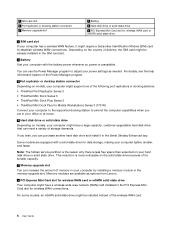
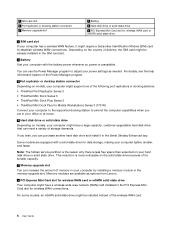
...your computer by installing a memory module in the SIM card slot.
2 Battery Use your computer with a solid state drive for wireless WAN card or mSATA solid ...of the following port replicators or docking stations: • ThinkPad Port Replicator Series 3 • ThinkPad Mini Dock Series 3 • ThinkPad Mini Dock Plus Series 3 • ThinkPad Mini Dock Plus for Mobile Workstations Series 3...
(English) User Guide - Page 25
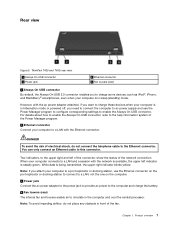
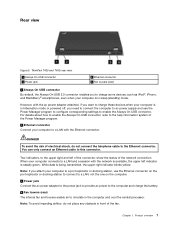
... if you want to charge these devices when your computer to a port replicator or docking station, use the Power Manager program to configure corresponding settings to a LAN with the Ethernet connector....show the status of electrical shock, do not place any obstacle in sleep (standby) mode. ThinkPad T430 and T430i rear view.
1 Always On USB connector 3 Power jack
2 Ethernet connector 4 Fan...
(English) User Guide - Page 30
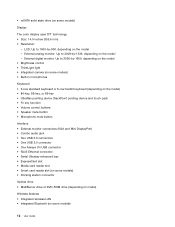
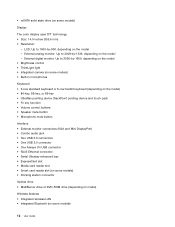
... -900, depending on the model - • mSATA solid state drive (on some models)
Display
The color display uses TFT technology. • Size: 14.0 inches (355.6 mm) • Resolution:
- External... Media card reader slot • Smart card reader slot (on some models) • Docking station connector
Optical drive • MultiBurner drive or DVD-ROM drive (depending on model)
Wireless features...
(English) User Guide - Page 56


...works properly.
In the Select a Task navigation pane at left under Display, click Set up multiple displays. 3. The NVIDIA Control Panel window opens.
2. 12. Select Manufacturer...and use an
external monitor that does not support that unit: • ThinkPad Mini Dock Series 3 • ThinkPad Mini Dock Series 3 with USB 3.0 • ThinkPad Mini Dock Plus Series 3 • ThinkPad Mini Dock Plus...
(English) User Guide - Page 89
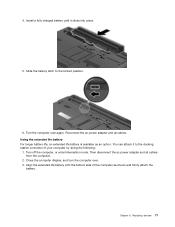
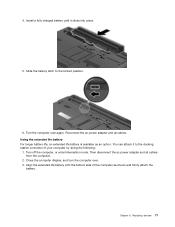
Close the computer display, and turn the computer over again. Align the extended life battery with the bottom side of your computer by doing the following:
1. Using the extended life battery For longer ... the computer.
2. Slide the battery latch to the docking station connector of the computer as an option.
Replacing devices 71 4. Then disconnect the ac power adapter and all...
(English) User Guide - Page 115
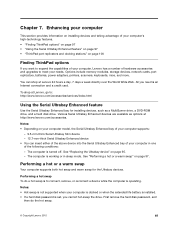
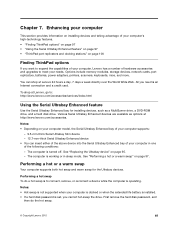
..."Replacing the Ultrabay device" on page 97.
Notes: • Depending on page 100
Finding ThinkPad options
If you cannot hot-swap the drive. See "Performing a hot or a warm swap...technology features. • "Finding ThinkPad options" on page 97 • "Using the Serial Ultrabay Enhanced feature" on page 97 • "ThinkPad port replicators and docking stations" on your needs.
The ...
(English) User Guide - Page 118
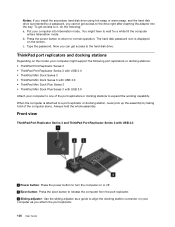
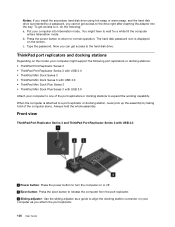
...from the port replicator. 3 Sliding adjuster: Use the sliding adjuster as you attach the port replicator.
100 User Guide ThinkPad port replicators and docking stations
Depending on the screen. c. Type the password...of the port replicators or docking stations to expand the working capability. You might support the following : a. The hard disk password icon is displayed
on the model, your ...
(English) User Guide - Page 119
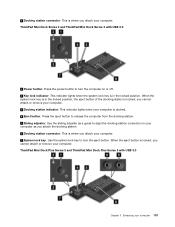
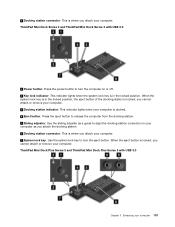
...the docking station. 6 Docking station connector: This is locked; you cannot attach or remove your computer. 3 Docking station indicator: This indicator lights when your computer is docked. 4 Eject button: Press the eject button to lock the eject button. ThinkPad Mini Dock Series 3 and ThinkPad Mini Dock Series 3 with USB 3.0
Chapter 7. Enhancing your computer. 7 System lock key: Use the...
(English) User Guide - Page 120
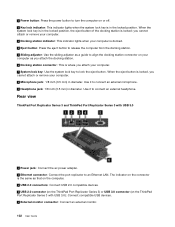
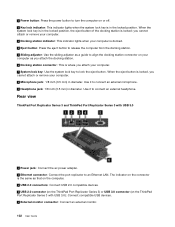
... button: Press the eject button to release the computer from the docking station. 5 Sliding adjuster: Use the sliding adjuster as a guide to align the docking station connector on your computer as that on the computer. 3 USB 2.0 connectors: Connect USB 2.0 compatible devices. 4 USB 2.0 connector (on the ThinkPad Port Replicator Series 3) or USB 3.0 connector (on or off. 2 Key...
(English) User Guide - Page 121
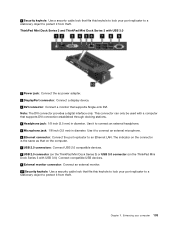
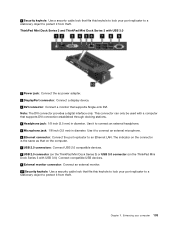
... USB 2.0 compatible devices. 8 USB 2.0 connector (on the ThinkPad Mini Dock Series 3) or USB 3.0 connector (on the ThinkPad Mini Dock Series 3 with a computer that supports DVI connection established through docking stations. 4 Headphone jack: 1/8 inch (3.5 mm) in diameter. Note: The DVI connector provides a digital interface only. Use it to connect an external microphone. 6 Ethernet connector...
(English) User Guide - Page 122
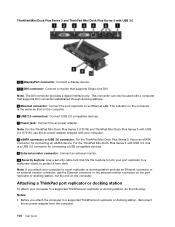
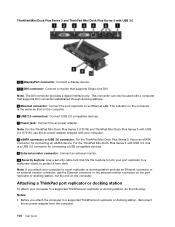
... interface only.
This connector can only be used with USB 3.0
1 3 DisplayPort connector: Connect a display device. 2 4 DVI connector: Connect a monitor that supports Single-Link DVI. ThinkPad Mini Dock Plus Series 3 and ThinkPad Mini Dock Plus Series 3 with a computer that supports DVI connection established through docking stations. 5 Ethernet connector: Connect the port replicator to...
(English) User Guide - Page 124
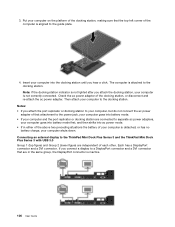
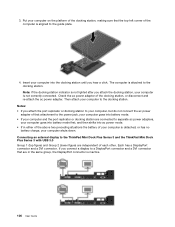
... to the docking station. 3. Note: If the docking station indicator is not lighted after you attach the docking station, your computer goes into battery mode first, and then shifts into the docking station until you attach the port replicator or docking station to the docking station. Connecting an external display to the ThinkPad Mini Dock Plus Series 3 and the ThinkPad Mini Dock Plus...
(English) User Guide - Page 125
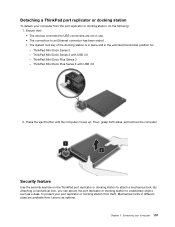
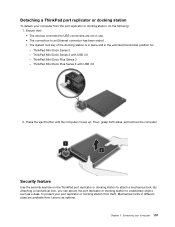
...Enhancing your port replicator or docking station from theft. ThinkPad Mini Dock Series 3 - ThinkPad Mini Dock Series 3 with USB 3.0
2. Detaching a ThinkPad port replicator or docking station
To detach your computer from Lenovo as a desk, to protect your computer 107 Security feature
Use the security keyhole on the ThinkPad port replicator or docking station to an Ethernet connector has...
(English) User Guide - Page 126
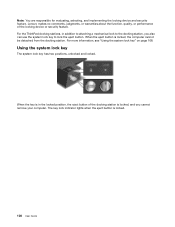
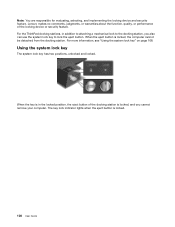
... from the docking station. For the ThinkPad docking stations, in the locked position, the eject button of the locking device or security feature. When the eject button is locked.
108 User Guide
Lenovo makes no comments, judgments, or warranties about the function, quality, or performance of the docking station is locked, and you also can use the system...
(English) User Guide - Page 134
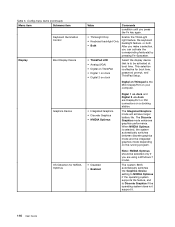
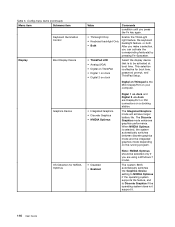
... item
Keyboard Illumination Control
Display
Boot Display Device
Graphics Device
OS Detection for boot time, password prompt, and ThinkPad Setup. The Integrated Graphics mode will achieve longer battery life. When NVIDIA Optimus is selected, the system automatically switches between discrete graphics mode and the integrated graphics mode depending on a docking station.
The system BIOS...
(English) User Guide - Page 167
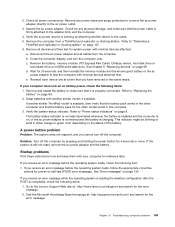
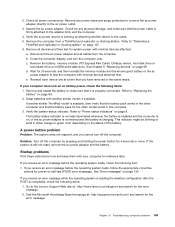
...damage, and make sure that you cannot turn the computer over. a. b. Close the computer display, and turn off the computer by attaching another similar model, if available. d. Refer to the...to the adapter brick and the computer.
4.
c.
Refer to "Detaching a
ThinkPad port replicator or docking station" on , or the ac power adapter is connected and the battery is on...
Similar Questions
Proper Docking Station Think Pad 25184hu
What is the proper docking station for the think pad t410 25184HU. Does the docking station have a p...
What is the proper docking station for the think pad t410 25184HU. Does the docking station have a p...
(Posted by ldm2601 9 years ago)
What Video Connections Do I Have On A T430 Docking Station
(Posted by djcanbl 10 years ago)
Thinkpad Lenovo T430 Which Ac Adapter Used For Docking Station
(Posted by mdhman 10 years ago)
Can I Use A T40 Docking Station For A T430 Laptop
(Posted by valoarran 10 years ago)
How Do You Use The Docking Station With The Laptop?
The laptop turns off when attached to the docking station and the screen is closed?
The laptop turns off when attached to the docking station and the screen is closed?
(Posted by Anonymous-41587 12 years ago)

