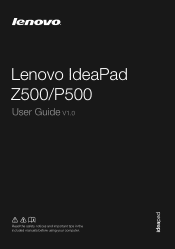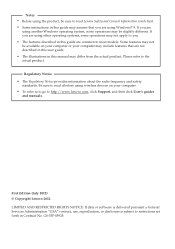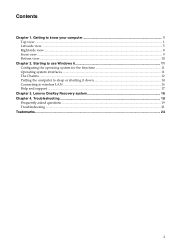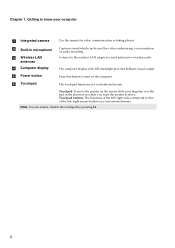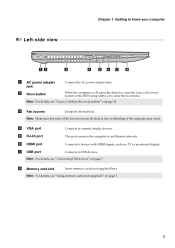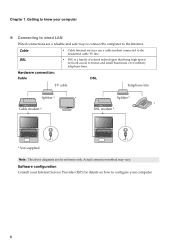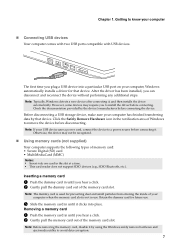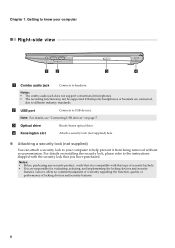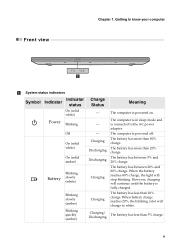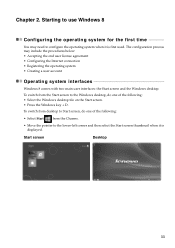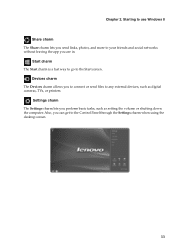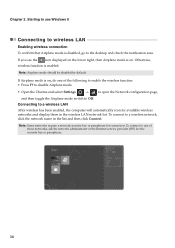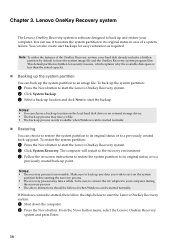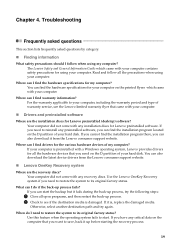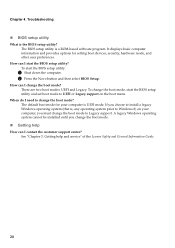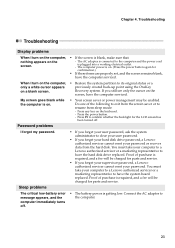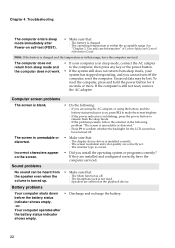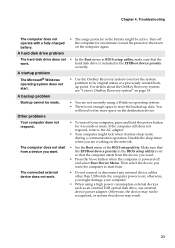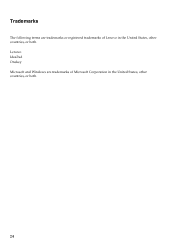Lenovo IdeaPad P500 Support Question
Find answers below for this question about Lenovo IdeaPad P500.Need a Lenovo IdeaPad P500 manual? We have 1 online manual for this item!
Question posted by Elseyane on May 20th, 2014
How To Connect Camera P500 Lenovo
The person who posted this question about this Lenovo product did not include a detailed explanation. Please use the "Request More Information" button to the right if more details would help you to answer this question.
Current Answers
Related Lenovo IdeaPad P500 Manual Pages
Similar Questions
Lenovo Ideapad P500 Laptop Wont Connect To Wifi
(Posted by gbraxoand 10 years ago)
How Do I Manually Connect Lenovo P500 To Internet
(Posted by stoddto 10 years ago)
Is There A Problem With The Wireless Connection With The Lenovo Ideapad P500
(Posted by tranayDonY 10 years ago)
How To Turn On Wi-fi Connectivity In Lenovo Z370 Ideapad
how to turn on wi-fi connectivity in lenovo Z370 ideapad
how to turn on wi-fi connectivity in lenovo Z370 ideapad
(Posted by blreddi 11 years ago)