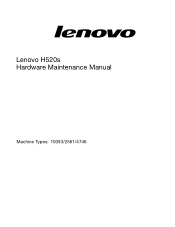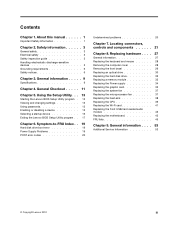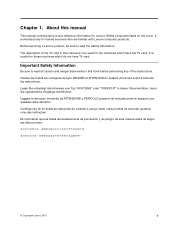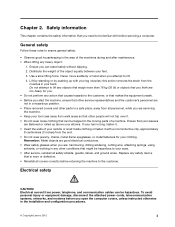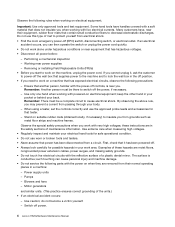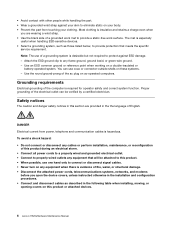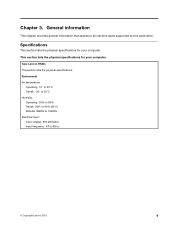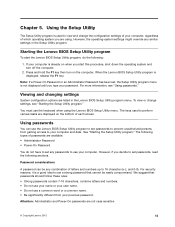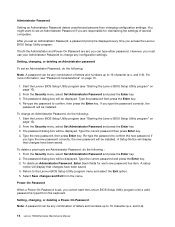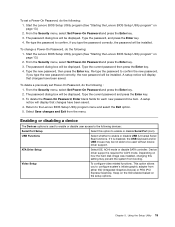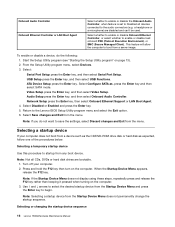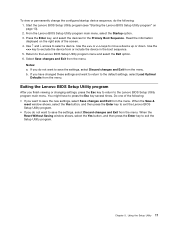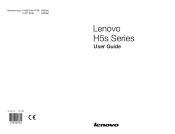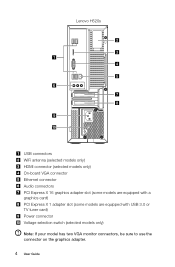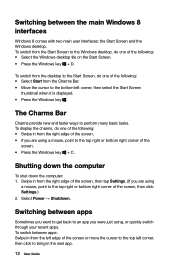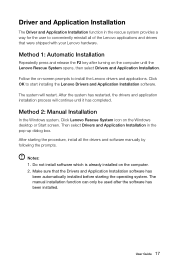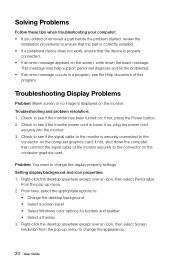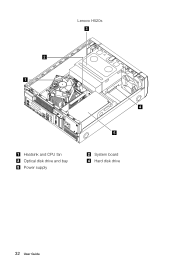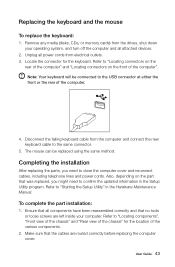Lenovo H520 Support Question
Find answers below for this question about Lenovo H520.Need a Lenovo H520 manual? We have 2 online manuals for this item!
Question posted by dbabyg on September 20th, 2013
H520 - Not English Start Up
Current Answers
Answer #1: Posted by TommyKervz on September 21st, 2013 12:07 AM
http://m.youtube.com/watch?v=C6WH516QOoQ&desktop_uri=%2Fwatch%3Fv%3DC6WH516QOoQ ;
Answer #2: Posted by TommyKervz on September 21st, 2013 12:09 AM
http://m.youtube.com/watch?v=C6WH516QOoQ&desktop_uri=%2Fwatch%3Fv%3DC6WH516QOoQ ;
Related Lenovo H520 Manual Pages
Similar Questions
Is it possible to install a 1TB PCIe M.2 SSD in PCIe 1x slot with a adaptor?? Thank you.
I have selected the "Shut Down" option many times and the screen display does nothing. I had to pres...
I have just purchased and received a new Lenovo H520s. I am utilising my own monitor (acer). There i...