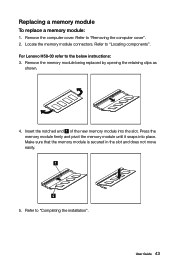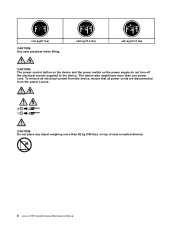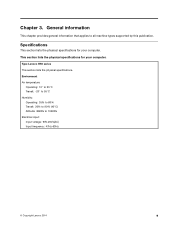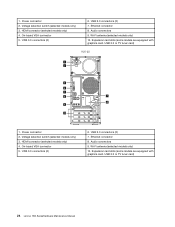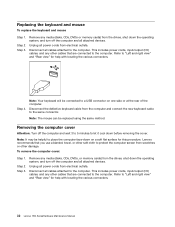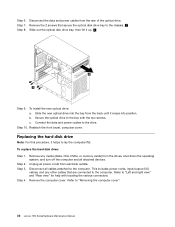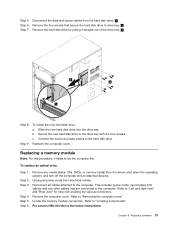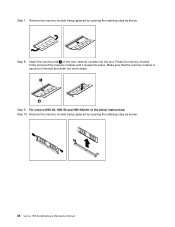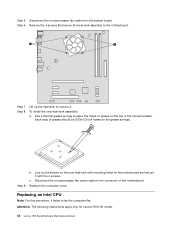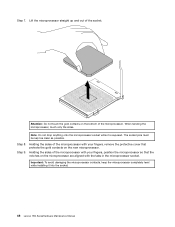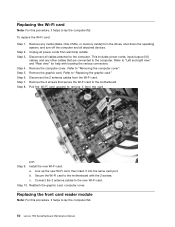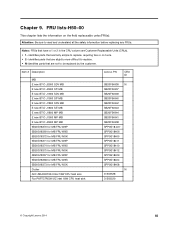Lenovo H50-55 Support Question
Find answers below for this question about Lenovo H50-55.Need a Lenovo H50-55 manual? We have 3 online manuals for this item!
Question posted by russellct on February 14th, 2016
Why Won't My Brand New Lenovo H50-55 Desktop Shut Down?
Current Answers
Answer #1: Posted by aureliamarygrace on February 14th, 2016 5:01 AM
Try the procedure below to isolate:
1. Turn off fast startup (aka Hybrid Shutdown)
2. Before shutting down the machine, remove all third party peripherals (eg. USB flashdrive, mouse, printer, etc.) and observe
3. If the problem remains, boot the machine in Safe Mode and try to shut the machine down. If the machine shuts down normally, perform a clean boot and try to shut down the machine in normal mode.
- if this works, there are most likely a programs running in the background that's not closing properly.
There are lots of report why it wasn't shutting down properly before turning off hybrid shutdown is because it's a fault from the OS & for using a 2012 version of windows 8.
Related Lenovo H50-55 Manual Pages
Similar Questions
i cannot access my control panel , setting , user accounts , system and security nothing i cant down...
Running a Lenovo H50-55, RAXCO tells me I have driver update issues with: Bluetooth Adapter, Network...
On the front of my Lenovo H4 Series Desktop what is the blinking light beside the power button?