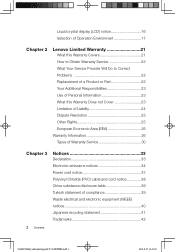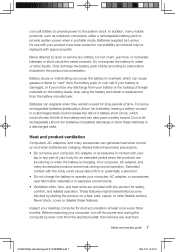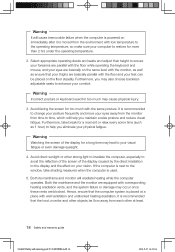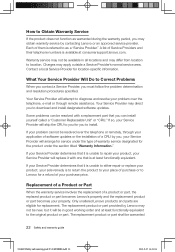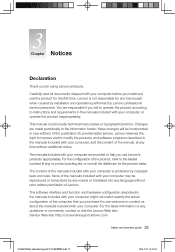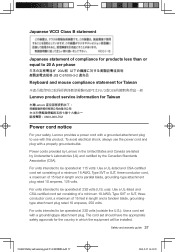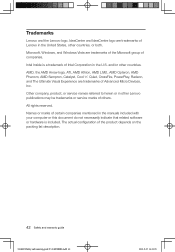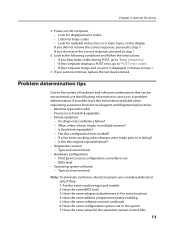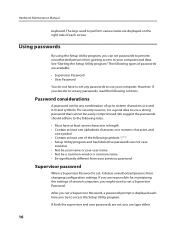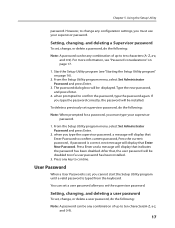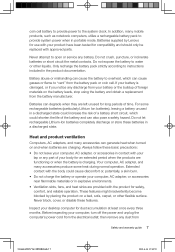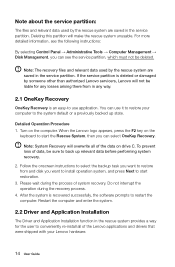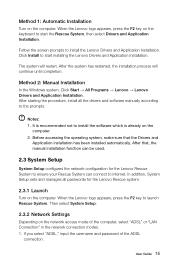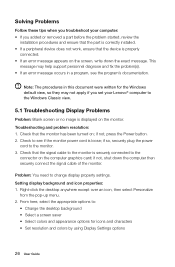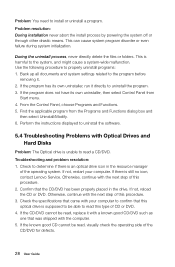Lenovo H310 Support Question
Find answers below for this question about Lenovo H310.Need a Lenovo H310 manual? We have 6 online manuals for this item!
Question posted by narangpraveen on October 28th, 2015
Display Hangs At Lenovo Logo No Keyboard Functioning
The person who posted this question about this Lenovo product did not include a detailed explanation. Please use the "Request More Information" button to the right if more details would help you to answer this question.
Current Answers
Answer #1: Posted by TechSupport101 on October 28th, 2015 6:45 AM
Hi. Try a bone boot. Disconnect the hard drive, disk drive PCI cards, GPU card (use the on-board VGA), one RAM stick and similar parts not necessary for boot. If there be no freezing, then begin to connect the removed one by one - booting each time until you isolate the one causing the issue. You may need to try a different PSU befor concluding the system board defect in case you still get a freeze with a bone boot. The 'Hardware Maintenance ...' here should be of much help.
Related Lenovo H310 Manual Pages
Similar Questions
Boot Problem Power On Cpu Then Monitor So Think Center Only & Keyboard No Light
(Posted by pradeepkumardelhi62 2 years ago)
Lenovo E50-00 Desktop Display Resolution
Can this display at 1920 x 1080 Thanks
Can this display at 1920 x 1080 Thanks
(Posted by Stepheneberwein 8 years ago)
Function Keys Problem
I have a software program that uses the function keys and with the lenovo C440 and Windows 8 the fun...
I have a software program that uses the function keys and with the lenovo C440 and Windows 8 the fun...
(Posted by hahndanielle 10 years ago)
Cant Get Wireless Mouse And Keyboard To Function?
(Posted by visage1210 11 years ago)