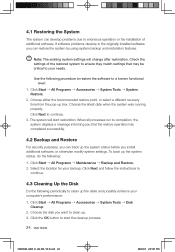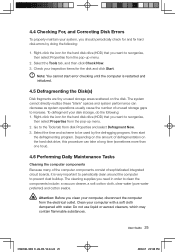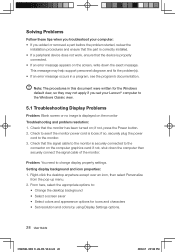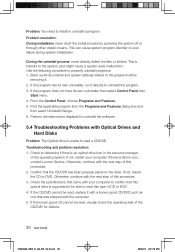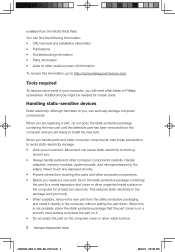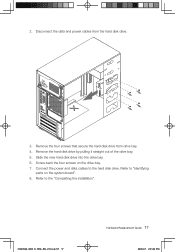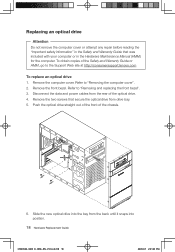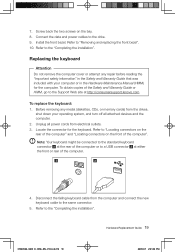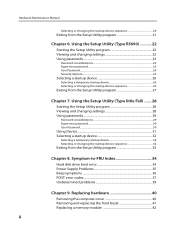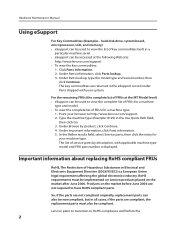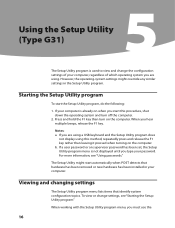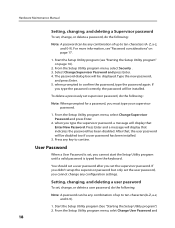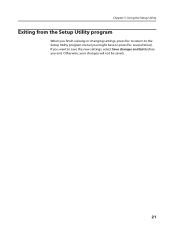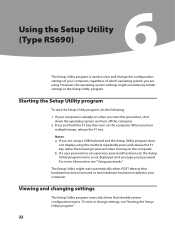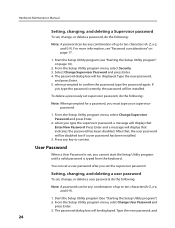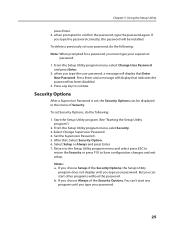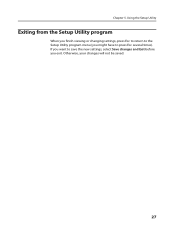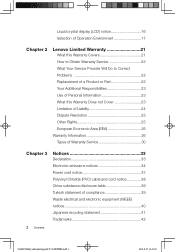Lenovo H100 Support Question
Find answers below for this question about Lenovo H100.Need a Lenovo H100 manual? We have 5 online manuals for this item!
Question posted by dhirajjoshi3 on August 25th, 2011
Removal Of Existing 80gb Wd Hdd And Selection Of A New Hdd (sata/pata)
Current Answers
Answer #1: Posted by kcmjr on August 25th, 2011 11:58 AM
The hardware manual explains how to replace hardware.
Systems specs are here: http://asia.cnet.com/product/lenovo-h100-pentium-d-e2140-processor-16ghz-19-inch-lcd_specs-42017592.htm
SATA hard disks are supported not PATA (traditional IDE)
SATA verses PATA (IDE): http://www.laptopparts101.com/wp-content/uploads/2008/12/sata-ide-laptop-hard-drive.jpg
Licenses & Certifications: Microsoft, Cisco, VMware, Novell, FCC RF & Amateur Radio licensed.
Related Lenovo H100 Manual Pages
Similar Questions
Hdd Sata port not work hdd is ok pls my problem solve
how to set up a new lenovo erazer X310 desktop
I have selected the "Shut Down" option many times and the screen display does nothing. I had to pres...
Hi I am hoping someone can offer some advice/help with what I fear is a terminal/repair cost prohib...