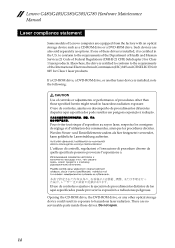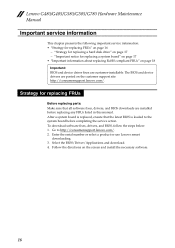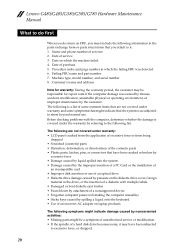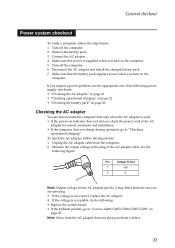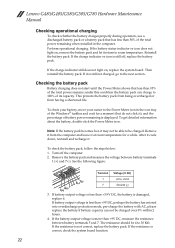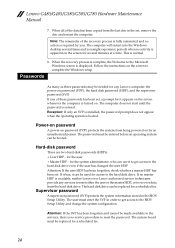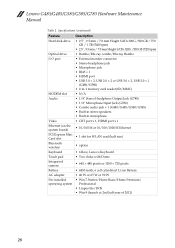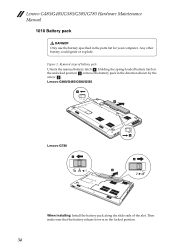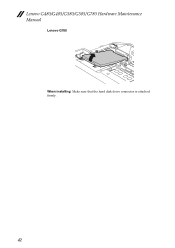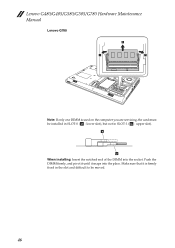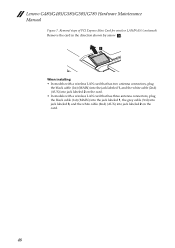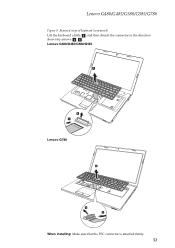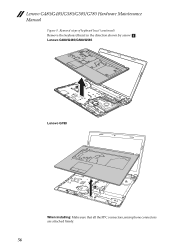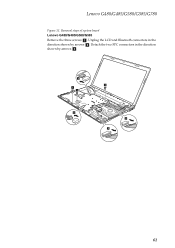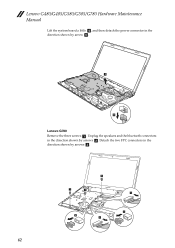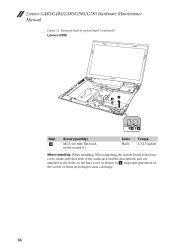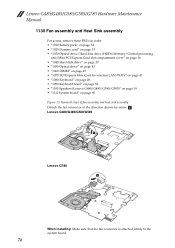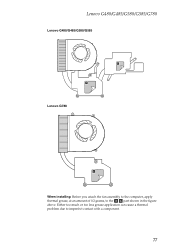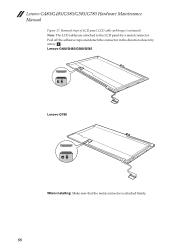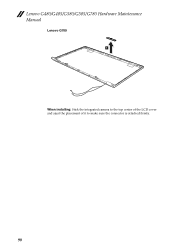Lenovo G485 Support Question
Find answers below for this question about Lenovo G485.Need a Lenovo G485 manual? We have 4 online manuals for this item!
Question posted by agent042487 on March 29th, 2013
Lenovo G485, Why Webcam And Bluetooth Cannot Be Installed?
Current Answers
Answer #1: Posted by ARSiq on March 29th, 2013 4:32 AM
There are two driver files for BT, for 3 different BT manufacturers (Atheros, Broadcom, Liteon). Try them all.
For camera it is the same, you have one file for 3 manufacturers (D-max, Bison, Chicony). After downloading run the exe file, it will install driver, but only for D-max. Other two driver install files can by found on drive C:\drivers\Camera Driver (D-max, Bison, Chicony).
Related Lenovo G485 Manual Pages
Similar Questions
Sorry. I want to ask, how to open or use the camera on the laptop leovo how ya? please help .. th...
I bought a Lenovo G485 laptop and installed Windows 7. I tried installing the drivers of Lenovo Eas...
hi i just bought my lenovo essential g485 yeterday and i tried to install and insert the disc for th...