Lenovo G470 Support Question
Find answers below for this question about Lenovo G470.Need a Lenovo G470 manual? We have 1 online manual for this item!
Question posted by kirankoratty on July 21st, 2012
When I Open Wifi Application, It Is Seen That Adapter Not Found.what Is The Reme
The person who posted this question about this Lenovo product did not include a detailed explanation. Please use the "Request More Information" button to the right if more details would help you to answer this question.
Current Answers
There are currently no answers that have been posted for this question.
Be the first to post an answer! Remember that you can earn up to 1,100 points for every answer you submit. The better the quality of your answer, the better chance it has to be accepted.
Be the first to post an answer! Remember that you can earn up to 1,100 points for every answer you submit. The better the quality of your answer, the better chance it has to be accepted.
Related Lenovo G470 Manual Pages
Lenovo G470/G475/G570/G575 User Guide V1.0 - Page 3


...
Wired connection 25 Wireless connection 27
Chapter 4. OneKey Rescue system 29
OneKey Rescue system 29
Appendix A. Learning the basics 10
First use 10 Using AC adapter and battery ...12 Using the touchpad 14 Using the keyboard 15 Connecting external devices.......18 Special keys and buttons 20 System status indicators 21 Securing...
Lenovo G470/G475/G570/G575 User Guide V1.0 - Page 5


Attention: • Do NOT open the display panel beyond 130 degrees. When closing the display panel, be damaged.
1 Otherwise, the display panel may differ from ...objects in this manual may be
careful NOT to the actual product. Getting to know your computer
Top view
„ G470/G475
1
2
3 6 5 4
7 8
6
Note: The illustrations in between the display panel and the keyboard.
Chapter 1.
Lenovo G470/G475/G570/G575 User Guide V1.0 - Page 6


Getting to open OneKey Rescue system (If OneKey Rescue system has been preinstalled) when the computer is powered off.
e OneKey Rescue system button
Press this button to turn ...
Lenovo G470/G475/G570/G575 User Guide V1.0 - Page 9


Chapter 1.
Attention: • Listening to external headphones. Note: For details, see "Using AC adapter and battery" on page 19. e AC power adapter jack
Connect the AC adapter here. Getting to know your computer
Right-side view
12
3
45
a Headphone jack Connects to music at high volume over extended periods of time may ...
Lenovo G470/G475/G570/G575 User Guide V1.0 - Page 13


... (Central processing unit)/ Mini PCI Express Card slot compartment
e Speakers
The stereo speakers provide rich and powerful sound.
9 b Battery pack
For details, see "Using AC adapter and battery" on page 12. c Battery latch spring loaded
The spring-loaded battery latch keeps the battery pack secured in place.
Chapter 1.
Getting to know...
Lenovo G470/G475/G570/G575 User Guide V1.0 - Page 14


... the operating system • Creating a user account
10 Connecting the computer to an electrical outlet 1 Connect the power cord to the AC adapter. 2 Connect the AC adapter to the AC power adapter jack of the computer
firmly. 3 Plug the power cord into an electrical outlet.
„ Turning on the computer
Press the power...
Lenovo G470/G475/G570/G575 User Guide V1.0 - Page 16


... not been used for a long time
Notes: • You are advised to predict how long a battery charge will last. Chapter 2. Learning the basics
Using AC adapter and battery
„ Checking battery status
You can determine the percentage of the battery pack, the computer does not start recharging the
battery immediately after...
Lenovo G470/G475/G570/G575 User Guide V1.0 - Page 21


...
Activate the pause function.
Fn + PgDn (G470/G475): Activate the insert function. Fn + F2:
Turn on/off the integrated camera. Fn + F4:
Open the interface for the display device switch to ...
Learning the basics
The following describes the features of the LCD screen. Fn + F5:
Open the interface for integrated wireless devices settings (on /off the backlight of each function key....
Lenovo G470/G475/G570/G575 User Guide V1.0 - Page 23


Enabling Bluetooth communications on how to 10 meters range in open space. Read the documentation supplied with your computer.
19 You can transfer... you can transfer data between them. Notes: • When you do not need to use the external device's power adapter. Note: When using a high power consumption USB device such as notebook computers, PDAs and cell phones. Note: The actual...
Lenovo G470/G475/G570/G575 User Guide V1.0 - Page 28


... active Graphics Processing Unit. However, when the computer is short for graphics processing unit.
Note: The dedicated GPU provides you are not running graphics-intensive applications. You can see the currentlyactivated GPU under Choose a Graphics Processing Unit. Click the button for details.
24 To activate the dialog box, you can right...
Lenovo G470/G475/G570/G575 User Guide V1.0 - Page 33


...instructions, see the Help file of recovery discs may take some time, connect the AC
adapter and battery pack to your computer. • After the recovery discs are burned, ...hard disk drive, other storage devices, or by default to physically create the recovery discs. You can use application that you can be used to back up the system partition on your hard disk already includes a hidden ...
Lenovo G470/G475/G570/G575 User Guide V1.0 - Page 35


... the battery pack in this happens, turn off the computer, or enter hibernation mode.
Note: If you are the same for the G470, G475,
G570 and G575. Replacing the battery
Note: Use only the battery provided by the arrow c .
1
3
2
31 ...
Notes: • The illustrations used in the direction shown by Lenovo.
Appendix A. Disconnect the AC
adapter and all cables from the computer.
Lenovo G470/G475/G570/G575 User Guide V1.0 - Page 36


CRU instructions 4 Install a fully charged battery. 5 Slide the manual battery latch to the computer again.
32 Appendix A. Connect the AC adapter and the cables to the locked position. 6 Turn the computer over again.
Lenovo G470/G475/G570/G575 User Guide V1.0 - Page 38


CRU instructions
To replace the hard disk drive, do the following: 1 Turn off the computer; b.Remove the compartment cover b.
1
1
1
1
1
2
34 then disconnect the AC adapter and all cables
from the computer. 2 Close the computer display, and then turn the computer over. 3 Remove the battery pack. 4 Remove the Hard disk drive (...
Lenovo G470/G475/G570/G575 User Guide V1.0 - Page 40


... e.
5
8 Remove the screws and detach the metal frame from the hard disk drive. 9 Attach the metal frame to the computer again.
36 Connect the AC adapter and the cables to a new hard disk drive and tighten the screws. 0 Put the hard disk drive gently into space. Appendix A. A Reinstall the frame fixing...
Lenovo G470/G475/G570/G575 User Guide V1.0 - Page 41


... instructions
Replacing memory
You can increase the amount of memory in the memory slot of the DDR3 SDRAM. 2 Turn off the computer.
Disconnect the AC adapter and all cables from the computer. 3 Close the computer display, and turn the computer over. 4 Remove the battery again. 5 Remove the Hard disk drive (HDD...
Lenovo G470/G475/G570/G575 User Guide V1.0 - Page 42


... instructions
6 If two DDR3 SDRAMs are pushed into the socket at the same time. Be sure to
the computer again.
38 Appendix A. Connect the AC adapter and the cables to save the old DDR3 SDRAM for the new one of them to make room for future use.
2
1
1
7 Align the notch of...
Lenovo G470/G475/G570/G575 User Guide V1.0 - Page 43


... the computer you are servicing, the card must be installed in SLOT-0 ( : lower slot), but not in your computer.
39 The BIOS setup utility screen opens. The
System Memory item shows the total amount of memory installed in SLOT-1 ( : upper slot). b
a
To make sure that the DDR3 SDRAM is used on...
Lenovo G470/G475/G570/G575 User Guide V1.0 - Page 45
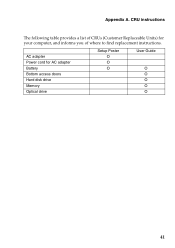
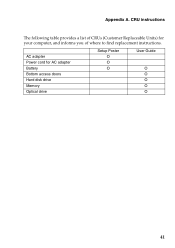
Appendix A. AC adapter Power cord for your computer, and informs you of where to find replacement instructions. CRU instructions
The following table provides a list of CRUs (Customer Replaceable Units) for AC adapter Battery Bottom access doors Hard disk drive Memory Optical drive
Setup Poster O O O
User Guide
O O O O O
41
Lenovo G470/G475/G570/G575 User Guide V1.0 - Page 47


Index
A
AC adapter Using 12
B
Battery Charging 12
Bluetooth Connecting 19
C
Camera 2, 17
F
Function key combinations ...........16
K
Keyboard Using 15
M
Meomory card reader 18 Microphone
Built-in 3
O
OneKey Rescue System button...29
P
Password Using 23
S
Security 22
T
Touchpad 14
U
USB port 4, 19
V
VeriFace Using 22
43
Similar Questions
My Lenovo G470 Laptop Can't Detect Its Wifi And Wimax Adapter, I Can't Use
either apps.
either apps.
(Posted by demesarizallie 11 years ago)

