Lenovo E49 Support Question
Find answers below for this question about Lenovo E49.Need a Lenovo E49 manual? We have 3 online manuals for this item!
Question posted by naikrashmi137 on May 4th, 2013
How Much Does It Cost To Put A New Display For Lenovo E49?
can it be repared. can't see anything all crack can be seen
Current Answers
There are currently no answers that have been posted for this question.
Be the first to post an answer! Remember that you can earn up to 1,100 points for every answer you submit. The better the quality of your answer, the better chance it has to be accepted.
Be the first to post an answer! Remember that you can earn up to 1,100 points for every answer you submit. The better the quality of your answer, the better chance it has to be accepted.
Related Lenovo E49 Manual Pages
(English) User Guide - Page 17
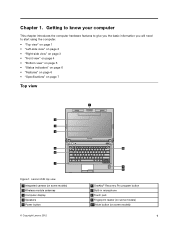
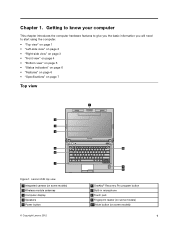
Chapter 1. Lenovo E49 top view 1 Integrated camera (on some models) 2 Wireless module antennas 3 Computer display 4 Speakers 5 Power button
© Copyright Lenovo 2012
1
10
9 8
6 OneKey® Recovery Pro program button 7 Built-in microphone 8 Touch pad 9 Fingerprint reader (on some models)
1 Getting to know your computer
This chapter ...
(English) User Guide - Page 18
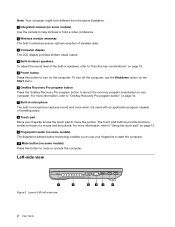
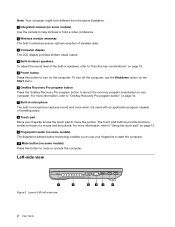
... optimal reception of wireless radio.
3 Computer display The LCD display provides brilliant visual output.
4 Built-in stereo speakers To adjust the sound level of the built-in microphone captures sound and voice when it is used with an application program capable of a mouse and its buttons. Lenovo E49 left-side view
3
45
6
2 User Guide...
(English) User Guide - Page 19
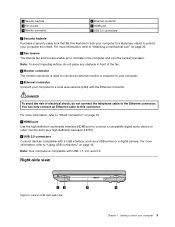
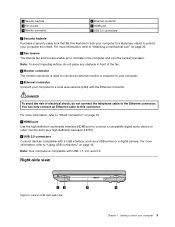
... with the Ethernet connector. DANGER
To avoid the risk of electrical shock, do not place any obstacle in the computer and cool the central processor. Lenovo E49 right-side view
3
4
Chapter 1. For more information, refer to "Attaching a mechanical lock" on page 16. 1 Security keyhole 2 Fan louvers 3 Monitor connector
4 Ethernet connector 5 HDMI port...
(English) User Guide - Page 20
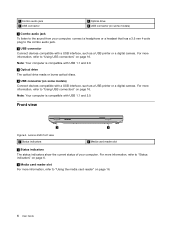
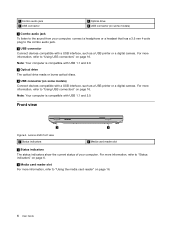
Note: Your computer is compatible with USB 1.1 and 2.0. Lenovo E49 front view 1 Status indicators
2 Media card reader slot
1 Status indicators The status indicators show the current status of your computer, connect a headphone or a headset that ...
(English) User Guide - Page 21
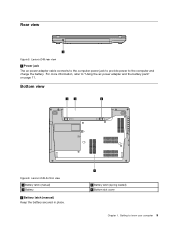
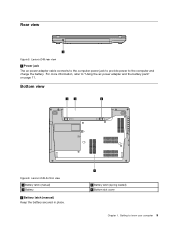
... 1. For more information, refer to know your computer 5 Rear view
1
Figure 5. Getting to "Using the ac power adapter and the battery pack" on page 11. Lenovo E49 rear view
1 Power jack The ac power adapter cable connects to the computer power jack to provide power to the computer and charge the battery.
(English) User Guide - Page 22
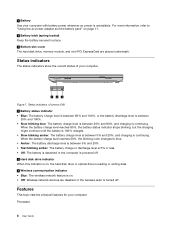
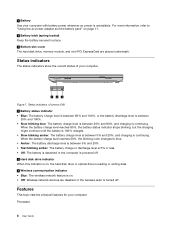
... are placed underneath. Features
This topic lists the physical features for your computer.
123
Figure 7.
Status indicators
The status indicators show the current status of Lenovo E49 1 Battery status indicator • Blue: The battery charge level is between 80% and 100%, or the battery discharge level is between
20% and 100%. •...
(English) User Guide - Page 47
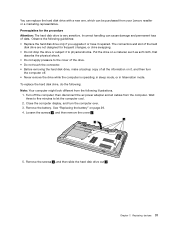
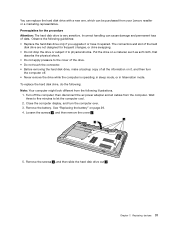
... 4 . You can replace the hard disk drive with a new one, which can cause damage and permanent loss of all cables from your Lenovo reseller or a marketing representative. Observe the following illustrations.
1. ... , and then turn the computer over. 3. Remove the battery. Close the computer display, and turn
the computer off the computer; Replacing devices 31 The connectors and slot ...
(English) User Guide - Page 67
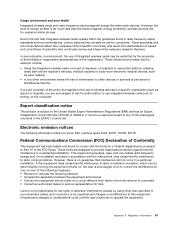
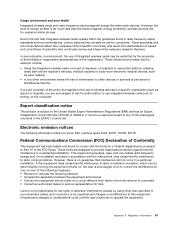
... literature. Federal Communications Commission (FCC) Declaration of the following information refers to Lenovo E49, machine types 3464, 20161, 20162, 20178. This equipment generates, uses, and... provide reasonable protection against harmful interference in a specific organization (such as harmful. Lenovo is no guarantee that applies to this equipment does cause harmful interference to radio...
Lenovo E49 Hardware Maintenance Manual - Page 1
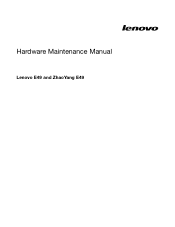
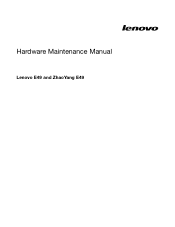
Hardware Maintenance Manual
Lenovo E49 and ZhaoYang E49
Lenovo E49 Hardware Maintenance Manual - Page 3
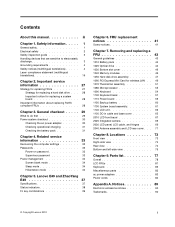
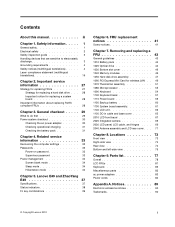
... 3. Notices 89
Electronic emissions notices 90 Trademarks 90
© Copyright Lenovo 2012
i Related service information 33
Recovering the computer settings 33 Passwords ...73 Right-side view 74 Rear view 74 Bottom and left-side view 75
Chapter 9. Lenovo E49 and ZhaoYang E49 37
Specifications 37 Status indicators 38 Fn key combinations 39
Chapter 6. Safety information . ...
Lenovo E49 Hardware Maintenance Manual - Page 5
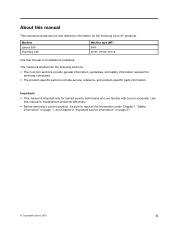
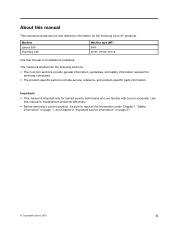
...; This manual is divided into the following Lenovo® products.
Machine Lenovo E49 ZhaoYang E49
Machine type (MT) 3464 20161, 20162, 20178
Use this manual to read all the information under Chapter 1 "Safety information" on page 1 and Chapter 2 "Important service information" on page 27.
© Copyright Lenovo 2012
iii About this manual to troubleshoot problems...
Lenovo E49 Hardware Maintenance Manual - Page 35
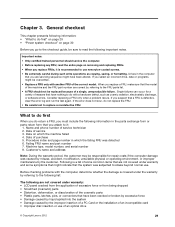
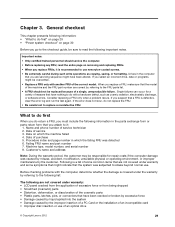
What to use new nylon-coated screws....because of reasons that have been altered. Single failures can occur for repair costs if the computer damage was caused by misuse, accident, modification, unsuitable physical ... FRU of an optical drive
© Copyright Lenovo 2012
29 Procedure index and page number in the computer
that have been cracked or broken by excessive force • Damage ...
Lenovo E49 Hardware Maintenance Manual - Page 37
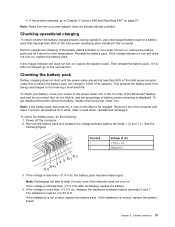
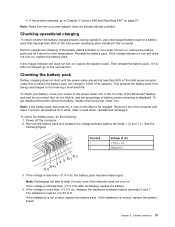
.... See the following : 1.
• If the problem persists, go to Chapter 5 "Lenovo E49 and ZhaoYang E49" on page 37.
Power off the computer. 2. If the voltage is still less than +11.0 V dc after recharging, replace the battery. 4. If the voltage is displayed. Chapter 3.
If the charge indicator or icon still does not turn on...
Lenovo E49 Hardware Maintenance Manual - Page 43
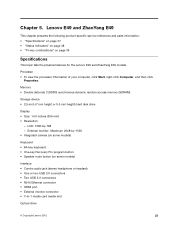
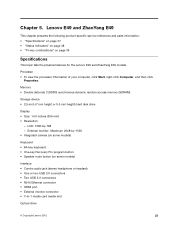
... rate 3 (DDR3) synchronous dynamic random access memory (SDRAM)
Storage device • 2.5-inch (7 mm height or 9.5 mm height) hard disk drive
Display • Size: 14.0 inches (356 mm) • Resolution:
- Lenovo E49 and ZhaoYang E49
This chapter presents the following product-specific service references and parts information: • "Specifications" on page 37 • "Status indicators...
Lenovo E49 Hardware Maintenance Manual - Page 45
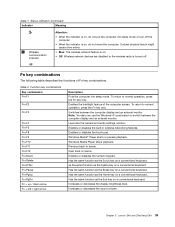
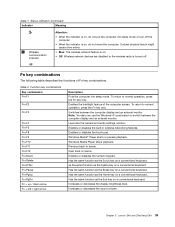
... Lenovo E49 and ZhaoYang E49 39 To return to normal operation, press the Fn key only. Note: You also can use the Windows+P combination to switch between the computer display...the same function as the Home key on a conventional keyboard. Increases or decreases the display brightness level. Status indicators (continued)
Indicator
Meaning
3 Wireless communication indicator
Attention:
•...
Lenovo E49 Hardware Maintenance Manual - Page 79
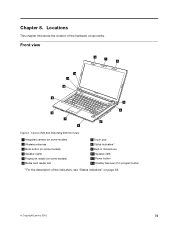
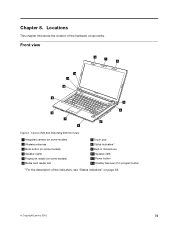
... the location of the indicators, see "Status indicators" on some models) 4 Speaker (right) 5 Fingerprint reader (on page 38.
© Copyright Lenovo 2012
73 Front view
2 1 2
12 11
10
9 3
8 7 6
4 5
Figure 1. Chapter 8.
Lenovo E49 and ZhaoYang E49 front view
1 Integrated camera (on some models) 2 Wireless antennas 3 Mute button (on some models) 6 Media card reader slot
7 Touch...
Lenovo E49 Hardware Maintenance Manual - Page 80
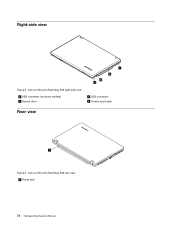
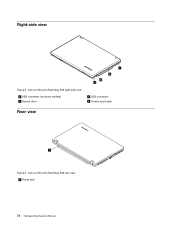
Right-side view
1
2
3 4
Figure 2. Lenovo E49 and ZhaoYang E49 rear view
1 Power jack
74 Hardware Maintenance Manual Lenovo E49 and ZhaoYang E49 right-side view
1 USB connector (on some models) 2 Optical drive
3 USB connector 4 Combo audio jack
Rear view
1 Figure 3.
Lenovo E49 Hardware Maintenance Manual - Page 81
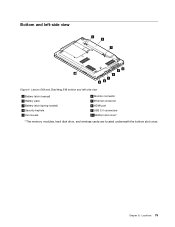
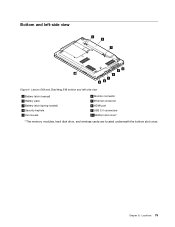
... connector 8 HDMI port 9 USB 3.0 connectors 10 Bottom slot cover1
1 The memory modules, hard disk drive, and wireless cards are located underneath the bottom slot cover. Lenovo E49 and ZhaoYang E49 bottom and left -side view
1 2
3
4 5
10
6
7 98
Figure 4.
Locations 75
Lenovo E49 Hardware Maintenance Manual - Page 87
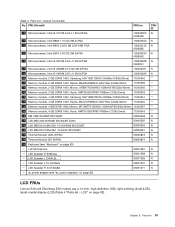
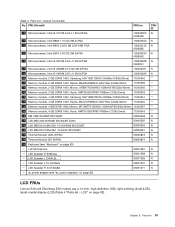
LSS Speaker R E49AL&L
90201268
- LSS Speaker R for E49A&G
90201270
- LCD" on page 83)
CRU ID N
N N
N
N
N N N N N N N N
N N N N N
LCD FRUs
Lenovo E49 and ZhaoYang E49 models use a 14-inch, high-definition (HD), light-emitting diode (LED), liquid-crystal display (LCD) (Table 4 "Parts list - Chapter 9. Parts list 81 ac power adapter (see "Keyboard" on page 83)
- Parts list-Overall...
Setup Guide - Page 1
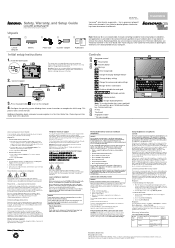
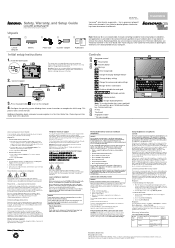
...region before using your Lenovo computer is displayed on your product. The Lenovo Support window opens. 2.
Click Lenovo User Guide. 3. In the Lenovo User Guide window, click... desktop, click Start → All Programs → Lenovo Device Experience → Lenovo Warranty. Warranty Information
Lenovo E49 and ZhaoYang E49
Machine Type
Country or Region of Warranty Period Purchase
3464...
Similar Questions
I Bought Lenovo Laptop E49,model No.-3464
I bought lenovo laptop E49,model no.-3464. I am having trouble loading the operating system, when i ...
I bought lenovo laptop E49,model no.-3464. I am having trouble loading the operating system, when i ...
(Posted by ram131218 7 years ago)
Web Cam Driver And With Icon Needed For E49 Laptop
(Posted by rajeshwarpatel70 11 years ago)
Power Cord Plugged In But Battery Not Charging. Bad Display Resolution
This is a new Lenovo V560 laptop bought at Bestbuy for my grandmom who is leaving to India in 4 days...
This is a new Lenovo V560 laptop bought at Bestbuy for my grandmom who is leaving to India in 4 days...
(Posted by adviteeyaudaya 12 years ago)

