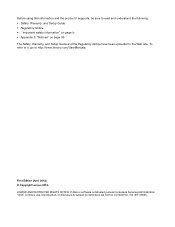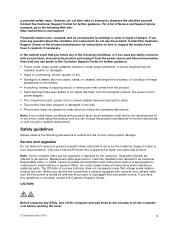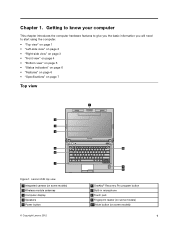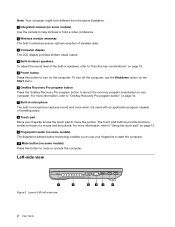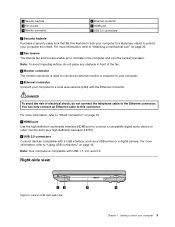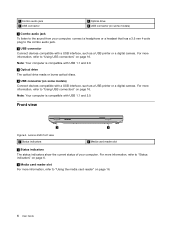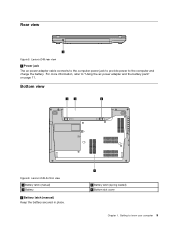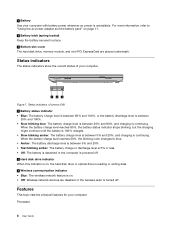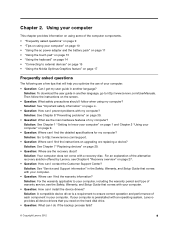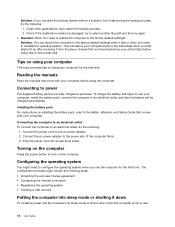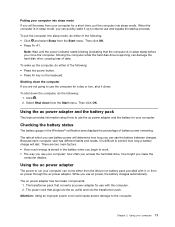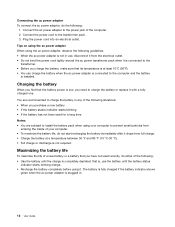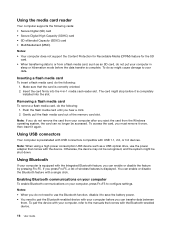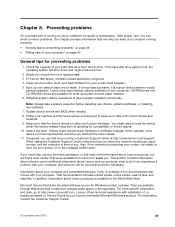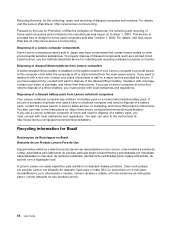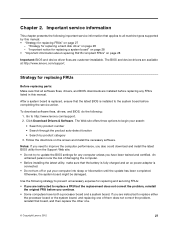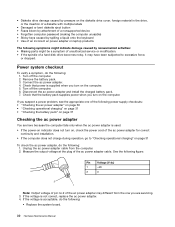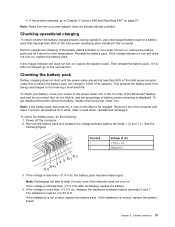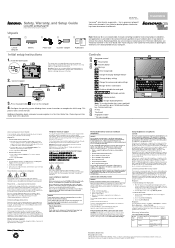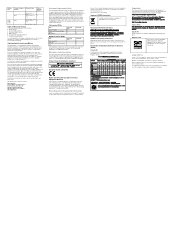Lenovo E49 Support Question
Find answers below for this question about Lenovo E49.Need a Lenovo E49 manual? We have 3 online manuals for this item!
Question posted by rajeshwarpatel70 on December 19th, 2012
Web Cam Driver And With Icon Needed For E49 Laptop
Current Answers
Answer #1: Posted by tintinb on January 19th, 2013 6:24 PM
- Windows 8 64-bit
- Windows 7 32-bit
- Windows 7 64-bit
- Windows XP
- Integrated Camera Driver for Windows 7 32-bit, Windows 7 64-bit and Windows XP.
- Integrated Camera Driver for Windows 8 64-bit.
If you have more questions, please don't hesitate to ask here at HelpOwl. Experts here are always willing to answer your questions to the best of our knowledge and expertise.
Regards,
Tintin
Related Lenovo E49 Manual Pages
Similar Questions
My lenovo e49 laptop is on with fast spinning motherboard fan but no display?