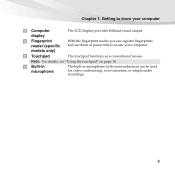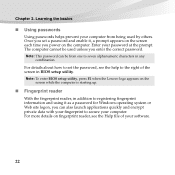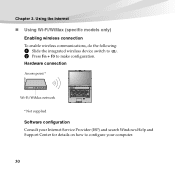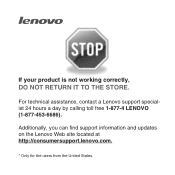Lenovo E46 Support Question
Find answers below for this question about Lenovo E46.Need a Lenovo E46 manual? We have 1 online manual for this item!
Question posted by satsen on December 24th, 2012
Wireless Is Not Working
My lenovo E46 lap failed to get enable wireless using Fn+F5, this key is not working but except this F5 is working fine and Fn key also working fine. May i know what is the problem exactly.
Regards,
Satheesh S
Current Answers
Related Lenovo E46 Manual Pages
Similar Questions
My Laptop Lenovo Brand E 46 ,why See Youtube And Facebook And Vidio My Lopto
(Posted by mulawmy2020 8 years ago)
Lenovo B480 Wireless Lan Not Operating. Hot To Turn On Wireless Capabilities. Fn
Fn + F5 not working. Massage is Wireless Capabilitied Turned off. How to make it ON?
Fn + F5 not working. Massage is Wireless Capabilitied Turned off. How to make it ON?
(Posted by kedarkolhapur 10 years ago)
Bios Ic Problem Same To Copy Then Fit The Ic Motherboard Not Woriking
my motherboard not working powernot working charger is working that bios ic am remove the board then...
my motherboard not working powernot working charger is working that bios ic am remove the board then...
(Posted by dbashawe 10 years ago)
I Can Not Set The Brightness Of My Laptop G580 Using Fn And Arrow Key.
I can not set my laptop brightness using fn+arrow key. I am using windows7. Please give me solution.
I can not set my laptop brightness using fn+arrow key. I am using windows7. Please give me solution.
(Posted by pratikkantharia 11 years ago)
Driver Problem
I have a LENOVO E46 laptop. It does not have driver for connecting to internet through Broad band co...
I have a LENOVO E46 laptop. It does not have driver for connecting to internet through Broad band co...
(Posted by jimmykelly 12 years ago)