Lenovo C440 Support Question
Find answers below for this question about Lenovo C440.Need a Lenovo C440 manual? We have 1 online manual for this item!
Question posted by sjunnuvu on December 25th, 2013
How To Wallmount C440
I am about to purchase this but would like to know how to wall mount it as it is one of my requirements. Any wallmounts available to support it? Please help.
Current Answers
There are currently no answers that have been posted for this question.
Be the first to post an answer! Remember that you can earn up to 1,100 points for every answer you submit. The better the quality of your answer, the better chance it has to be accepted.
Be the first to post an answer! Remember that you can earn up to 1,100 points for every answer you submit. The better the quality of your answer, the better chance it has to be accepted.
Related Lenovo C440 Manual Pages
User Guide - Page 4
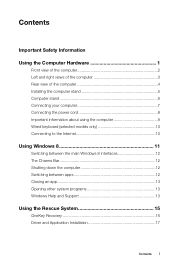
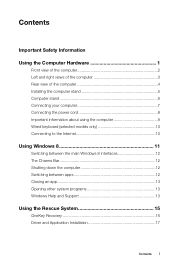
... 8 interfaces 12 The Charms Bar 12 Shutting down the computer 12 Switching between apps 12 Closing an app 13 Opening other system programs 13 Windows Help and Support 13
Using the Rescue System 15
OneKey Recovery 16 Driver and Application Installation 17
Contents i
User Guide - Page 5
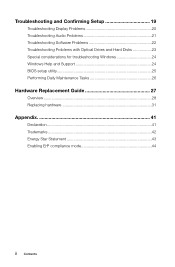
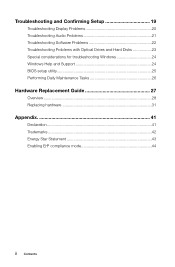
... 20 Troubleshooting Audio Problems 21 Troubleshooting Software Problems 22 Troubleshooting Problems with Optical Drives and Hard Disks 23 Special considerations for troubleshooting Windows 24 Windows Help and Support 24 BIOS setup utility 25 Performing Daily Maintenance Tasks 26
Hardware Replacement Guide 27
Overview 28 Replacing hardware 31
Appendix 41
Declaration 41 Trademarks...
User Guide - Page 10
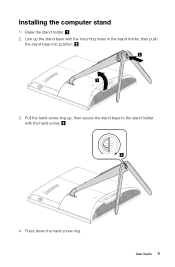
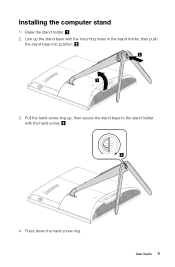
Press down the hand screw ring. Line up , then secure the stand base to the stand holder with the mounting holes in the stand holder, then push
the stand base into position.
2
1
3. User Guide 5 Installing the computer stand
1. Raise the stand holder. 2. Pull the hand screw ring up the stand base with the hand screw.
3
4.
User Guide - Page 12
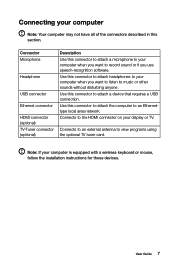
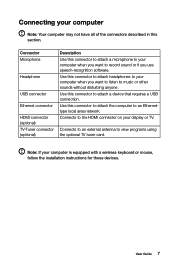
... TV. Use this section. Connecting your computer
Note: Your computer may not have all of the connectors described in this connector to attach a device that requires a USB connection. Use this connector to attach a microphone to your computer is equipped with a wireless keyboard or mouse, follow the installation instructions for those devices...
User Guide - Page 15
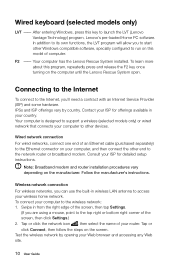
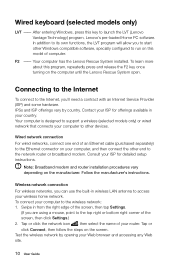
...network connection For wireless networks, you to start other end to support a wireless (selected models only) or wired network that connects...Connect, then follow the steps on your ISP for offerings available in from the right edge of computer.
F2 -- ... icon , then select the name of an Ethernet cable (purchased separately) to the wireless network: 1. Test the wireless network...
User Guide - Page 16
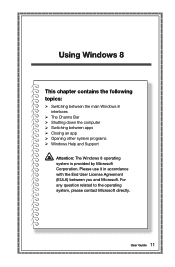
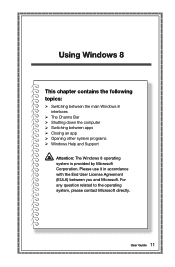
.... Please use it in accordance with the End User License Agreement (EULA) between apps Closing an app Opening other system programs Windows Help and Support
Attention: The Windows 8 operating system is provided by Microsoft Corporation. User Guide 11 Using Windows 8
This chapter contains the following topics:
Switching between...
User Guide - Page 17
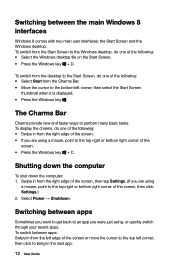
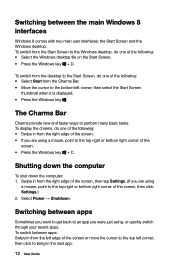
...using
a mouse, point to the top right or bottom right corner of the following : • Select the Windows desktop tile on the Start Screen. • Press the Windows key + D. To display the charms, do one of...cursor to the bottom left corner, then click to bring in from the Start Screen to the Windows desktop, do one of the screen, then click Settings.) 2.
Swipe in the next app.
12 User...
User Guide - Page 18
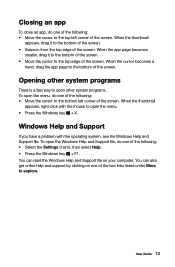
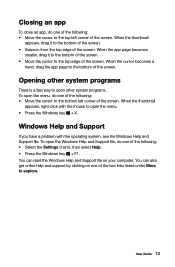
...screen.
To open the menu. • Press the Windows key + X. You can also get online help and support by clicking on your computer. When the cursor becomes a
hand, drag the app page to the ...the thumbnail
appears, right-click with the operating system, see the Windows Help and Support file. You can read the Windows Help and Support file on one of the two links listed under More to explore. ...
User Guide - Page 22
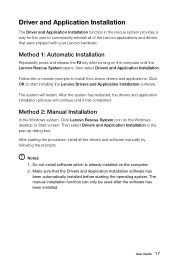
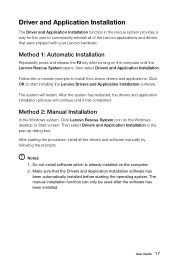
... icon on the computer. 2. Follow the on the computer until it has completed. Notes: 1. Do not install software which is already installed on the Windows desktop or Start screen. Method 1: Automatic Installation
Repeatedly press and release the F2 key after the software has been installed. After the system has restarted, the...
User Guide - Page 25
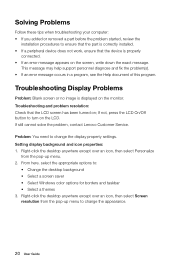
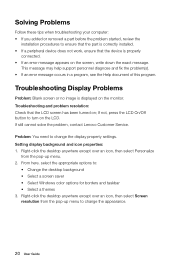
...displayed on the LCD. From here, select the appropriate options to:
• Change the desktop background • Select a screen saver • Select Windows color options for borders and taskbar • Select a themes... on the screen, write down the exact message. This message may help support personnel diagnose and fix the problem(s). • If an error message occurs in a program, see the...
User Guide - Page 26
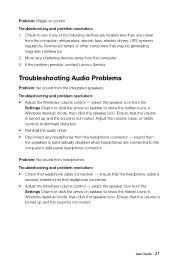
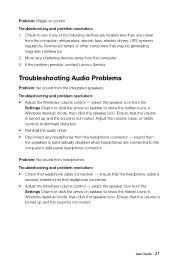
...to see if any of the following devices are connected to show the hidden icons in Windows desktop mode, then click the speaker icon. sound from the computer: refrigerators, electric fans, electric ...from the
Settings Charm or click the arrow on taskbar to show the hidden icons in Windows desktop mode, then click the speaker icon. Ensure that the headphone cable is not muted.
Problem:...
User Guide - Page 29
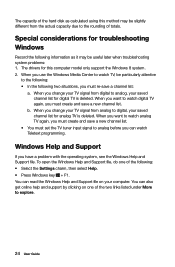
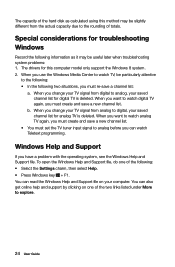
...considerations for analog TV is deleted. When you want to explore.
24 User Guide b. Windows Help and Support
If you change your TV signal from digital to analog, your TV signal from the actual ... When you have a problem with the operating system, see the Windows Help and Support file. To open the Windows Help and Support file, do one of totals. The drivers for this method may be...
User Guide - Page 30
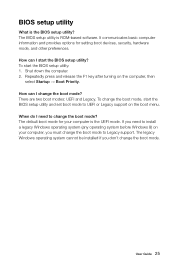
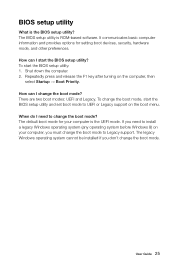
...'t change the boot mode? There are two boot modes: UEFI and Legacy. How can I change the boot mode? How can I need to UEFI or Legacy support on the computer, then
select Startup → Boot Priority. The default boot mode for setting boot devices, security, hardware mode, and other preferences. To start...
User Guide - Page 33
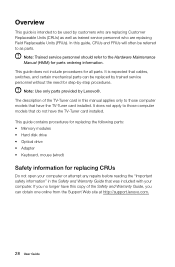
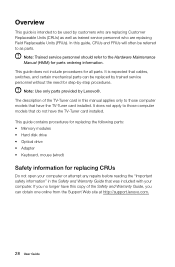
... for step-by Lenovo®. Overview
This guide is expected that cables, switches, and certain mechanical parts can obtain one online from the Support Web site at http://support.lenovo.com.
28 User Guide In this guide, CRUs and FRUs will often be replaced by trained service personnel without the need for...
User Guide - Page 34
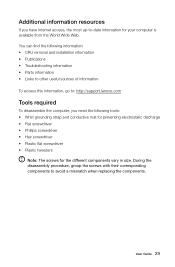
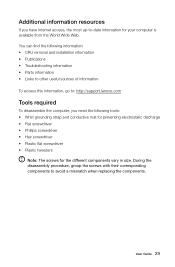
... computer is available from the World Wide Web. User Guide 29
You can find the following information: • CRU removal and installation information • Publications • Troubleshooting information • Parts information • Links to other useful sources of information To access this information, go to: http://support.lenovo.com
Tools required
To disassemble...
User Guide - Page 36
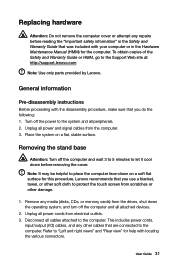
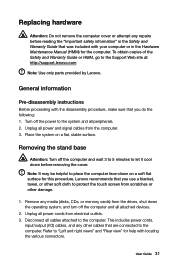
... protect the touch screen from the computer. 3. Disconnect all cables attached to the Support Web site at: http://support.lenovo.com
Note: Use only parts provided by Lenovo. This includes power cords,
input... cloth to the system and all attached devices.
2. User Guide 31 Note: It may be helpful to the computer. Lenovo recommends that you use a blanket, towel, or other damage.
1. ...
User Guide - Page 37
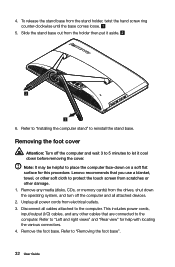
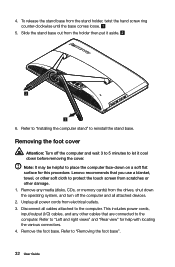
Note: It may be helpful to let it aside.
6. Refer to the computer. Unplug all power cords from the stand ...input/output (I/O) cables, and any media (disks, CDs, or memory cards) from the drives, shut down on a soft flat surface for help with locating the various connectors. 4. Refer to reinstall the stand base. Refer to "Installing the computer stand" to "Removing the foot base...
User Guide - Page 38
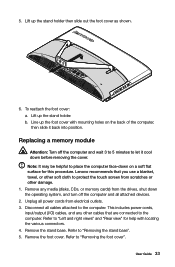
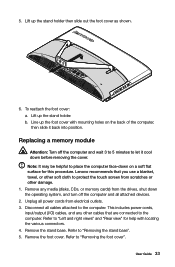
...cables attached to "Removing the stand base". 5. Remove the foot cover. Note: It may be helpful to the computer. Remove the stand base. Lift up the stand holder. To reattach the foot...slide out the foot cover as shown.
6. Line up the foot cover with mounting holes on a soft flat surface for help with locating the various connectors. 4. Remove any other cables that you use a ...
User Guide - Page 39
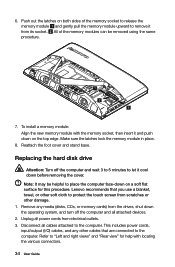
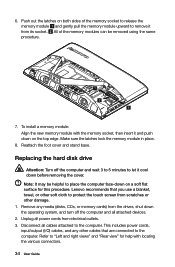
...
Attention: Turn off the computer and all power cords from scratches or other soft cloth to let it cool down on a soft flat surface for help with the memory socket, then insert it from the drives, shut down on both sides of the memory modules can be...
User Guide - Page 46
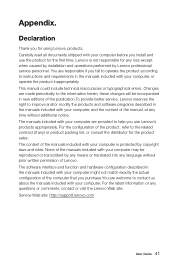
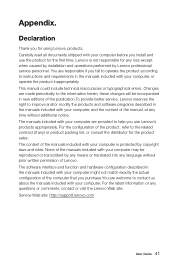
... and requirements in the manuals included with your computer may be reproduced or transcribed by copyright laws and rules. None of the computer that you purchase.You are provided to help you ... questions or comments, contact or visit the Lenovo Web site: Service Web site: http://support.lenovo.com
User Guide 41 The software interface and function and hardware configuration described in the...
Similar Questions
Wall Mount Bracket Which Model Will Support For The Model
wall mount bracket which model will support for the model
wall mount bracket which model will support for the model
(Posted by rnandakumar41 6 years ago)
Electric Cord
I have a Lenovo C440 all in one computer and the electric cable is damaged. I need to buy one. Were ...
I have a Lenovo C440 all in one computer and the electric cable is damaged. I need to buy one. Were ...
(Posted by ibarrasoza 8 years ago)
Webcam Integrated Don't Work With W10
webcam integrated don't work with w10 why?
webcam integrated don't work with w10 why?
(Posted by marcocanova64 8 years ago)
Function Keys Problem
I have a software program that uses the function keys and with the lenovo C440 and Windows 8 the fun...
I have a software program that uses the function keys and with the lenovo C440 and Windows 8 the fun...
(Posted by hahndanielle 10 years ago)

