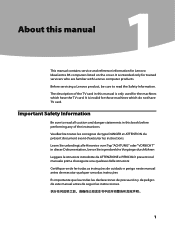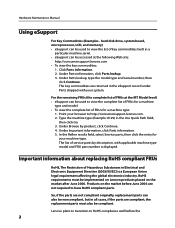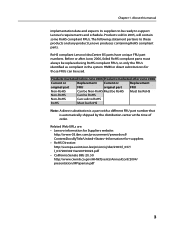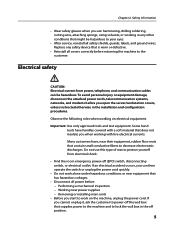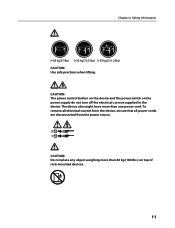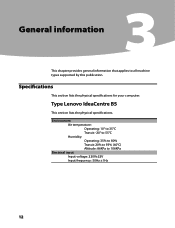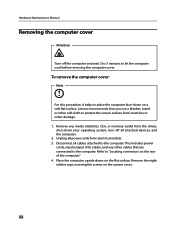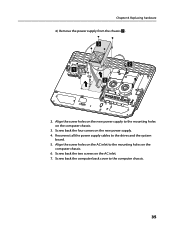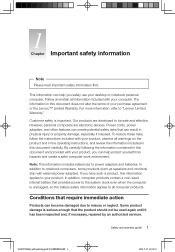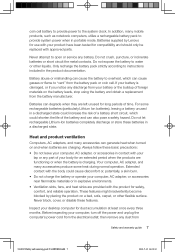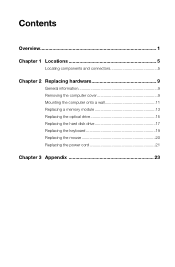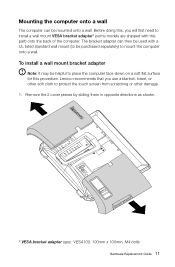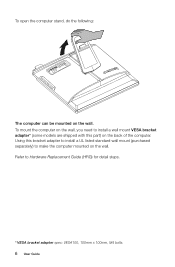Lenovo IdeaCentre B520 Support Question
Find answers below for this question about Lenovo IdeaCentre B520.Need a Lenovo IdeaCentre B520 manual? We have 6 online manuals for this item!
Question posted by soncheer on September 26th, 2013
How To Wall Mount Lenovo B520
The person who posted this question about this Lenovo product did not include a detailed explanation. Please use the "Request More Information" button to the right if more details would help you to answer this question.
Current Answers
Related Lenovo IdeaCentre B520 Manual Pages
Similar Questions
Wall Mount Bracket Which Model Will Support For The Model
wall mount bracket which model will support for the model
wall mount bracket which model will support for the model
(Posted by rnandakumar41 6 years ago)
How To Install Lenovo Ideacentre B540 On A Wall Mount Adapter
(Posted by smokiesdkradio 9 years ago)
Skype Mit Lenovo B520
Wie kann die Kamerafunktion im B520 auf Skype angepasst werden damit mich mein Partner auch sehen ka...
Wie kann die Kamerafunktion im B520 auf Skype angepasst werden damit mich mein Partner auch sehen ka...
(Posted by kurscholz 11 years ago)
Lenovo B520 Electric Leak Problem
I just got a B520 all-in-one desktop, but it seems to be leaking electric current. When I plug in my...
I just got a B520 all-in-one desktop, but it seems to be leaking electric current. When I plug in my...
(Posted by jastavoss 12 years ago)